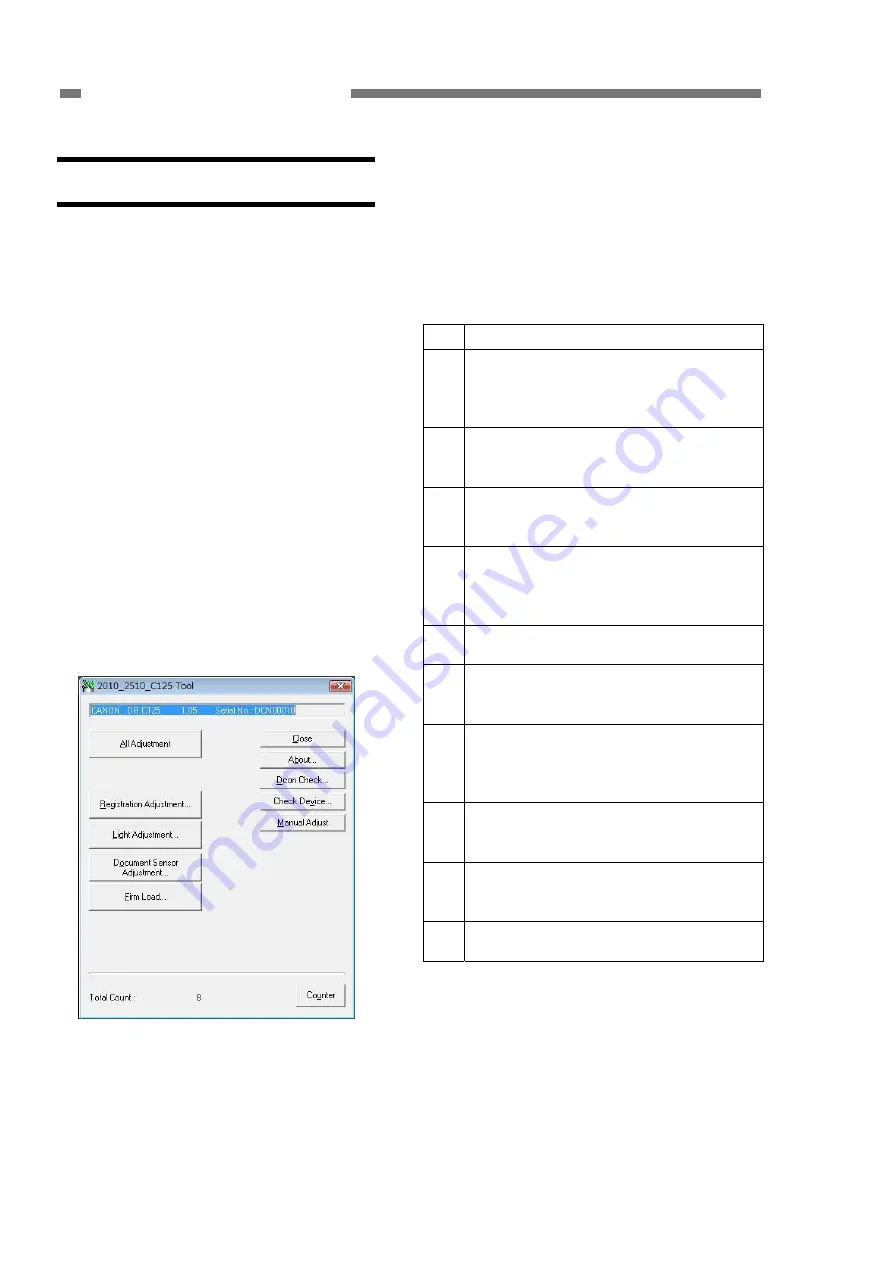
CHAPTER 5 TROUBLESHOOTING
II. SERVICE MODE
1. Outline
To execute the service mode, install
the software (service tool) for the service
mode, which is stored in the packaged
setup disc in the computer for servicing.
Note that the service mode is only
supported on Windows OS.
The system requirements for the
computer are equivalent to those indicated
in the “User Manual”. When the
processing speed drops due to the CPU or
memory capacity, the service mode is still
available.
This service tool was created based
on the tool for the DR-2010C/2510C, and
can also be used with the
DR-2010C/2510C.
The service screen is shown below.
Figure 5-201
On the service screen, there are
buttons to select each specified mode.
Each service mode starts from this screen.
A list of the modes is show below.
No.
Button displayed/description
1 All
Adjustment
Performs all adjustments of the
following No.2-4, relating to image
reading.
2 Registration
Adjustment
Performs the registration
adjustment.
3 Light
Adjustment
Performs fine adjustments to the
shading correction value.
4 Document
Sensor
Adjustment
Fixes the initial value of the amount
of light received of the document
sensor.
5 Firm
Load
Changes the firmware.
6 About
Displays the version of the service
mode.
7 Dcon
Check
Checks operations of the hardware
inside of the machine, such as an
operation key, sensor, and motor.
8 Check
Device
Displays the internal version of the
device. Reset the serial number.
9 Manual
Adjust
Manually adjusts the scale and
registration of images.
10 Counter
Displays and updates the counters.
Table 5-201
5-2
COPYRIGHT
©
CANON ELECTRONICS INC. 2011 CANON DR-C125 FIRST EDITION






























