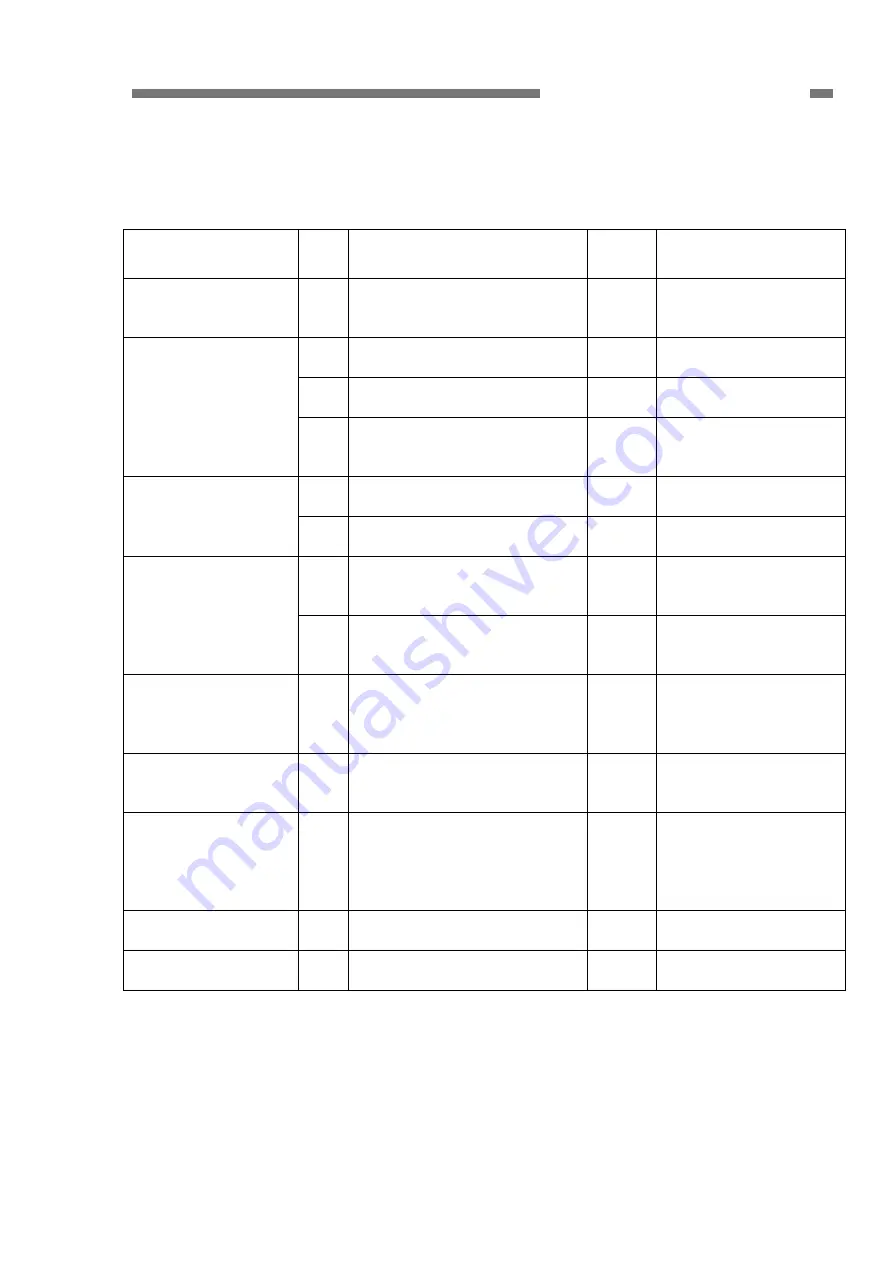
CHAPTER 5 TROUBLESHOOTING
4. Scanner Does Not Feed Properly
Note:
The “paper jam” and “double feed” error messages may be displayed due to sensor
problems.
Cause/Faulty
Locations
Step Check
Item Result Action
Document 1
Specified
document?
(thickness, size, fold or curl)
NO Use
documents
compliant with the
specified.
2
Are documents stuck
together?
YES
Fan the documents
well.
3 Is the position of the
document guide correct?
NO
Correct the position.
Placing documents
4
Is the position of the feed
selection lever correct?
NO
Set the feed selection
lever to the correct
position.
5 Are the rollers attached
correctly?
NO Attach the rollers
correctly.
Rollers
6
Are they dirty or deformed?
NO
Clean or replace the
rollers.
7 Parts touching documents
installed properly? (no float,
slant or gaps)
NO
Attach the parts
correctly.
Parts in feed path
8 Is the surface touching
documents smooth? (No
scratches or burrs)
NO
Replace faulty parts.
Drive transmission
system
9 Does an abnormal noise
occur while feeding?
Are any of the gears
damaged or the belts loose?
YES
Attach the parts
correctly.
Replace inferior parts.
Motors
10
Is the operation normal when
you perform an operation
check with the service mode?
NO Check the cable
connections.
Replace the motors.
Sensors
11
Is the operation normal when
you perform an operation
check with the service mode?
NO
Check the attachment
of sensors and sensor
levers. Check the
connections of sensor
cables.
Front unit PCB
12
Does replacing the front unit
PCB fix the problem?
YES Done.
Control
PCB
13 Does replacing the control
PCB fix the problem?
YES Done.
Table 5-404
COPYRIGHT
©
CANON ELECTRONICS INC. 2011 CANON DR-C125 FIRST EDITION
5-27
















































