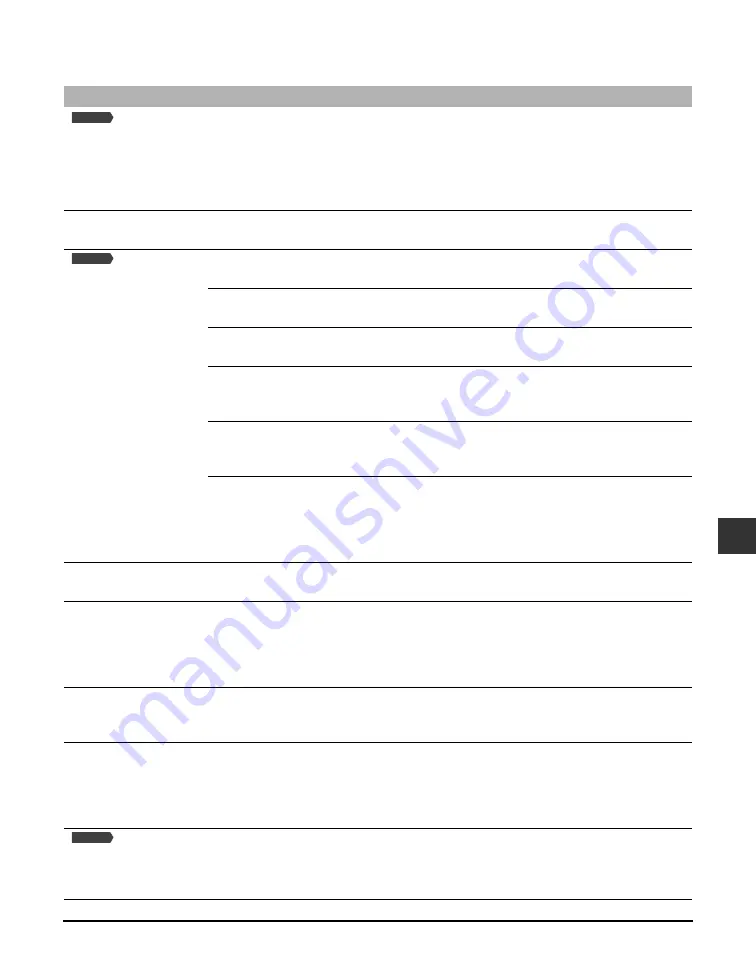
Chapter 10
Troubleshooting
10-13
10
Troubleshooting
LCD messages
Message (Error code)
Cause
Action
Details
AUTO REDIAL
The machine is waiting to redial
the other party’s number
because the line was busy or the
recipient did not answer when
you tried to send a document.
Wait for the machine to automatically
redial the number. If you want to
cancel automatic redialing, wait until
the machine starts dialing the
number, press [Stop/Reset], then
follow the instructions in the LCD.
User’s
Guide
Bk INK EMPTY
The black ink tank in the
printhead is empty.
Replace the ink tank.
BUSY/NO
SIGNAL (#018)
The telephone number you
dialed is busy.
Try sending the document at a later
time.
The fax number dialed was
incorrect.
Check the fax number and dial again.
The other party’s fax machine is
not working.
Contact the other party and have
them check their fax machine.
The other party is not using a G3
machine.
Contact the other party and ask them
to send or receive the document
using a G3 machine.
The touch tone/rotary pulse
setting on your machine is
incorrect.
Set your machine to the setting that
matches your telephone line.
User’s
Guide
The receiving fax machine did
not answer within 55 seconds
(after all automatic redialing
attempts).
Contact the other party and have
them check their fax machine. You
can try to send the document using
manual sending. For an overseas call,
add pauses to the registered number.
User’s
Guide
C INK EMPTY
The cyan ink tank in the
printhead is empty.
Replace the ink tank.
CANNOT USE THIS CARD
TURN OFF AND ON
You have inserted a Microdrive
memory card or a damaged card
into the card slot.
Remove the memory card from the
slot, then turn the power off and on
again.
You cannot use Microdrive memory
cards with this machine.
CARD READER BUSY
You tried to start photo printing
when the memory card slot was
in use by the computer.
Wait until the memory card slot is no
longer being used by the computer.
CARTRIDGE JAMMED
The printhead holder cannot
move. This is normally due to a
paper jam.
Clear the paper jam or whatever is
obstructing the printhead holder and
then press [Resume]. Do not attempt
to move the printhead holder
manually.
CHANGE
PAPERSIZE:FAX
The print media size setting is set
to a size other than A4, letter, or
legal.
Set the print media size setting to A4,
letter, or legal and load paper of the
same size. The received fax will then
be printed automatically.
Fax Model
Fax Model
Fax Model
Содержание imageCLASS MP700
Страница 14: ...XIV Preface ...
Страница 28: ...3 4 Printing from your computer Basic operation Chapter 3 ...
Страница 52: ...8 2 Scanning Basic operation Chapter 8 ...
Страница 76: ...10 18 Troubleshooting Chapter 10 ...
Страница 94: ...I 4 Index ...
Страница 95: ......
















































