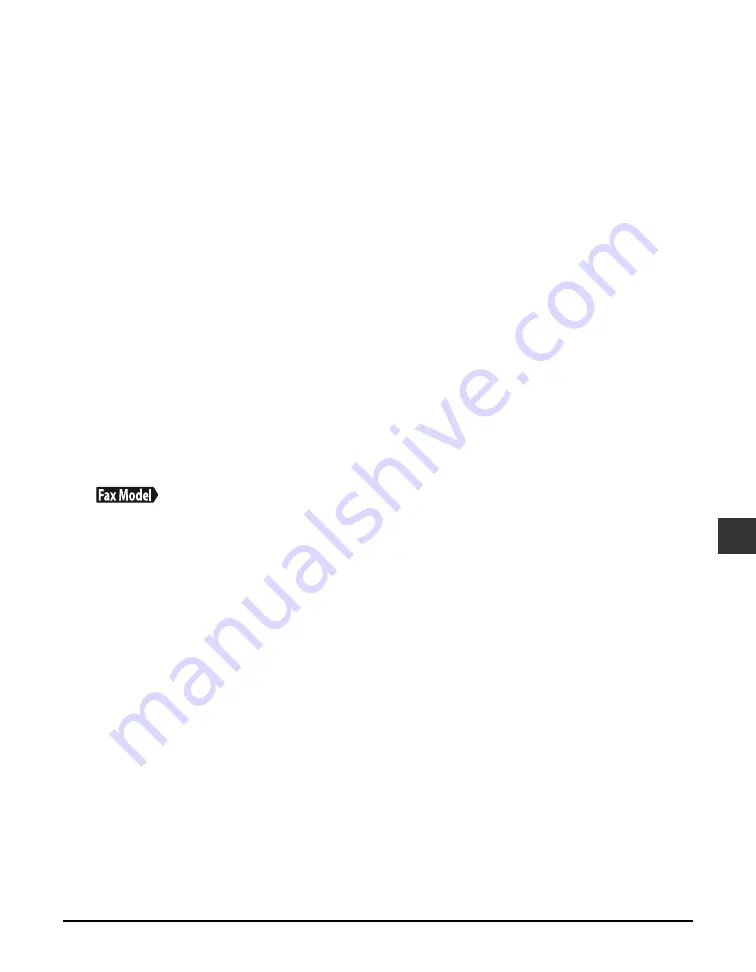
Chapter 10
Troubleshooting
10-9
10
Troubleshooting
If nothing displays in the LCD (if there is no power)
When you connect the power cord to the machine and wall outlet, and press [ON/OFF (1 sec.)],
the machine powers up and a message is displayed in the LCD.
While the Alarm light blinks, the machine is initializing and you will not be able to use it. Wait
until the Alarm light stops blinking.
If nothing is displayed in the LCD, make the checks in the following order until something is
displayed.
1. Is the power cord correctly connected?
Securely connect the power cord to the machine and wall outlet.
2. Have you pressed [ON/OFF (1 sec.)]?
The machine will power up and the LCD will show a message when you connect the power cord and
press [ON/OFF (1 sec.)].
3. Check that the wall outlet is working normally.
Connect another electrical appliance to the wall outlet and check whether the wall outlet is working
properly.
4. Connect the power cord directly to the wall outlet.
Disconnect the power cord from any table taps, OA taps or extension cords and connect directly to the
wall outlet. If the machine powers up when the power cord is connected directly, the table taps, OA
taps or extension cords are probably defective and should be replaced.
If they have a power switch, turn it on.
5. Check that the power cord is not defective.
Either replace the power cord with another, or using a tester, check whether the cord is defective.
If the power disconnects unexpectedly
User data and speed dialing settings are stored using the internal battery if there is a power
failure or if you accidentally disconnect the power cord. However, all documents stored in
memory will be deleted.
If the power disconnects, the following will apply:
• You will not be able to send or receive faxes, or make copies.
• If a telephone is connected to the machine, you may be able to receive and/or make voice calls
(depending on your telephone).
When power is restored, the MEMORY CLEAR REPORT will be printed automatically listing the documents
deleted from memory. Note however that this report will not be printed if the print media size is set to a
setting other than <A4>, <LTR>, or <LGL>, or if black ink or paper has run out.
Содержание imageCLASS MP700
Страница 14: ...XIV Preface ...
Страница 28: ...3 4 Printing from your computer Basic operation Chapter 3 ...
Страница 52: ...8 2 Scanning Basic operation Chapter 8 ...
Страница 76: ...10 18 Troubleshooting Chapter 10 ...
Страница 94: ...I 4 Index ...
Страница 95: ......
















































