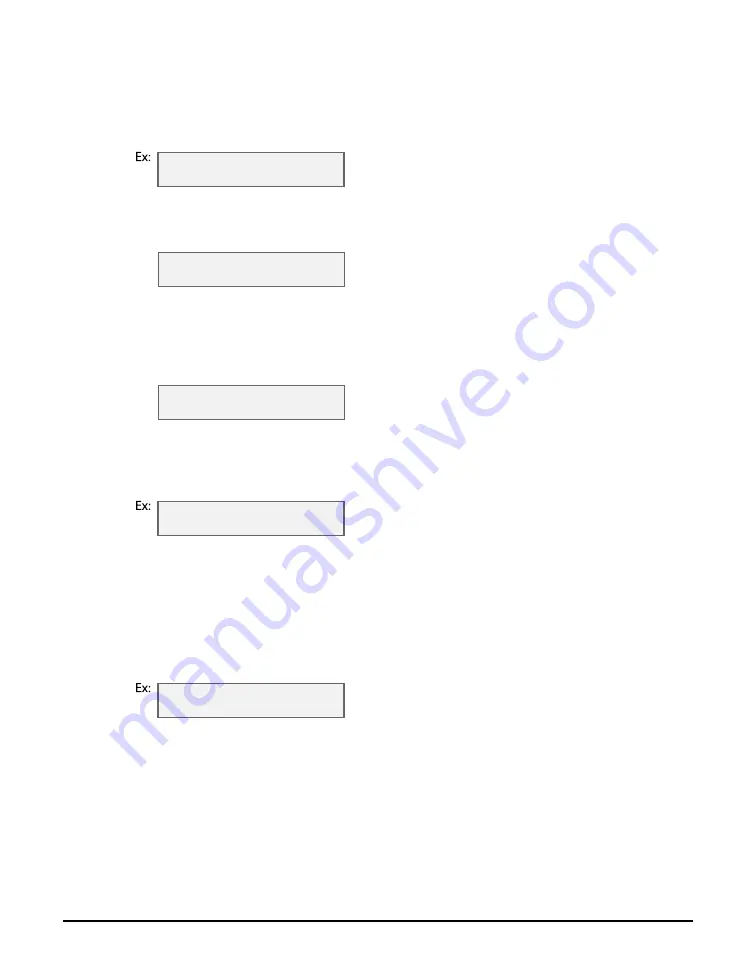
4-8
Photo printing from a memory card —Basic operation
Chapter 4
2
Insert the memory card as described on p. 4-2.
3
Press [Photo Card].
4
Press [Menu].
5
Press [OK].
6
Use [
2
2
2
2
] or [
3
3
3
3
] to select <SINGLE FRAME>.
7
Press [OK].
8
Use the numeric keys to enter the frame number.
• You can also use [
2
] or [
3
] to select the frame number.
• To find the frame number, you will need to print the index beforehand (
9
Press [OK].
10
Use the numeric keys to enter the number of copies of the photograph you want.
• You can also use [
2
] or [
3
] to select the quantity.
11
Press [OK].
12
Use [
2
2
2
2
] or [
3
3
3
3
] to select the print media size.
• Select:
– <A4> for A4-size print media.
– <LTR> for letter-size print media.
– <4"
×
6"> for card-size print media.
– <5"
×
7"> for card-size print media.
13
Press [OK].
14
Use [
2
2
2
2
] or [
3
3
3
3
] to select the print media type.
• Select from the following:
– <PHOTO PAPER PRO>
– <PLAIN PAPER>
• If you selected <4"
×
6"> or <5"
×
7"> in step 12, you can only select <PHOTO PAPER PRO>.
If you selected <PLAIN PAPER> in step 14:
15
Go to step 17.
If you selected <PHOTO PAPER PRO> in step 14:
15
Press [OK].
P H O T O P R I N T M O D E
I N D E X
F I L E N O :
0 0 0 1
N U M B E R O F P R I N T S
1 C O P I E S
S E L E C T P A P E R S I Z E
A 4
S E L E C T P A P E R T Y P E
P H O T O P A P E R P R O
Содержание imageCLASS MP700
Страница 14: ...XIV Preface ...
Страница 28: ...3 4 Printing from your computer Basic operation Chapter 3 ...
Страница 52: ...8 2 Scanning Basic operation Chapter 8 ...
Страница 76: ...10 18 Troubleshooting Chapter 10 ...
Страница 94: ...I 4 Index ...
Страница 95: ......






























