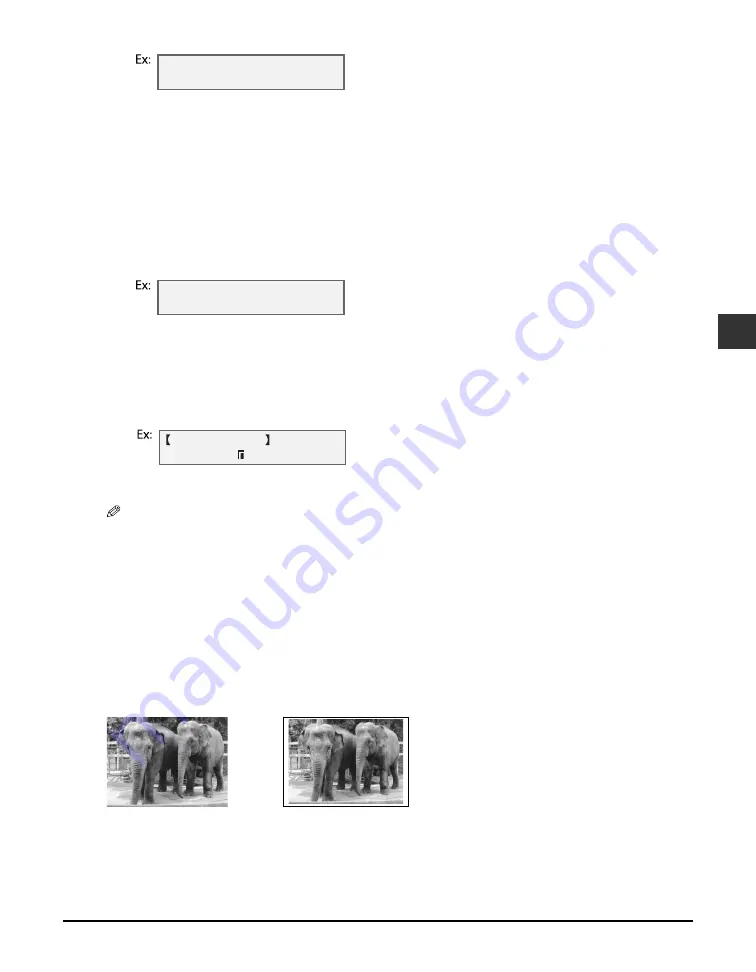
Chapter 4
Photo printing from a memory card —Basic operation
4-7
4
Photo printing from a memory card
—Basic operation
10
Use [
2
2
2
2
] or [
3
3
3
3
] to select the print media type.
• Select from the following:
– <PHOTO PAPER PRO>
– <PLAIN PAPER>
• If you selected <4"
×
6"> or <5"
×
7"> in step 8, you can only select <PHOTO PAPER PRO>.
If you selected <PLAIN PAPER> in step 10:
11
Go to step 13.
If you selected <PHOTO PAPER PRO> in step 10:
11
Press [OK].
12
Use [
2
2
2
2
] or [
3
3
3
3
] to select borderless printing.
• Select:
– <OFF> to print the photographs with borders.
– <ON> to print the photographs without borders.
13
Press [OK].
14
Press [Start].
NOTE
• Printing is enlarged or reduced automatically according the print media size. Depending on the print
media type and whether borderless printing is selected, the photographs may be cropped.
• A margin may still appear even if you select borderless printing on letter-size print media.
• You can select the width cropped from the borders of the original image (
<EXTENSION AMOUNT>,
User’s Guide
).
Printing a single frame
This printing method prints a specified single photograph from a memory card. In order to
select the photograph you want to print, you will need to print the index and note the number
assigned to the photograph. To print an index, see p. 4-5.
Follow this procedure to print a single photograph from a memory card:
1
Load the correct print media in the multi-purpose tray.
• For details on print media, see p. 2-2, and how to load it, see the
Set-up Sheet
or
User’s Guide
.
S E L E C T P A P E R T Y P E
P H O T O P A P E R P R O
B O R D E R L E S S P R I N T
O F F
A L L F R A M E S
P H O T O A 4
Without a border
With a border
Содержание imageCLASS MP700
Страница 14: ...XIV Preface ...
Страница 28: ...3 4 Printing from your computer Basic operation Chapter 3 ...
Страница 52: ...8 2 Scanning Basic operation Chapter 8 ...
Страница 76: ...10 18 Troubleshooting Chapter 10 ...
Страница 94: ...I 4 Index ...
Страница 95: ......






























