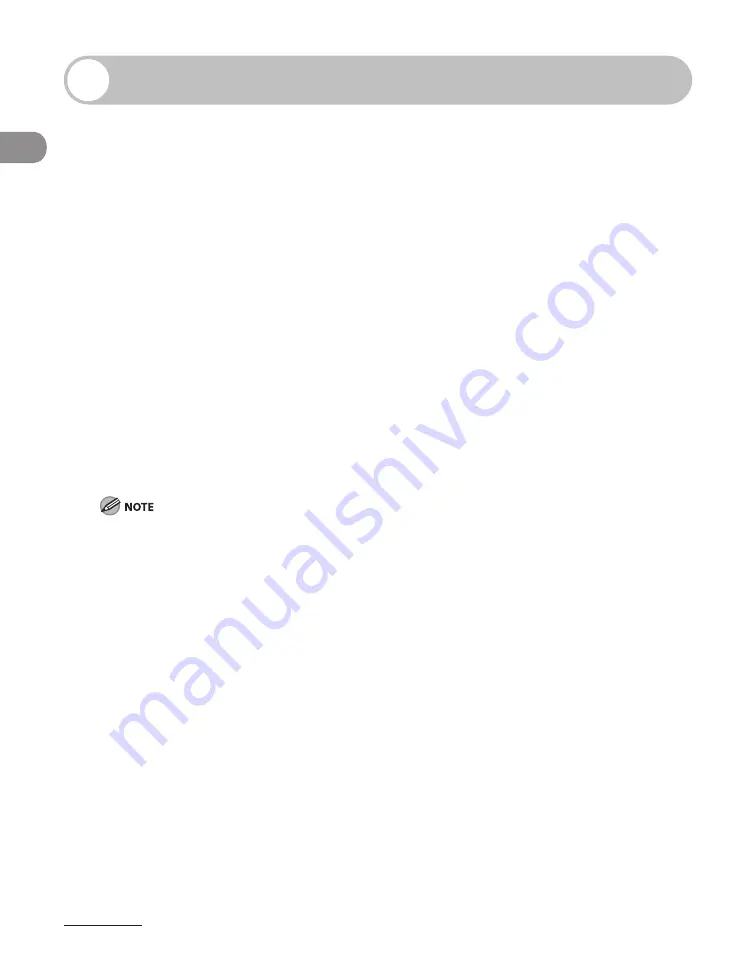
What Can I Do with This Machine?
xxx
Users in Canada
Pre-Installation Requirements for Canon Facsimile Equipment
A. Location
Supply a suitable table, cabinet, or desk. See p. 13-2 for the machine’s weight and dimensions.
B. Order Information
1. Provide only a single-line to touch-tone or rotary telephone set terminated with a standard
4-pin modular phone plug. (Touch-tone is recommended if available in your area.)
2. Order an CA11A modular jack (USOC code), which should be installed by the telephone
company. If the CA11A jack is not present, installation cannot occur.
3. Order a normal business line from your telephone company’s business representative. The
line should be a regular voice grade line or equivalent. Use one line per machine.
DDD (DIRECT DISTANCE DIAL) LINE
-or-
IDDD (INTERNATIONAL DIRECT DISTANCE DIAL) LINE IF YOU COMMUNICATE OVERSEAS
Canon recommends an individual line following industry standards, e.g., the 2500 (touch tone) or 500
(rotary/pulse dial) telephones. A dedicated extension off a PBX machine without “Camp On” signals is also
permissible with the machine. Key telephone systems are not recommended because they send non-
standard signals to individual telephones for ringing and special codes, which may cause a fax error.
C. Power Requirements
The power outlet should be a three-prong grounded receptacle (Single or Duplex). It should
be independent from copiers, heaters, air conditioners or any electric equipment that is
thermostatically controlled. The rated value is 120 volts and 15 amperes. The CA11A modular
jack should be relatively close to the power outlet to facilitate installation.
Содержание imageCLASS MF6540
Страница 35: ...What Can I Do with This Machine xxxiv...
Страница 39: ...Before Using the Machine 1 4 Operation Panel Main Operation Panel MF6595cx MF6595 MF6590 MF6540 MF6520...
Страница 59: ...Document and Paper 2 4 Loading Documents On the Platen Glass 1 Lift up the ADF 2 Place your document face down...
Страница 92: ...3 17 Copying 2 to 2 Sided Copying 2 to 1 Sided Copying...
Страница 101: ...Copying 3 26...
Страница 141: ...Sending Faxes 4 40...
Страница 149: ...Receiving Documents 5 8...
Страница 154: ...6 5 Printing 4 For Finishing select Collate then click OK 5 On the Print dialog box click Print or OK...
Страница 155: ...Printing 6 6 2 on 1 Combination 2 on 1 combination automatically reduces two documents to fit on the selected paper size...
Страница 158: ...6 9 Printing Two Sided Printing Two sided printing enables you to make two sided printouts...
Страница 160: ...6 11 Printing 4 For Print Style select 2 sided Printing then click OK 5 On the Print dialog box click Print or OK...
Страница 163: ...Printing 6 14...
Страница 168: ...PC Faxing 8 PC Faxing MF6595cx MF6595 MF6590 Only PC Faxing 8 2...
Страница 171: ...PC Faxing 8 4...
Страница 172: ...Remote UI 9 Remote UI MF6595cx MF6595 MF6590 MF6540 Only Remote UI 9 2...
Страница 175: ...Remote UI 9 4...
Страница 203: ...Maintenance 10 28...
Страница 225: ...Troubleshooting 11 22...
Страница 268: ...13 11 Appendix V View Settings key 1 5 Z Zoom ratio Preset zoom 3 7 Zoom designation 3 9...
Страница 269: ...Appendix 13 12...






























