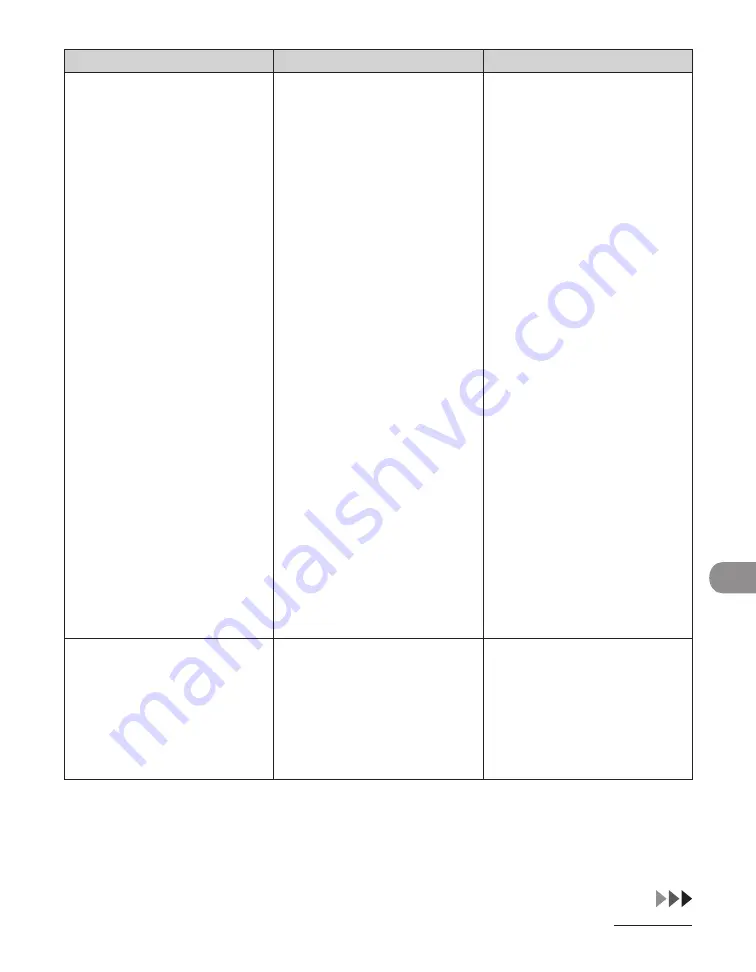
11-9
Troubleshooting
Message
Description
Action
MEMORY FULL
The machine is full of jobs.
–
Print, send, or delete any
documents stored in
memory.
–
Divide the document stack
or data into a few parts and
try again one by one.
–
Send the document with
low resolution.
–
When this message appears
during using the ADF, the
scanning document stops
halfway In this case, clear the
paper jam from the ADF.
–
The number of fax jobs that
can be stored in memory
reached the maximum.
–
The maximum numbers
of jobs that can be stored
in memory are as follows
(Based on the condition that
the other party sends the
fax by the MF6590/MF6595/
MF6595cx with ITU-T No.1
Chart standard mode);
Up to 70 jobs for sending or
90 jobs for receiving, or 95
fax jobs including sending
and receiving jobs.
Wait for the machine to
send any faxes in memory.
Also print, send, or delete
any documents stored in
memory.
–
NO APPROPRIATE SIZE
Although <PAPER SELECT> is
set to <AUTO> in <STANDARD
SETTINGS> in the <COPY
SETTINGS> menu, appropriate-
sized paper is not set in the
paper cassette nor on the
multipurpose tray.
Select the paper size, or set the
copy ratio. If you press [Start]
while this message is displayed,
the paper with the least margin
is selected automatically and
printing starts.
Содержание imageCLASS MF6540
Страница 35: ...What Can I Do with This Machine xxxiv...
Страница 39: ...Before Using the Machine 1 4 Operation Panel Main Operation Panel MF6595cx MF6595 MF6590 MF6540 MF6520...
Страница 59: ...Document and Paper 2 4 Loading Documents On the Platen Glass 1 Lift up the ADF 2 Place your document face down...
Страница 92: ...3 17 Copying 2 to 2 Sided Copying 2 to 1 Sided Copying...
Страница 101: ...Copying 3 26...
Страница 141: ...Sending Faxes 4 40...
Страница 149: ...Receiving Documents 5 8...
Страница 154: ...6 5 Printing 4 For Finishing select Collate then click OK 5 On the Print dialog box click Print or OK...
Страница 155: ...Printing 6 6 2 on 1 Combination 2 on 1 combination automatically reduces two documents to fit on the selected paper size...
Страница 158: ...6 9 Printing Two Sided Printing Two sided printing enables you to make two sided printouts...
Страница 160: ...6 11 Printing 4 For Print Style select 2 sided Printing then click OK 5 On the Print dialog box click Print or OK...
Страница 163: ...Printing 6 14...
Страница 168: ...PC Faxing 8 PC Faxing MF6595cx MF6595 MF6590 Only PC Faxing 8 2...
Страница 171: ...PC Faxing 8 4...
Страница 172: ...Remote UI 9 Remote UI MF6595cx MF6595 MF6590 MF6540 Only Remote UI 9 2...
Страница 175: ...Remote UI 9 4...
Страница 203: ...Maintenance 10 28...
Страница 225: ...Troubleshooting 11 22...
Страница 268: ...13 11 Appendix V View Settings key 1 5 Z Zoom ratio Preset zoom 3 7 Zoom designation 3 9...
Страница 269: ...Appendix 13 12...






























