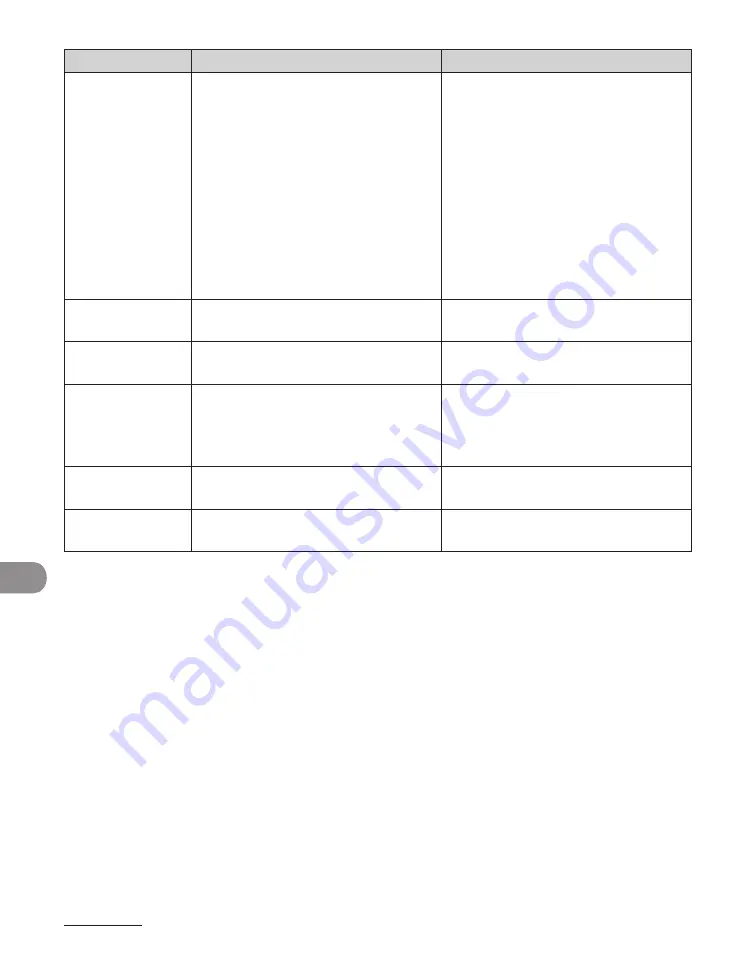
Troubleshooting
11-14
Error Code
Description
Action
#0005
The other fax machine did not
respond within 35 seconds.
–
Send the document again. Contact
the other party and have them
check their fax machine. If you
are making an overseas call, add a
pause to the number.
–
The other party may not be using a
G3 fax machine.
–
Check with the other party and
send the document to a G3 fax
machine. If the other party does
not have a G3 fax machine, try
sending your document using
a transmission mode the other
party’s fax machine supports.
–
#0009
The paper has run out or the paper
cassette is not set properly.
Load the paper or reset the paper
cassette properly.
#0012
You could not send because the other
party’s fax machine is out of paper.
Contact the other party and ask them
to load the paper.
#0018
There is no reply when you redial.
You could not send, because your fax
signal was not returned as the other
party’s line was engaged.
Check that the other party’s line is
not engaged and try again from the
beginning.
#0037
The memory is full.
Print, send, or delete any documents
stored in memory.
#0995
Communication reservation is
cleared.
If necessary, try again from the
beginning.
Содержание imageCLASS MF6540
Страница 35: ...What Can I Do with This Machine xxxiv...
Страница 39: ...Before Using the Machine 1 4 Operation Panel Main Operation Panel MF6595cx MF6595 MF6590 MF6540 MF6520...
Страница 59: ...Document and Paper 2 4 Loading Documents On the Platen Glass 1 Lift up the ADF 2 Place your document face down...
Страница 92: ...3 17 Copying 2 to 2 Sided Copying 2 to 1 Sided Copying...
Страница 101: ...Copying 3 26...
Страница 141: ...Sending Faxes 4 40...
Страница 149: ...Receiving Documents 5 8...
Страница 154: ...6 5 Printing 4 For Finishing select Collate then click OK 5 On the Print dialog box click Print or OK...
Страница 155: ...Printing 6 6 2 on 1 Combination 2 on 1 combination automatically reduces two documents to fit on the selected paper size...
Страница 158: ...6 9 Printing Two Sided Printing Two sided printing enables you to make two sided printouts...
Страница 160: ...6 11 Printing 4 For Print Style select 2 sided Printing then click OK 5 On the Print dialog box click Print or OK...
Страница 163: ...Printing 6 14...
Страница 168: ...PC Faxing 8 PC Faxing MF6595cx MF6595 MF6590 Only PC Faxing 8 2...
Страница 171: ...PC Faxing 8 4...
Страница 172: ...Remote UI 9 Remote UI MF6595cx MF6595 MF6590 MF6540 Only Remote UI 9 2...
Страница 175: ...Remote UI 9 4...
Страница 203: ...Maintenance 10 28...
Страница 225: ...Troubleshooting 11 22...
Страница 268: ...13 11 Appendix V View Settings key 1 5 Z Zoom ratio Preset zoom 3 7 Zoom designation 3 9...
Страница 269: ...Appendix 13 12...






























