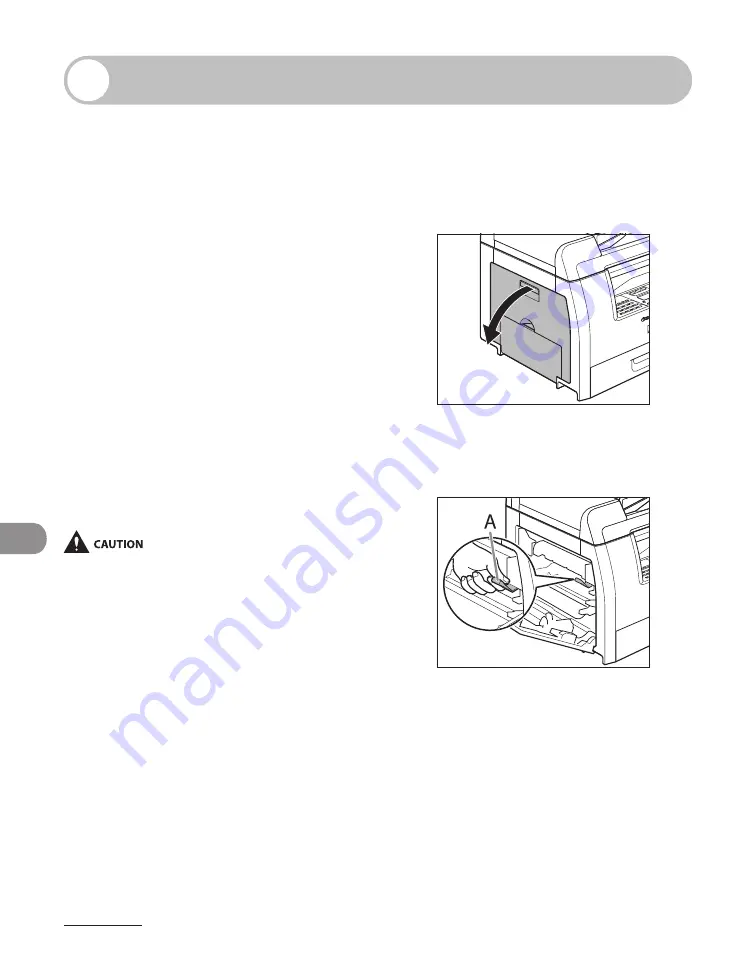
Maintenance
10-12
Replacing the Toner Cartridge
When the LCD displays <TONER LOW/
PREPARE NEW TONER>, redistribute
toner in the toner cartridge. If the
message persists, replace the toner
cartridge.
When toner empty error occurs while
receiving fax, printing fax is interrupted
and the received data will be stored
in the memory. If you set <CONT.
PRINTING> in <PRINTER SETTINGS> in
<FAX SETTINGS> to <KEEP PRINTING>,
you can keep printing fax documents
or reports without replacing the toner
cartridge.
The default setting for <CONT.
PRINTING> is <RX TO MEMORY>. (See
“CONT. PRINTING,” on p. 12-17.)
When <CONT. PRINTING> is set to <ON>, the printed
documents may be light or blurred because of lack
of toner. The data is erased when the documents are
printed out, so you can not print the same documents
again.
Redistributing Toner
1
Open the left cover.
2
Grasp the blue plastic pull tab (A)
on the toner cartridge.
Содержание imageCLASS MF6540
Страница 35: ...What Can I Do with This Machine xxxiv...
Страница 39: ...Before Using the Machine 1 4 Operation Panel Main Operation Panel MF6595cx MF6595 MF6590 MF6540 MF6520...
Страница 59: ...Document and Paper 2 4 Loading Documents On the Platen Glass 1 Lift up the ADF 2 Place your document face down...
Страница 92: ...3 17 Copying 2 to 2 Sided Copying 2 to 1 Sided Copying...
Страница 101: ...Copying 3 26...
Страница 141: ...Sending Faxes 4 40...
Страница 149: ...Receiving Documents 5 8...
Страница 154: ...6 5 Printing 4 For Finishing select Collate then click OK 5 On the Print dialog box click Print or OK...
Страница 155: ...Printing 6 6 2 on 1 Combination 2 on 1 combination automatically reduces two documents to fit on the selected paper size...
Страница 158: ...6 9 Printing Two Sided Printing Two sided printing enables you to make two sided printouts...
Страница 160: ...6 11 Printing 4 For Print Style select 2 sided Printing then click OK 5 On the Print dialog box click Print or OK...
Страница 163: ...Printing 6 14...
Страница 168: ...PC Faxing 8 PC Faxing MF6595cx MF6595 MF6590 Only PC Faxing 8 2...
Страница 171: ...PC Faxing 8 4...
Страница 172: ...Remote UI 9 Remote UI MF6595cx MF6595 MF6590 MF6540 Only Remote UI 9 2...
Страница 175: ...Remote UI 9 4...
Страница 203: ...Maintenance 10 28...
Страница 225: ...Troubleshooting 11 22...
Страница 268: ...13 11 Appendix V View Settings key 1 5 Z Zoom ratio Preset zoom 3 7 Zoom designation 3 9...
Страница 269: ...Appendix 13 12...






























