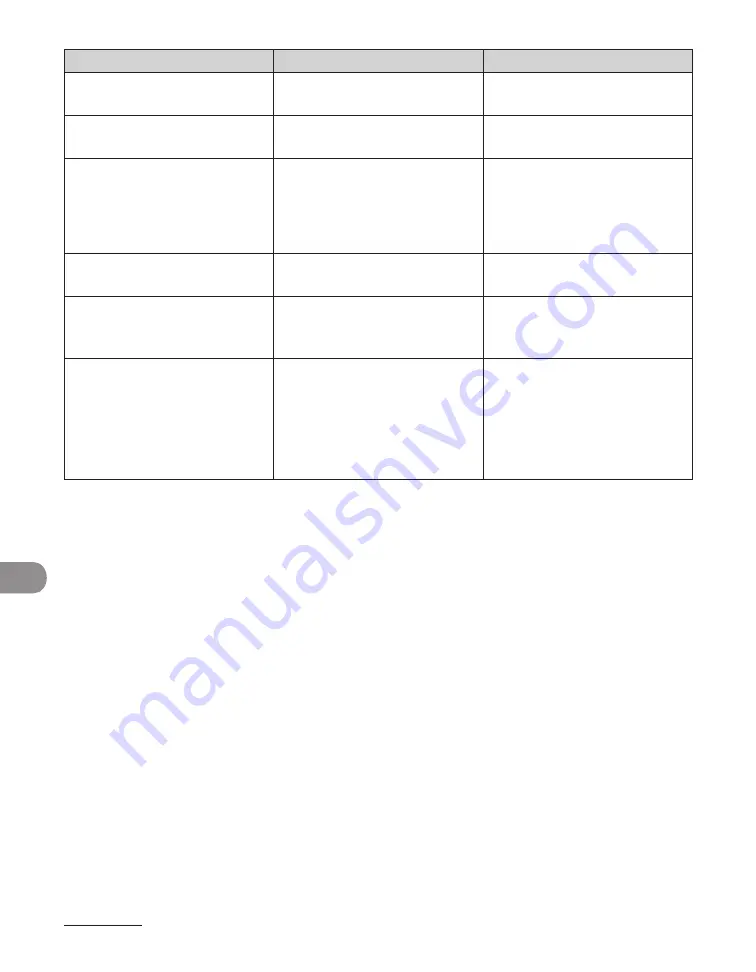
Troubleshooting
11-8
Message
Description
Action
CLOSE COVER
A cover is open.
Close the cover shown on the
lower line of the LCD display.
DATA ERROR
The machine may have trouble. Contact Canon Customer Care
Center.
DOCUMENT TOO LONG
The document is longer than
24 7/8" (630 mm), or is not
feeding correctly.
Scan the document on the
platen glass.
Reduce the length of the
document to within 24 7/8"
(630 mm), then try again.
–
–
FEEDER PAPER JAM
CHECK THE FEEDER
A document jam may have
occurred in the ADF.
Remove the jammed
document.
LOAD PAPER
No paper is loaded in the paper
cassette or multipurpose tray,
or not inserted correctly.
Insert the paper cassette as far
as it will go or load paper.
MEM IN USE nn%
This message shows the
percentage of the memory
currently in use. This message
is displayed when you set the
document in the ADF to send
a fax.
If you need more space, wait
for the machine to send any
faxes in memory. Also print,
send, or delete any documents
stored in memory.
Содержание imageCLASS MF6540
Страница 35: ...What Can I Do with This Machine xxxiv...
Страница 39: ...Before Using the Machine 1 4 Operation Panel Main Operation Panel MF6595cx MF6595 MF6590 MF6540 MF6520...
Страница 59: ...Document and Paper 2 4 Loading Documents On the Platen Glass 1 Lift up the ADF 2 Place your document face down...
Страница 92: ...3 17 Copying 2 to 2 Sided Copying 2 to 1 Sided Copying...
Страница 101: ...Copying 3 26...
Страница 141: ...Sending Faxes 4 40...
Страница 149: ...Receiving Documents 5 8...
Страница 154: ...6 5 Printing 4 For Finishing select Collate then click OK 5 On the Print dialog box click Print or OK...
Страница 155: ...Printing 6 6 2 on 1 Combination 2 on 1 combination automatically reduces two documents to fit on the selected paper size...
Страница 158: ...6 9 Printing Two Sided Printing Two sided printing enables you to make two sided printouts...
Страница 160: ...6 11 Printing 4 For Print Style select 2 sided Printing then click OK 5 On the Print dialog box click Print or OK...
Страница 163: ...Printing 6 14...
Страница 168: ...PC Faxing 8 PC Faxing MF6595cx MF6595 MF6590 Only PC Faxing 8 2...
Страница 171: ...PC Faxing 8 4...
Страница 172: ...Remote UI 9 Remote UI MF6595cx MF6595 MF6590 MF6540 Only Remote UI 9 2...
Страница 175: ...Remote UI 9 4...
Страница 203: ...Maintenance 10 28...
Страница 225: ...Troubleshooting 11 22...
Страница 268: ...13 11 Appendix V View Settings key 1 5 Z Zoom ratio Preset zoom 3 7 Zoom designation 3 9...
Страница 269: ...Appendix 13 12...






























