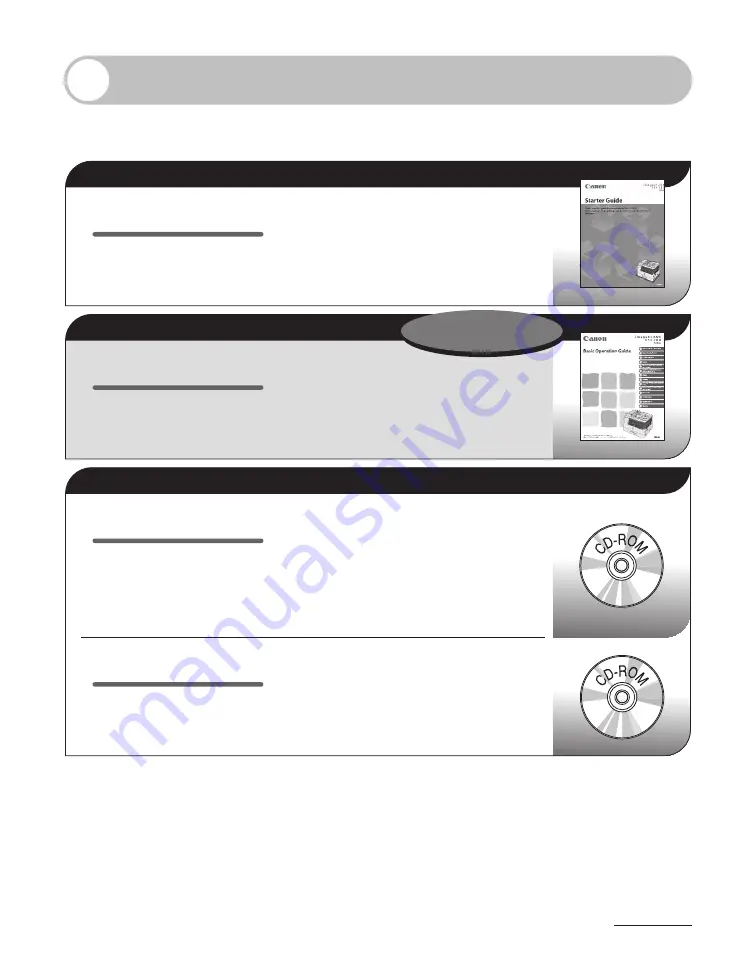
i
Manuals for the Machine
The manuals for this machine are divided as follows. Please refer to them for detailed
information.
To view the manuals in PDF format, Adobe Reader/Acrobat Reader/Acrobat is required. If Adobe Reader/
Acrobat Reader/Acrobat is not installed on your system, please download it from the Adobe Systems
Incorporated website (http://www.adobe.com).
Considerable effort has been made to make sure that the manuals for the machine are free of inaccuracies
and omissions. However, as we are constantly improving our products, if you need an exact specification,
please contact Canon.
The machine illustration on the cover may differ slightly from your machine.
●
●
●
Read this manual first.
Starter Guide
What you can do with the machine
Machine setup
Connection and settings before using the
machine
Connecting the machine to a network
Software installation
●
●
●
●
●
Read this manual to learn the
required settings and connections
before using the machine.
Read this manual next.
Basic Operation Guide
Safety instructions
Copying
Sending and receiving faxes
Printing and scanning
Maintenance
Specifications
●
●
●
●
●
●
Read this manual to learn
information about basic operations
and machine functions.
Read the sections of these manuals that correspond to your intended use.
Reference Guide
(Located on User Software CD)
Advanced features
Network settings
Remote user interface
System settings
Troubleshooting
●
●
●
●
●
Read this manual to learn detailed
information about advanced
machine operations and functions,
and how to customize machine
settings.
Scanner Driver Guide
(Located on User Software CD)
System requirements
Scanning procedure
How to solve scanning problems
●
●
●
Read this manual to learn how to use
the machine as a local scanner.
This Document
Содержание imageCLASS MF6540
Страница 35: ...What Can I Do with This Machine xxxiv...
Страница 39: ...Before Using the Machine 1 4 Operation Panel Main Operation Panel MF6595cx MF6595 MF6590 MF6540 MF6520...
Страница 59: ...Document and Paper 2 4 Loading Documents On the Platen Glass 1 Lift up the ADF 2 Place your document face down...
Страница 92: ...3 17 Copying 2 to 2 Sided Copying 2 to 1 Sided Copying...
Страница 101: ...Copying 3 26...
Страница 141: ...Sending Faxes 4 40...
Страница 149: ...Receiving Documents 5 8...
Страница 154: ...6 5 Printing 4 For Finishing select Collate then click OK 5 On the Print dialog box click Print or OK...
Страница 155: ...Printing 6 6 2 on 1 Combination 2 on 1 combination automatically reduces two documents to fit on the selected paper size...
Страница 158: ...6 9 Printing Two Sided Printing Two sided printing enables you to make two sided printouts...
Страница 160: ...6 11 Printing 4 For Print Style select 2 sided Printing then click OK 5 On the Print dialog box click Print or OK...
Страница 163: ...Printing 6 14...
Страница 168: ...PC Faxing 8 PC Faxing MF6595cx MF6595 MF6590 Only PC Faxing 8 2...
Страница 171: ...PC Faxing 8 4...
Страница 172: ...Remote UI 9 Remote UI MF6595cx MF6595 MF6590 MF6540 Only Remote UI 9 2...
Страница 175: ...Remote UI 9 4...
Страница 203: ...Maintenance 10 28...
Страница 225: ...Troubleshooting 11 22...
Страница 268: ...13 11 Appendix V View Settings key 1 5 Z Zoom ratio Preset zoom 3 7 Zoom designation 3 9...
Страница 269: ...Appendix 13 12...

















