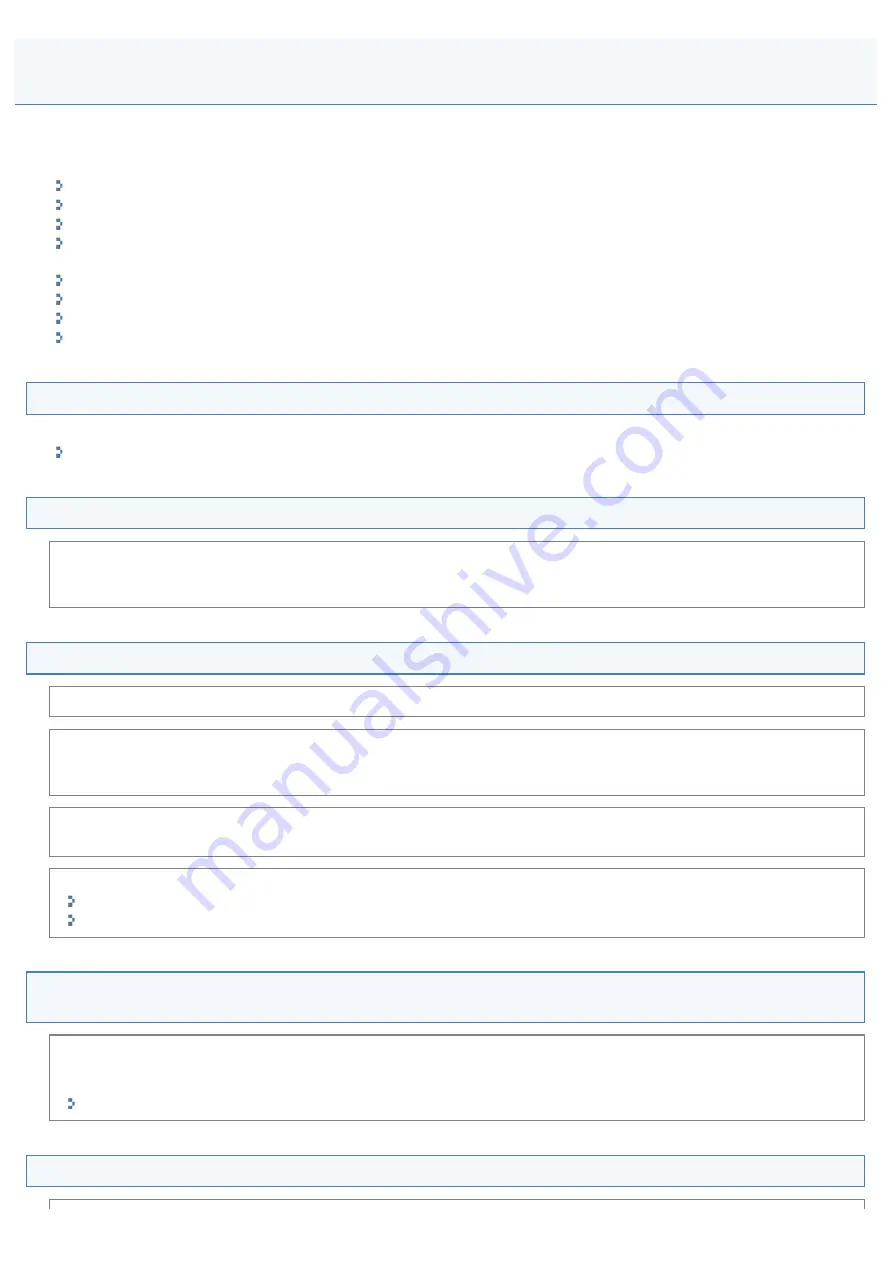
Scanning Problems
030E-046
See the following sections.
Cannot scan a document.
Cannot scan multiple documents to create a combined multi-page PDF file.
During scanning, a computer connected to the machine freezes or is disconnected.
In the event that applications installed from the User Software CD-ROM that comes with the machine are not properly
registered in the MF Toolbox.
A different application opens when you want to scan a document.
Scanned images are spotted or distorted.
A scanned image is displayed larger (or smaller) than its actual size on the computer screen.
Cannot scan highlighting marks.
Cannot scan a document.
Refer to the following section:
Cannot scan multiple documents to create a combined multi-page PDF file.
Start ScanGear MF, access the Preferences dialog box, and clear the check box next to [Automatically Quit ScanGear
after Scanning] before you perform a scan. When this check box is selected, you can only perform a scan from the platen
glass.
During scanning, a computer connected to the machine freezes or is disconnected.
Quit all running applications to increase the memory usage.
Make sure that the machine has sufficient free hard disk space when scanning documents at a high resolution. To scan
an A4-sized document at a resolution of 600 dpi in full color, for example, a minimum of 300 MB of free space is
required.
If an error occurs while scanning a specific image for Photoshop, access the [Edit] menu, select [Preferences], and click
[Memory & Image Cache]. Set [Memory Usage] somewhere between 50 and 60 %.
The scanner driver may not be installed properly. Uninstall the software and install it again.
"Uninstalling the Software"
See the Starter Guide.
In the event that applications installed from the User Software CD-ROM that comes with the
machine are not properly registered in the MF Toolbox.
Applications are automatically registered to the MF Toolbox once they have been installed. They are not, however, if
installed while the MF Toolbox is open. To access these applications from the toolbox, you need to manually register
them to the toolbox.
A different application opens when you want to scan a document.
㻝㻢㻣㻌㻛㻌㻞㻟㻢
Содержание i-SENSYS MF3010
Страница 1: ...㻝㻌㻛㻌㻞㻟㻢 ...
Страница 8: ...to drop the machine resulting in personal injury Relocating the Machine 㻤㻌㻛㻌㻞㻟㻢 ...
Страница 24: ...Paper Cassette 030E 00H 1 Paper Guides Adjust these guides to fit the document 㻞㻠㻌㻛㻌㻞㻟㻢 ...
Страница 31: ...6 Press Menu setting key exit the menu operation The menu indicator turns off 㻟㻝㻌㻛㻌㻞㻟㻢 ...
Страница 54: ...㻡㻠㻌㻛㻌㻞㻟㻢 ...
Страница 58: ...6 Press Menu setting key to exit the menu operation The menu indicator turns off 㻡㻤㻌㻛㻌㻞㻟㻢 ...
Страница 61: ...5 Press Menu setting key to exit the menu operation The menu indicator turns off 㻢㻝㻌㻛㻌㻞㻟㻢 ...
Страница 64: ...Specifications 030E 01F Note that specifications are subject to change without notice 㻢㻠㻌㻛㻌㻞㻟㻢 ...
Страница 69: ...Document Type 030E 01R Supported Document Types Scan Area 㻢㻥㻌㻛㻌㻞㻟㻢 ...
Страница 72: ...Paper 030E 01W Supported Paper Types Printable Area 㻣㻞㻌㻛㻌㻞㻟㻢 ...
Страница 82: ... Setting List 6 Press to start copying Canceling copy jobs Press 㻤㻞㻌㻛㻌㻞㻟㻢 ...
Страница 90: ...8 Press to scan the second document After scanning printing starts 㻥㻜㻌㻛㻌㻞㻟㻢 ...
Страница 115: ... 1 Specify the settings as needed See Using the ScanGear MF for more information 2 Click Scan Scanning starts 㻝㻝㻡㻌㻛㻌㻞㻟㻢 ...
Страница 154: ...4 Open the toner cover 5 Remove the toner cartridge 6 Remove the jammed paper by pulling it out gently 㻝㻡㻠㻌㻛㻌㻞㻟㻢 ...
Страница 157: ...3 Load paper in the paper cassette 㻝㻡㻣㻌㻛㻌㻞㻟㻢 ...
Страница 164: ...the correct using If the copy result is not satisfactory try to copy your document on the other side 㻝㻢㻠㻌㻛㻌㻞㻟㻢 ...
Страница 170: ...Cameras in Windows See the Starter Guide 㻝㻣㻜㻌㻛㻌㻞㻟㻢 ...
Страница 196: ...Connect the power cord and turn ON the power switch 㻝㻥㻢㻌㻛㻌㻞㻟㻢 ...
Страница 198: ...When a job is waiting to be printed The job is deleted when you turn OFF the power switch 㻝㻥㻤㻌㻛㻌㻞㻟㻢 ...
Страница 217: ...Appendix 030E 05C Basic Windows Operations 㻞㻝㻣㻌㻛㻌㻞㻟㻢 ...






























