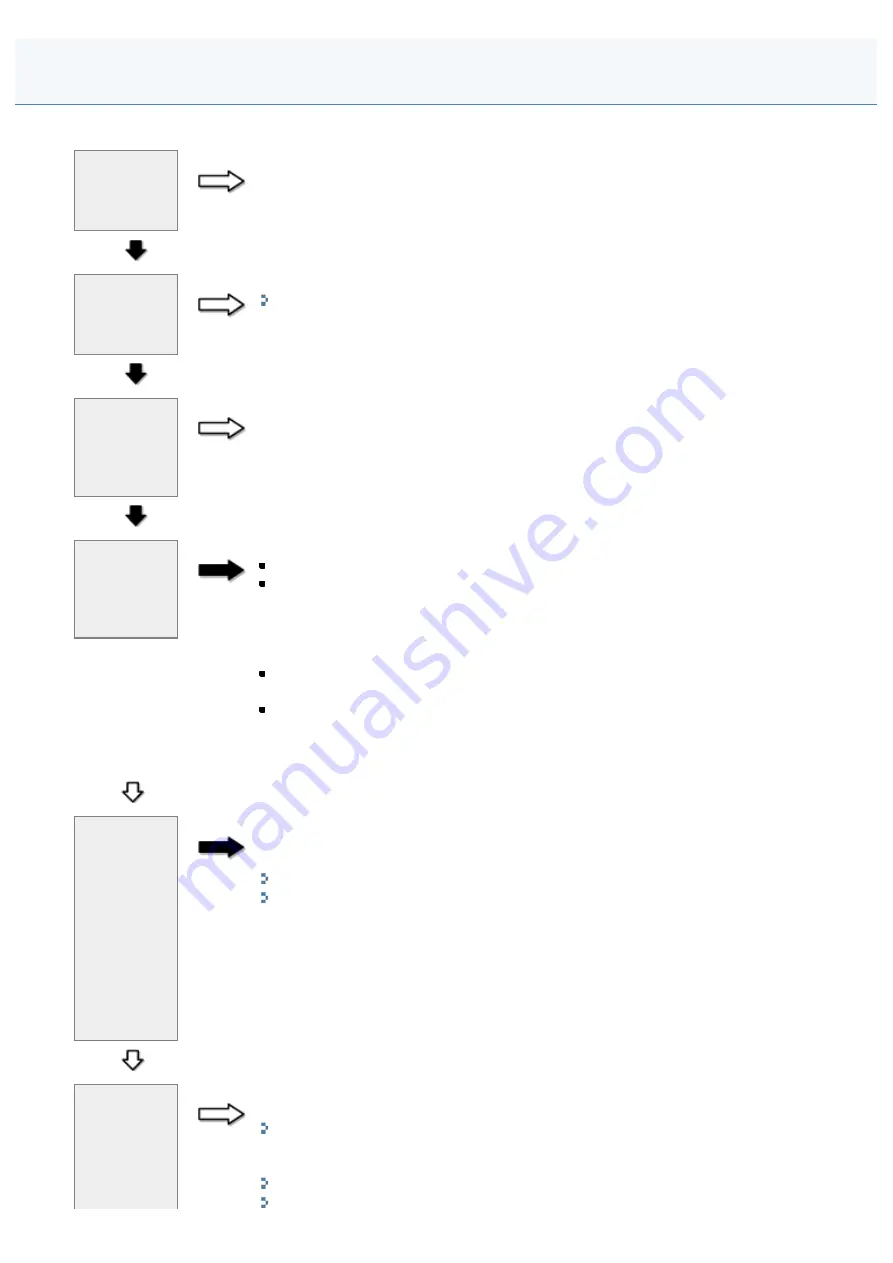
Cannot Scan a Document
030E-069
Is your
computer
working
properly?
NO
Restart your computer.
YES
Has the MF
Toolbox
been
installed?
NO
Install it.
See the Starter Guide.
YES
Is your
USB hub or
repeater
working
properly?
NO
Connect the USB cable directly to a computer and scan your document to see if it works
properly. If the scan completes successfully, make sure that your USB hub or repeater
works properly.
YES
Are you
using a
USB 2.0-
compatible
USB hub?
YES
Follow the steps in the procedure below:
Connect a USB cable directly to the computer.
If your computer has two or more USB ports, connect the machine to another USB
port.
If the problem still persists, follow the steps in the procedure below to modify the INI file.
We recommend that a backup copy of the file be created before modifying the file.
(1) Open the following files in Notepad or a text editor application.
Windows 2000
winnt\system32\CNCMFP38.INI
Windows XP/Vista/7
windows\system32\CNCMFP38.INI
(2) In the [ScanSize] section, change "Read512Bytes=0" to "Read512Bytes=1" and save
the file. Do not modify any other parts.
NO
After
installing
the
software
that comes
with this
machine,
did you
install a
TWAIN-
compatible
application?
YES
There is a possibility that TWAIN may have been replaced by a wrong one. If this
happens, you are unable to perform a scan. To solve the problem, uninstall the software
and install it again.
"Uninstalling the Software"
See the Starter Guide.
NO
Is the
machine
recognized
in
[Scanners
and
NO
Make sure the machine is recognized.
(1) Open the [Scanners and Cameras] folder or [Scanners and Cameras Properties] folder.
(2) The machine is recognized when the driver for the machine is displayed. If not,
uninstall the software and install it again.
㻝㻢㻥㻌㻛㻌㻞㻟㻢
Содержание i-SENSYS MF3010
Страница 1: ...㻝㻌㻛㻌㻞㻟㻢 ...
Страница 8: ...to drop the machine resulting in personal injury Relocating the Machine 㻤㻌㻛㻌㻞㻟㻢 ...
Страница 24: ...Paper Cassette 030E 00H 1 Paper Guides Adjust these guides to fit the document 㻞㻠㻌㻛㻌㻞㻟㻢 ...
Страница 31: ...6 Press Menu setting key exit the menu operation The menu indicator turns off 㻟㻝㻌㻛㻌㻞㻟㻢 ...
Страница 54: ...㻡㻠㻌㻛㻌㻞㻟㻢 ...
Страница 58: ...6 Press Menu setting key to exit the menu operation The menu indicator turns off 㻡㻤㻌㻛㻌㻞㻟㻢 ...
Страница 61: ...5 Press Menu setting key to exit the menu operation The menu indicator turns off 㻢㻝㻌㻛㻌㻞㻟㻢 ...
Страница 64: ...Specifications 030E 01F Note that specifications are subject to change without notice 㻢㻠㻌㻛㻌㻞㻟㻢 ...
Страница 69: ...Document Type 030E 01R Supported Document Types Scan Area 㻢㻥㻌㻛㻌㻞㻟㻢 ...
Страница 72: ...Paper 030E 01W Supported Paper Types Printable Area 㻣㻞㻌㻛㻌㻞㻟㻢 ...
Страница 82: ... Setting List 6 Press to start copying Canceling copy jobs Press 㻤㻞㻌㻛㻌㻞㻟㻢 ...
Страница 90: ...8 Press to scan the second document After scanning printing starts 㻥㻜㻌㻛㻌㻞㻟㻢 ...
Страница 115: ... 1 Specify the settings as needed See Using the ScanGear MF for more information 2 Click Scan Scanning starts 㻝㻝㻡㻌㻛㻌㻞㻟㻢 ...
Страница 154: ...4 Open the toner cover 5 Remove the toner cartridge 6 Remove the jammed paper by pulling it out gently 㻝㻡㻠㻌㻛㻌㻞㻟㻢 ...
Страница 157: ...3 Load paper in the paper cassette 㻝㻡㻣㻌㻛㻌㻞㻟㻢 ...
Страница 164: ...the correct using If the copy result is not satisfactory try to copy your document on the other side 㻝㻢㻠㻌㻛㻌㻞㻟㻢 ...
Страница 170: ...Cameras in Windows See the Starter Guide 㻝㻣㻜㻌㻛㻌㻞㻟㻢 ...
Страница 196: ...Connect the power cord and turn ON the power switch 㻝㻥㻢㻌㻛㻌㻞㻟㻢 ...
Страница 198: ...When a job is waiting to be printed The job is deleted when you turn OFF the power switch 㻝㻥㻤㻌㻛㻌㻞㻟㻢 ...
Страница 217: ...Appendix 030E 05C Basic Windows Operations 㻞㻝㻣㻌㻛㻌㻞㻟㻢 ...






























