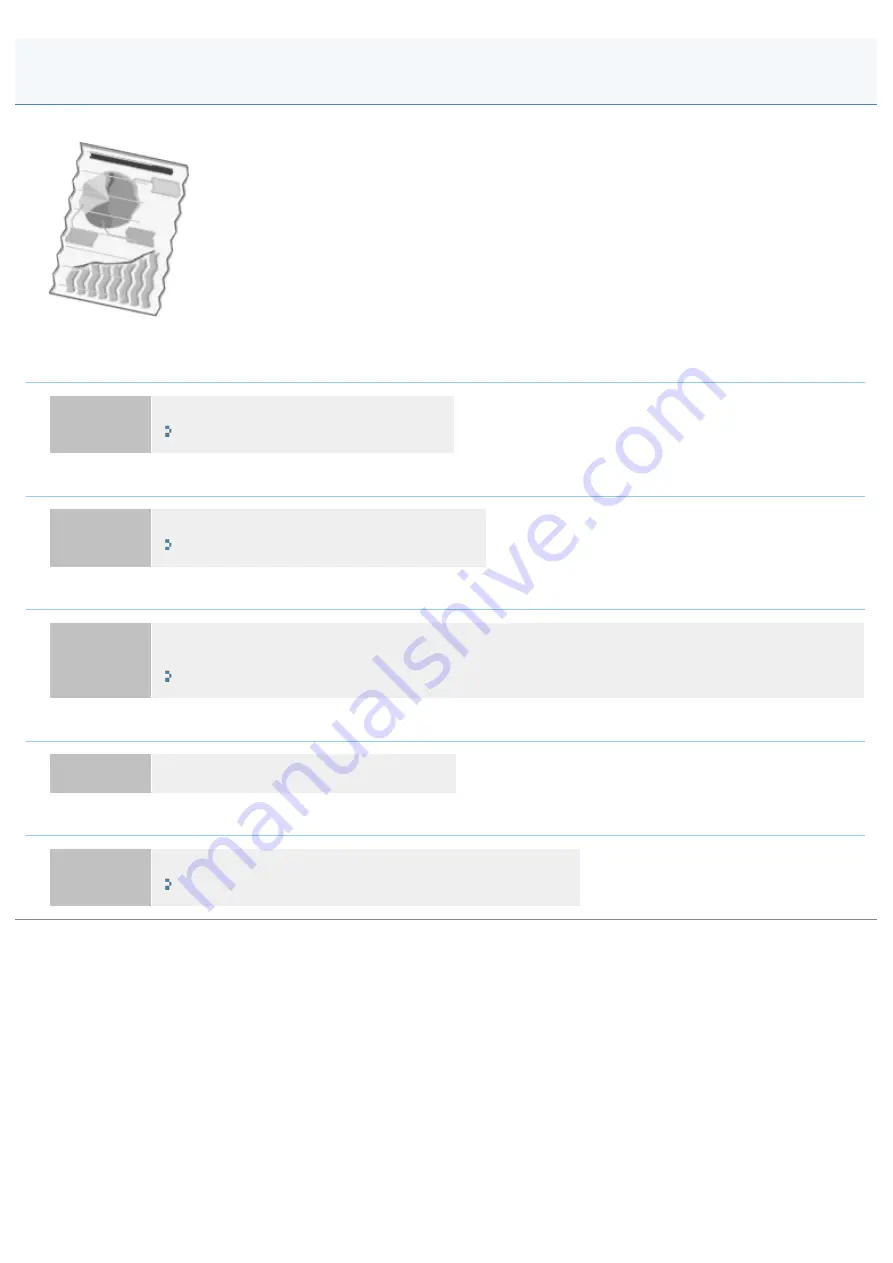
Paper Creases
030E-04E
Try one of the following to solve the problem.
<Cause 1> The paper stack is not loaded correctly.
Solution
Load the paper stack is not loaded correctly.
<Cause 2> Damp paper is used.
Solution
Replace the paper stack with new unopened one.
<Cause 3> The paper type loaded is not appropriate.
Solution
Make sure that the number of sheets or the paper type loaded in the paper cassette meets the paper
specifications.
<Cause 4> There is a foreign object inside the machine.
Solution
Remove the foreign object from the machine.
<Cause 5> Paper creases due to the paper type used or usage conditions of the machine.
Solution
Change the <Special Mode d> setting from the operation panel.
㻝㻣㻡㻌㻛㻌㻞㻟㻢
Содержание i-SENSYS MF3010
Страница 1: ...㻝㻌㻛㻌㻞㻟㻢 ...
Страница 8: ...to drop the machine resulting in personal injury Relocating the Machine 㻤㻌㻛㻌㻞㻟㻢 ...
Страница 24: ...Paper Cassette 030E 00H 1 Paper Guides Adjust these guides to fit the document 㻞㻠㻌㻛㻌㻞㻟㻢 ...
Страница 31: ...6 Press Menu setting key exit the menu operation The menu indicator turns off 㻟㻝㻌㻛㻌㻞㻟㻢 ...
Страница 54: ...㻡㻠㻌㻛㻌㻞㻟㻢 ...
Страница 58: ...6 Press Menu setting key to exit the menu operation The menu indicator turns off 㻡㻤㻌㻛㻌㻞㻟㻢 ...
Страница 61: ...5 Press Menu setting key to exit the menu operation The menu indicator turns off 㻢㻝㻌㻛㻌㻞㻟㻢 ...
Страница 64: ...Specifications 030E 01F Note that specifications are subject to change without notice 㻢㻠㻌㻛㻌㻞㻟㻢 ...
Страница 69: ...Document Type 030E 01R Supported Document Types Scan Area 㻢㻥㻌㻛㻌㻞㻟㻢 ...
Страница 72: ...Paper 030E 01W Supported Paper Types Printable Area 㻣㻞㻌㻛㻌㻞㻟㻢 ...
Страница 82: ... Setting List 6 Press to start copying Canceling copy jobs Press 㻤㻞㻌㻛㻌㻞㻟㻢 ...
Страница 90: ...8 Press to scan the second document After scanning printing starts 㻥㻜㻌㻛㻌㻞㻟㻢 ...
Страница 115: ... 1 Specify the settings as needed See Using the ScanGear MF for more information 2 Click Scan Scanning starts 㻝㻝㻡㻌㻛㻌㻞㻟㻢 ...
Страница 154: ...4 Open the toner cover 5 Remove the toner cartridge 6 Remove the jammed paper by pulling it out gently 㻝㻡㻠㻌㻛㻌㻞㻟㻢 ...
Страница 157: ...3 Load paper in the paper cassette 㻝㻡㻣㻌㻛㻌㻞㻟㻢 ...
Страница 164: ...the correct using If the copy result is not satisfactory try to copy your document on the other side 㻝㻢㻠㻌㻛㻌㻞㻟㻢 ...
Страница 170: ...Cameras in Windows See the Starter Guide 㻝㻣㻜㻌㻛㻌㻞㻟㻢 ...
Страница 196: ...Connect the power cord and turn ON the power switch 㻝㻥㻢㻌㻛㻌㻞㻟㻢 ...
Страница 198: ...When a job is waiting to be printed The job is deleted when you turn OFF the power switch 㻝㻥㻤㻌㻛㻌㻞㻟㻢 ...
Страница 217: ...Appendix 030E 05C Basic Windows Operations 㻞㻝㻣㻌㻛㻌㻞㻟㻢 ...






























