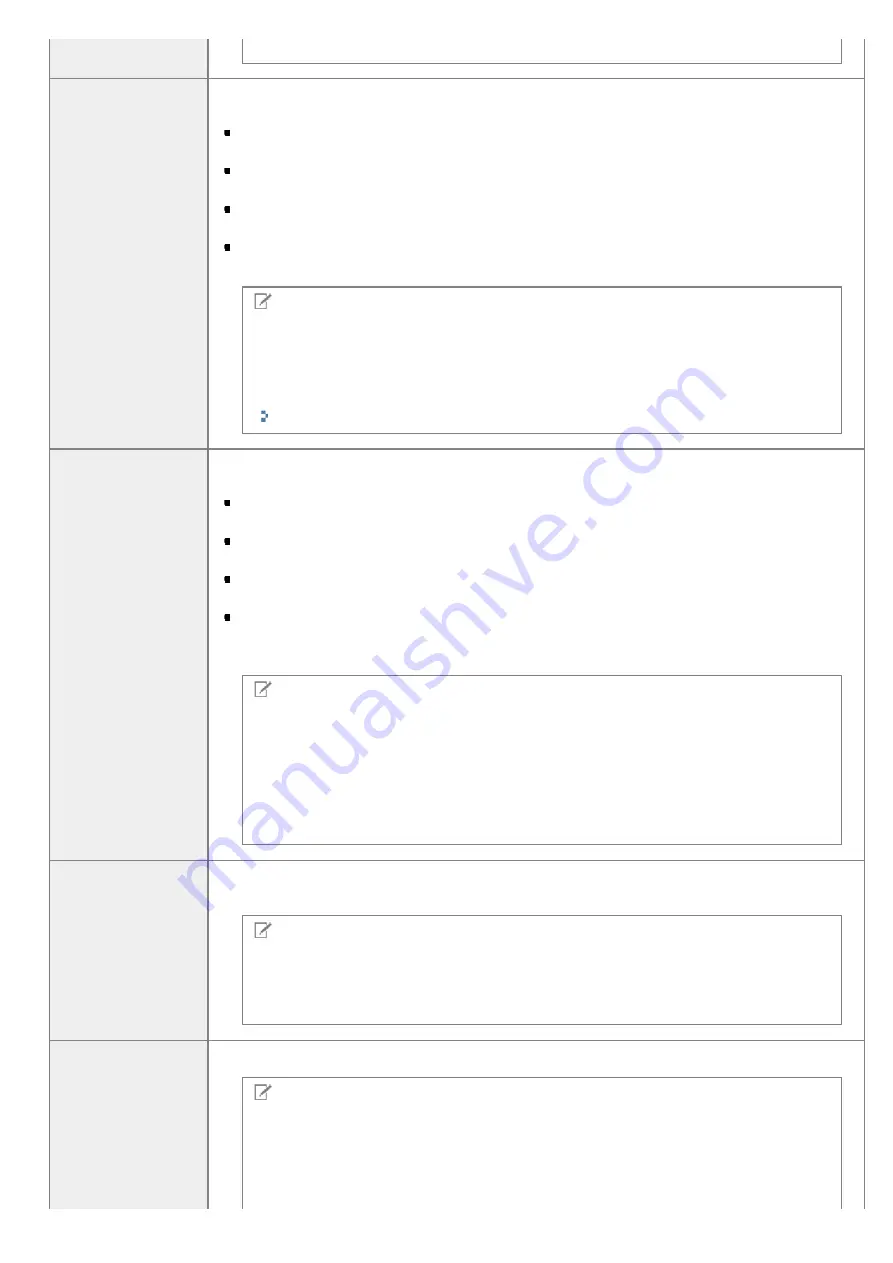
[Color], [Color (Documents)], or [Grayscale] is selected for [Color Mode].
[Fading Correction]
Correct the fading of the image, as well as increase saturation to enhance obscure, tinted
images. This setting is unselectable when no image is displayed in the preview area.
[None]
No fading correction is made.
[Low]
Make low-level fading correction.
[Medium]
This setting is best recommended in most cases.
[High]
Make extensive fading correction. Note that this setting may change the tone of the image.
NOTE
Condition to specify the settings
This setting can be enabled when:
[Color] or [Color (Documents)] is selected for [Color Mode], and [Recommended] or
[Color Matching] is selected for [Color Correction] within the [Preferences] dialog box.
[Grain Correction]
Smooth the film grain of the image shot on fast film, to make sure excellent image quality and
smooth gradation.
[None]
No film grain correction is made.
[Low]
This setting is best recommended for images showing little noticeable banding.
[Medium]
This setting is best recommended in most cases.
[High]
Smooth the film grain extensively. Note that this setting may deteriorate image sharpness
and quality.
NOTE
Condition to specify the settings
This setting can be enabled when:
[Color], [Color (Documents)], or [Grayscale] is selected for [Color Mode].
In the preview area
This setting is not reflected to the image displayed in the preview area.
[Use Unsharp Mask]
If this option is selected, outline of the image is emphasized, making it sharp. It is effective for
scanning photos etc., which have a soft focus.
NOTE
Condition to specify the settings
This setting can be enabled when:
[Color], [Color (Documents)], or [Grayscale] is selected for [Color Mode].
[Use Descreen]
Select to reduce the distorted pattern (moire) when scanning printed photographs and pictures.
NOTE
Condition to specify the settings
This setting can be enabled when:
[Color], [Color (Documents)], or [Grayscale] is selected for [Color Mode].
㻝㻠㻝㻌㻛㻌㻞㻟㻢
Содержание i-SENSYS MF3010
Страница 1: ...㻝㻌㻛㻌㻞㻟㻢 ...
Страница 8: ...to drop the machine resulting in personal injury Relocating the Machine 㻤㻌㻛㻌㻞㻟㻢 ...
Страница 24: ...Paper Cassette 030E 00H 1 Paper Guides Adjust these guides to fit the document 㻞㻠㻌㻛㻌㻞㻟㻢 ...
Страница 31: ...6 Press Menu setting key exit the menu operation The menu indicator turns off 㻟㻝㻌㻛㻌㻞㻟㻢 ...
Страница 54: ...㻡㻠㻌㻛㻌㻞㻟㻢 ...
Страница 58: ...6 Press Menu setting key to exit the menu operation The menu indicator turns off 㻡㻤㻌㻛㻌㻞㻟㻢 ...
Страница 61: ...5 Press Menu setting key to exit the menu operation The menu indicator turns off 㻢㻝㻌㻛㻌㻞㻟㻢 ...
Страница 64: ...Specifications 030E 01F Note that specifications are subject to change without notice 㻢㻠㻌㻛㻌㻞㻟㻢 ...
Страница 69: ...Document Type 030E 01R Supported Document Types Scan Area 㻢㻥㻌㻛㻌㻞㻟㻢 ...
Страница 72: ...Paper 030E 01W Supported Paper Types Printable Area 㻣㻞㻌㻛㻌㻞㻟㻢 ...
Страница 82: ... Setting List 6 Press to start copying Canceling copy jobs Press 㻤㻞㻌㻛㻌㻞㻟㻢 ...
Страница 90: ...8 Press to scan the second document After scanning printing starts 㻥㻜㻌㻛㻌㻞㻟㻢 ...
Страница 115: ... 1 Specify the settings as needed See Using the ScanGear MF for more information 2 Click Scan Scanning starts 㻝㻝㻡㻌㻛㻌㻞㻟㻢 ...
Страница 154: ...4 Open the toner cover 5 Remove the toner cartridge 6 Remove the jammed paper by pulling it out gently 㻝㻡㻠㻌㻛㻌㻞㻟㻢 ...
Страница 157: ...3 Load paper in the paper cassette 㻝㻡㻣㻌㻛㻌㻞㻟㻢 ...
Страница 164: ...the correct using If the copy result is not satisfactory try to copy your document on the other side 㻝㻢㻠㻌㻛㻌㻞㻟㻢 ...
Страница 170: ...Cameras in Windows See the Starter Guide 㻝㻣㻜㻌㻛㻌㻞㻟㻢 ...
Страница 196: ...Connect the power cord and turn ON the power switch 㻝㻥㻢㻌㻛㻌㻞㻟㻢 ...
Страница 198: ...When a job is waiting to be printed The job is deleted when you turn OFF the power switch 㻝㻥㻤㻌㻛㻌㻞㻟㻢 ...
Страница 217: ...Appendix 030E 05C Basic Windows Operations 㻞㻝㻣㻌㻛㻌㻞㻟㻢 ...






























