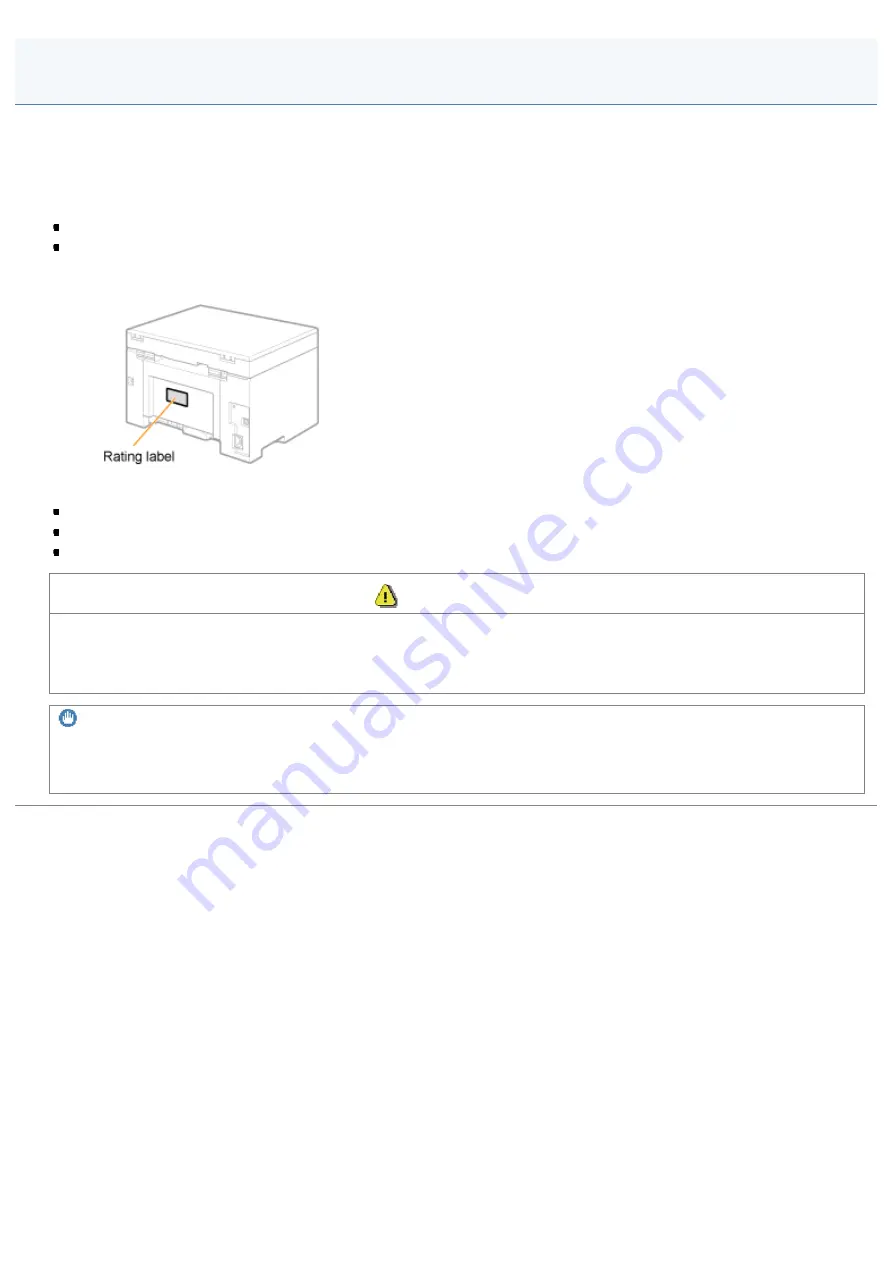
When a Problem cannot be Resolved
030E-03R
If you cannot solve the problem after having referred to the information in this chapter, contact your local authorized Canon
dealer or the Canon help line.
Please have the following information ready when contacting the Canon Customer Care Center:
Product name (MF3010)
Serial number (a character string of three letters and a 5-digit number; located on the rating label on the rear side of
the machine)
Place of purchase
Nature of the problem
Steps you have taken to solve the problem and the results
WARNING
If the machine makes strange noises or emits smoke or an odd odor
Turn OFF the power switch immediately, disconnect the power cord, and contact the Canon Customer Care Center. Do
not attempt to disassemble or repair the machine yourself.
IMPORTANT
If you attempt to fix the machine yourself
It may void the limited warranty.
㻝㻤㻣㻌㻛㻌㻞㻟㻢
Содержание i-SENSYS MF3010
Страница 1: ...㻝㻌㻛㻌㻞㻟㻢 ...
Страница 8: ...to drop the machine resulting in personal injury Relocating the Machine 㻤㻌㻛㻌㻞㻟㻢 ...
Страница 24: ...Paper Cassette 030E 00H 1 Paper Guides Adjust these guides to fit the document 㻞㻠㻌㻛㻌㻞㻟㻢 ...
Страница 31: ...6 Press Menu setting key exit the menu operation The menu indicator turns off 㻟㻝㻌㻛㻌㻞㻟㻢 ...
Страница 54: ...㻡㻠㻌㻛㻌㻞㻟㻢 ...
Страница 58: ...6 Press Menu setting key to exit the menu operation The menu indicator turns off 㻡㻤㻌㻛㻌㻞㻟㻢 ...
Страница 61: ...5 Press Menu setting key to exit the menu operation The menu indicator turns off 㻢㻝㻌㻛㻌㻞㻟㻢 ...
Страница 64: ...Specifications 030E 01F Note that specifications are subject to change without notice 㻢㻠㻌㻛㻌㻞㻟㻢 ...
Страница 69: ...Document Type 030E 01R Supported Document Types Scan Area 㻢㻥㻌㻛㻌㻞㻟㻢 ...
Страница 72: ...Paper 030E 01W Supported Paper Types Printable Area 㻣㻞㻌㻛㻌㻞㻟㻢 ...
Страница 82: ... Setting List 6 Press to start copying Canceling copy jobs Press 㻤㻞㻌㻛㻌㻞㻟㻢 ...
Страница 90: ...8 Press to scan the second document After scanning printing starts 㻥㻜㻌㻛㻌㻞㻟㻢 ...
Страница 115: ... 1 Specify the settings as needed See Using the ScanGear MF for more information 2 Click Scan Scanning starts 㻝㻝㻡㻌㻛㻌㻞㻟㻢 ...
Страница 154: ...4 Open the toner cover 5 Remove the toner cartridge 6 Remove the jammed paper by pulling it out gently 㻝㻡㻠㻌㻛㻌㻞㻟㻢 ...
Страница 157: ...3 Load paper in the paper cassette 㻝㻡㻣㻌㻛㻌㻞㻟㻢 ...
Страница 164: ...the correct using If the copy result is not satisfactory try to copy your document on the other side 㻝㻢㻠㻌㻛㻌㻞㻟㻢 ...
Страница 170: ...Cameras in Windows See the Starter Guide 㻝㻣㻜㻌㻛㻌㻞㻟㻢 ...
Страница 196: ...Connect the power cord and turn ON the power switch 㻝㻥㻢㻌㻛㻌㻞㻟㻢 ...
Страница 198: ...When a job is waiting to be printed The job is deleted when you turn OFF the power switch 㻝㻥㻤㻌㻛㻌㻞㻟㻢 ...
Страница 217: ...Appendix 030E 05C Basic Windows Operations 㻞㻝㻣㻌㻛㻌㻞㻟㻢 ...






























