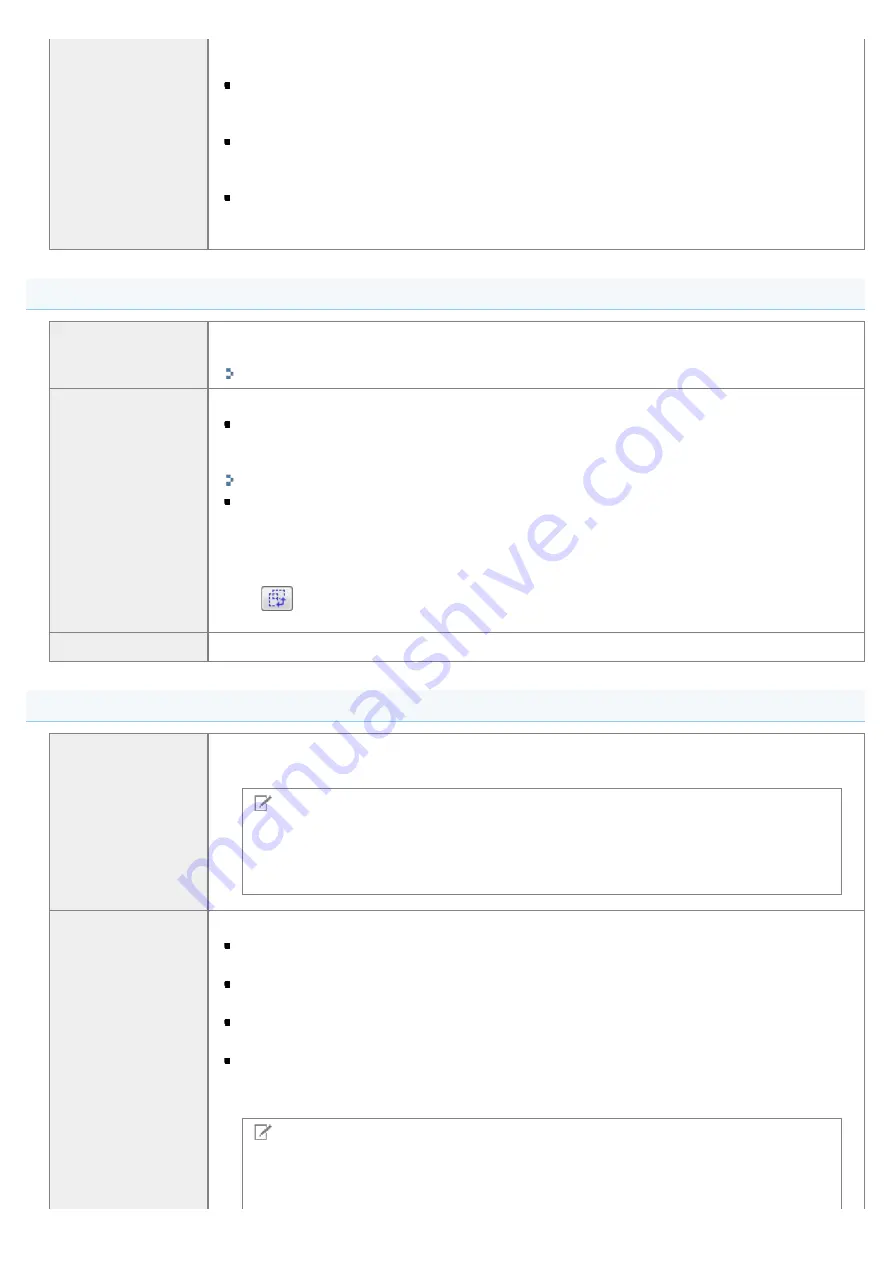
[Color Mode]
Select to scan black and white printed photos or scan printed photos in black and white.
The image is expressed in 256 shades, from 0 up to 255.
[Color]
Select to scan color printed photos. The image is expressed in 256 colors (8 bits) for each
R(ed), G(reen) and B(lue) color channel.
[Color (Documents)]
Select when scanning documents that contain text or tables. The image is expressed in
256 levels (8-bit) of R(ed), G(reen), and B(lue).
[Text Enhanced]
Select to capture text clearly. This mode is suited for reading text using OCR software.
The image is expressed in black and white.
Output Settings
[Output Resolution]
Select the scan resolution from the drop-down list or manually enter a value from 25 up to
9600 dpi.
[Output Size]
Select the output size of the scanned image.
When [Add/Delete] is selected
The [Add/Delete the Output Size] dialog box appears. You can add or delete output sizes
within this dialog box.
When [Flexible] is selected
Enter width, height , or [%] (Scale) values. The ratio of width and height is proportional to
the width and height set for [Input Settings]. The scan resolution switches based on the
[%] (Scale) value specified. Values can be from 25 up to 38,400. Note that the upper
value limit varies depending on the value set for [Output Resolution].
Click [
] to change the orientation of the output size between landscape and portrait. This
button is inaccessible when [Flexible] is selected.
[Data Size]
Display the data size of the image scanned using the specified settings.
Image Settings
[Auto Tone]
When [On] is selected, the colors of the image are automatically adjusted. This setting has no
effect when no image is displayed in the preview area.
NOTE
Condition to specify the settings
This setting is available when [Color], [Color (Documents)], or [Grayscale] is selected in
[Color Mode].
[Reduce Dust and
Scratches]
Minimize dust and scratches of the photo.
[None]
No dust and scratches are minimized.
[Low]
Remove only a small amount of dust and scratches.
[Medium]
This setting is best recommended in most cases.
[High]
Remove large dust spots and scratches of the photo. Note that this setting may remove
subtle details of the image.
NOTE
Condition to specify the settings
This setting can be enabled when:
㻝㻠㻜㻌㻛㻌㻞㻟㻢
Содержание i-SENSYS MF3010
Страница 1: ...㻝㻌㻛㻌㻞㻟㻢 ...
Страница 8: ...to drop the machine resulting in personal injury Relocating the Machine 㻤㻌㻛㻌㻞㻟㻢 ...
Страница 24: ...Paper Cassette 030E 00H 1 Paper Guides Adjust these guides to fit the document 㻞㻠㻌㻛㻌㻞㻟㻢 ...
Страница 31: ...6 Press Menu setting key exit the menu operation The menu indicator turns off 㻟㻝㻌㻛㻌㻞㻟㻢 ...
Страница 54: ...㻡㻠㻌㻛㻌㻞㻟㻢 ...
Страница 58: ...6 Press Menu setting key to exit the menu operation The menu indicator turns off 㻡㻤㻌㻛㻌㻞㻟㻢 ...
Страница 61: ...5 Press Menu setting key to exit the menu operation The menu indicator turns off 㻢㻝㻌㻛㻌㻞㻟㻢 ...
Страница 64: ...Specifications 030E 01F Note that specifications are subject to change without notice 㻢㻠㻌㻛㻌㻞㻟㻢 ...
Страница 69: ...Document Type 030E 01R Supported Document Types Scan Area 㻢㻥㻌㻛㻌㻞㻟㻢 ...
Страница 72: ...Paper 030E 01W Supported Paper Types Printable Area 㻣㻞㻌㻛㻌㻞㻟㻢 ...
Страница 82: ... Setting List 6 Press to start copying Canceling copy jobs Press 㻤㻞㻌㻛㻌㻞㻟㻢 ...
Страница 90: ...8 Press to scan the second document After scanning printing starts 㻥㻜㻌㻛㻌㻞㻟㻢 ...
Страница 115: ... 1 Specify the settings as needed See Using the ScanGear MF for more information 2 Click Scan Scanning starts 㻝㻝㻡㻌㻛㻌㻞㻟㻢 ...
Страница 154: ...4 Open the toner cover 5 Remove the toner cartridge 6 Remove the jammed paper by pulling it out gently 㻝㻡㻠㻌㻛㻌㻞㻟㻢 ...
Страница 157: ...3 Load paper in the paper cassette 㻝㻡㻣㻌㻛㻌㻞㻟㻢 ...
Страница 164: ...the correct using If the copy result is not satisfactory try to copy your document on the other side 㻝㻢㻠㻌㻛㻌㻞㻟㻢 ...
Страница 170: ...Cameras in Windows See the Starter Guide 㻝㻣㻜㻌㻛㻌㻞㻟㻢 ...
Страница 196: ...Connect the power cord and turn ON the power switch 㻝㻥㻢㻌㻛㻌㻞㻟㻢 ...
Страница 198: ...When a job is waiting to be printed The job is deleted when you turn OFF the power switch 㻝㻥㻤㻌㻛㻌㻞㻟㻢 ...
Страница 217: ...Appendix 030E 05C Basic Windows Operations 㻞㻝㻣㻌㻛㻌㻞㻟㻢 ...






























