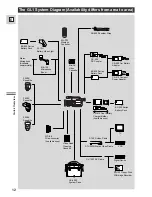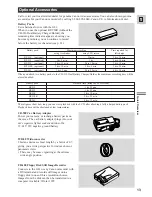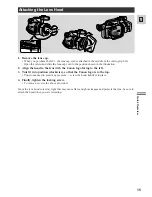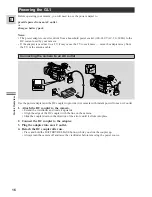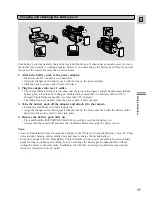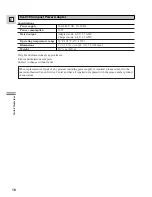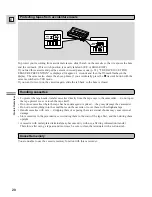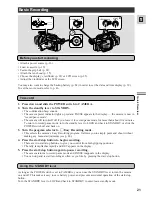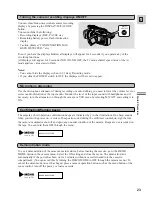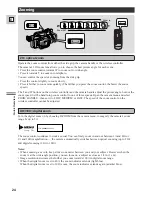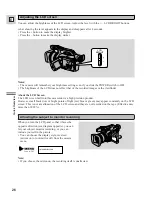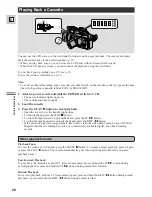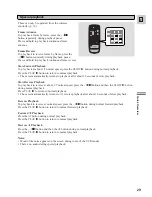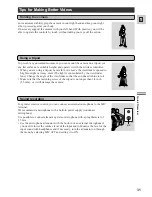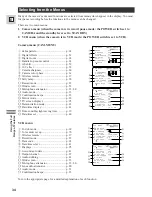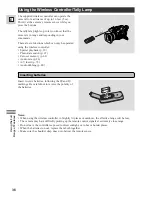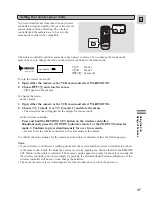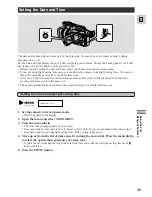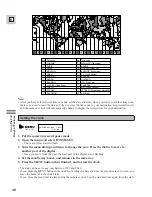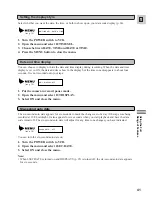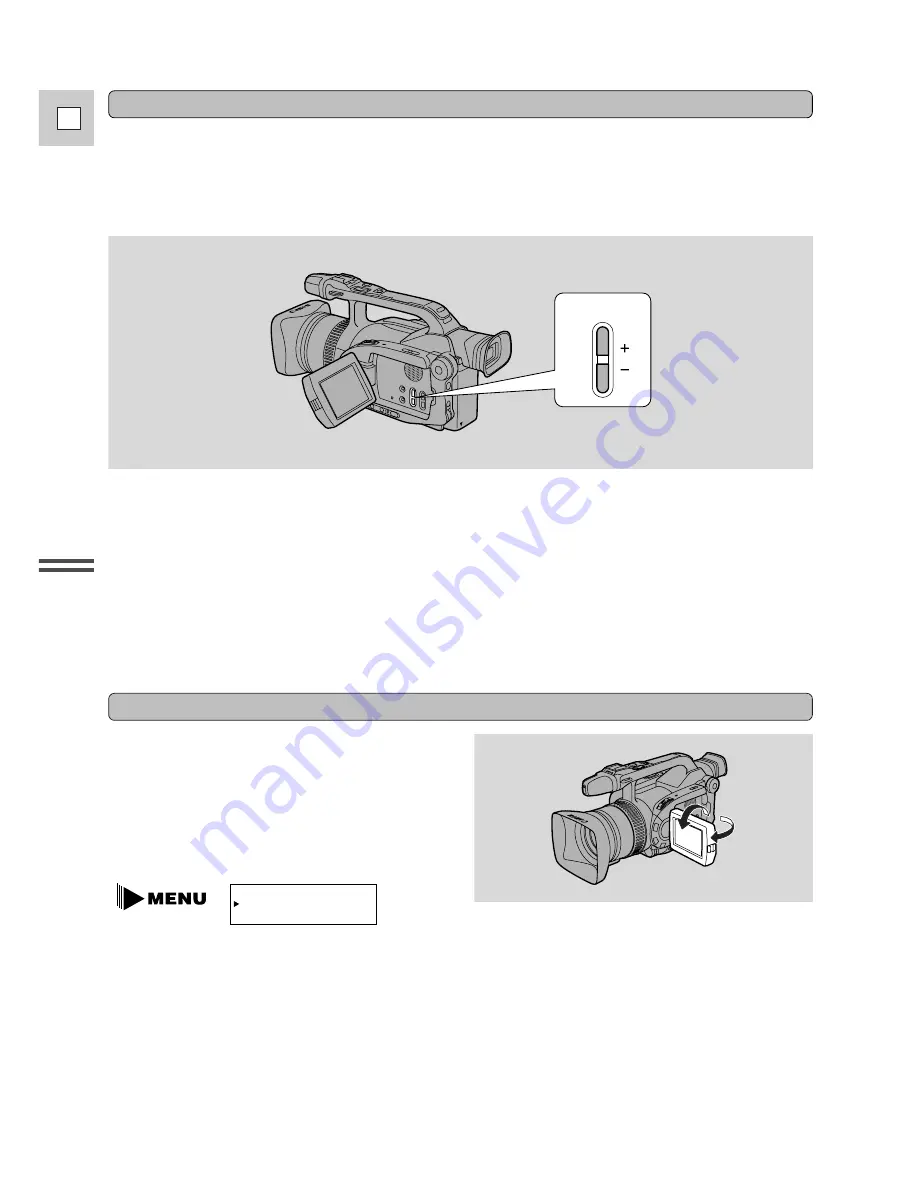
26
E
Quic
k Over
vie
w
Adjusting the LCD screen
Notes:
• The camera will remember your brightness setting even if you slide the POWER switch to OFF.
• The brightness of the LCD does not effect that of the recorded images or the viewfinder.
About the LCD Screen
The LCD screen built into this camcorder is a high precision product.
However, small black dots or bright points of light (red, blue or green) may appear constantly on the LCD
screen. This is not a malfunction of the LCD screen and they are not recorded on the tape. (Effective dots:
more than 99.99%)
Allowing the subject to monitor recording
When you turn the LCD panel so that it faces the
opposite direction (see diagram opposite), you can
let your subject monitor recording, or you can
include yourself in the picture.
• You can choose the display style, reversed
(mirror on) or not (mirror off) from the camera
menu.
MIRROR¥¥¥¥¥¥ON
(see p. 34)
Note:
• If you choose the mirror-on, the recording itself is unaffected.
You can adjust the brightness of the LCD screen. Adjust the level with the +/– LCD BRIGHT buttons.
A bar showing the level appears in the display and disappears after 4 seconds.
• Press the + button to make the display brighter.
• Press the – button to make the display darker.
LCD
BRIGHT