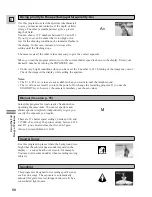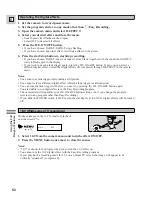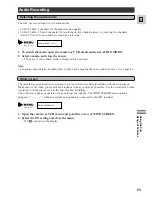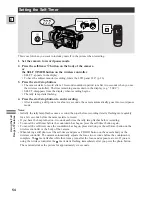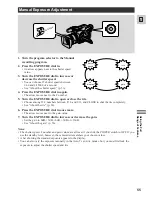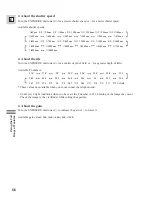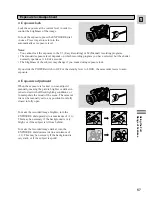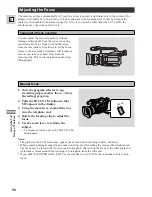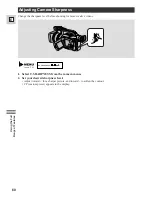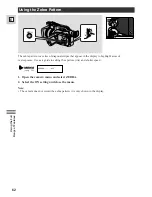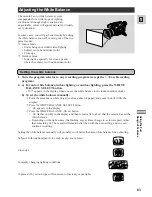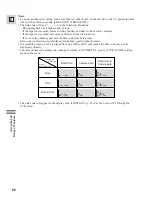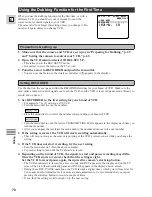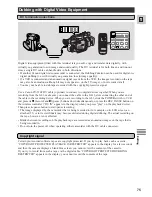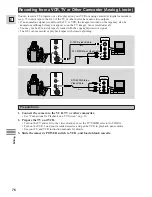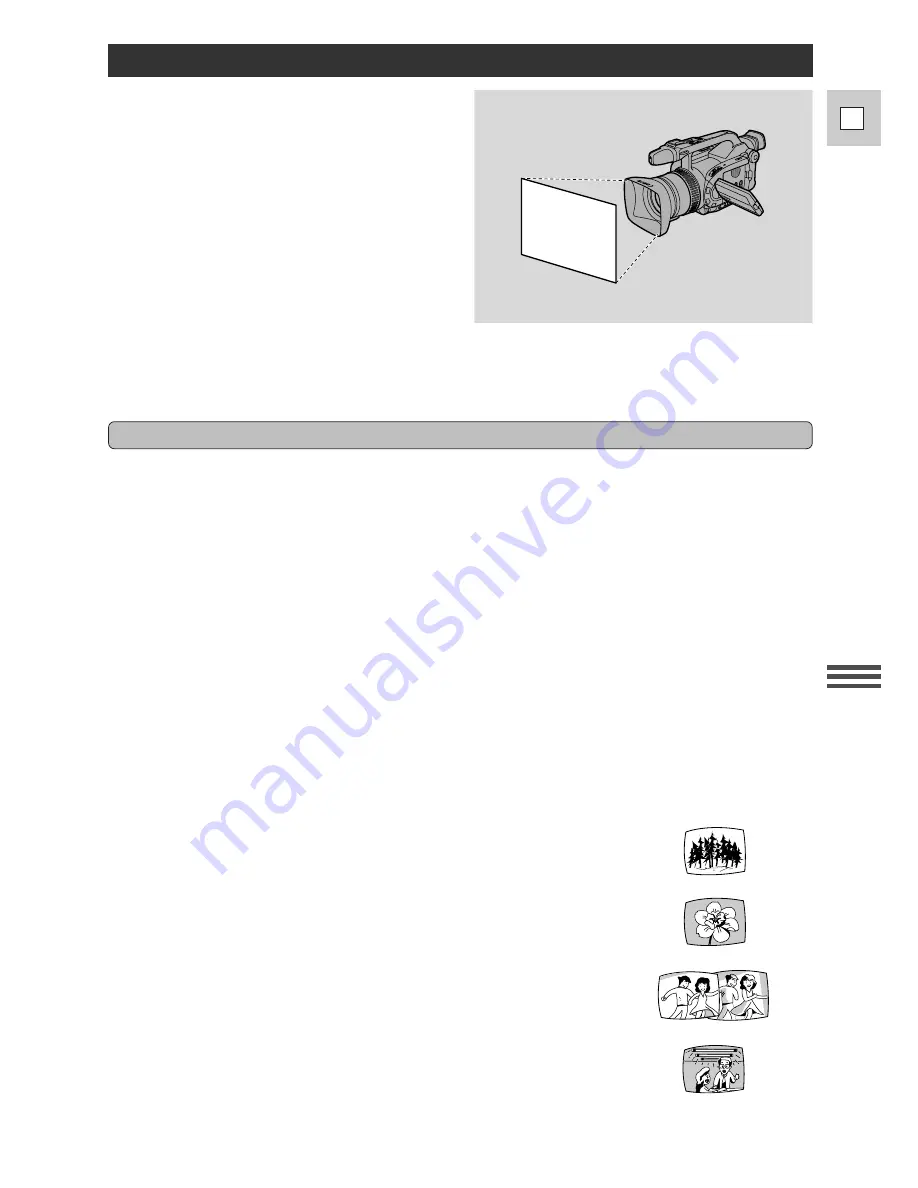
63
E
Using the Full
Rang
e of Features
Adjusting the White Balance
The camera’s auto white balance system
compensates for a wide range of lighting
conditions. Although slight variations are
unavoidable, colors will appear natural in virtually
every situation.
In some cases, you will get better results by setting
the white balance yourself, or using one of the two
preset modes:
T
Indoor Mode
• Under halogen or studio/video lighting
• Subject is of one dominant color
• Close ups
U
Outdoor mode
• In daylight, especially for close-ups and
where the subject is of one dominant color
Setting the white balance
1. Turn the program selector to any recording program (except the
[
Easy Recording
program).
2. a) For auto white balance, indoor lighting or outdoor lighting, press the WHITE
BALANCE SELECT button.
•
T
/
U
appears in the display when you set the white balance to the indoor/outdoor modes.
b) To set the white balance manually:
q
Point the camera at a white object (such as a sheet of paper) and zoom in until it fills the
display.
w
Press the WHITE BALANCE SELECT button.
•
W
appears in the display.
e
Press the WHITE BALANCE
W
set button.
•
W
flashes quickly in the display and then remains lit, to show that the camera has set the
white balance.
• Depending on the light source, the flashing may at times change to a slower speed, rather
than remaining lit. The result will remain better than with the auto setting, and you can
continue recording.
Setting the white balance manually will probably work better than auto white balance when shooting:
Subjects with one dominant color, such as sky, sea or forest
Close-ups
In rapidly changing lighting conditions
In places lit by certain types of fluorescent or mercury vapor lights