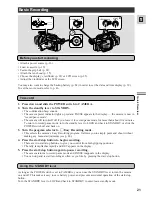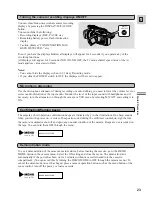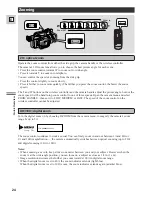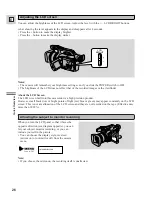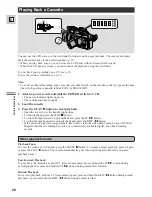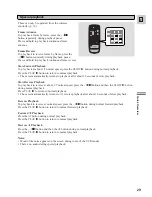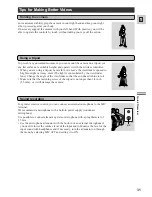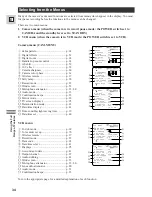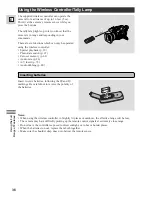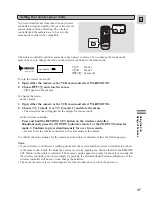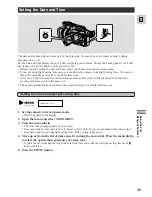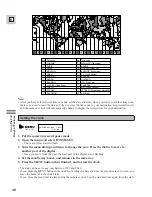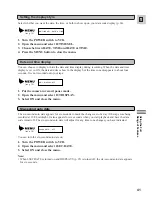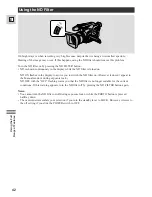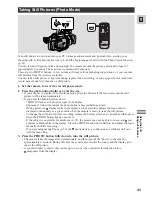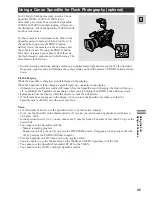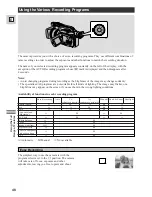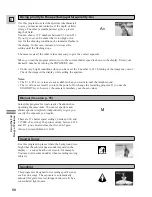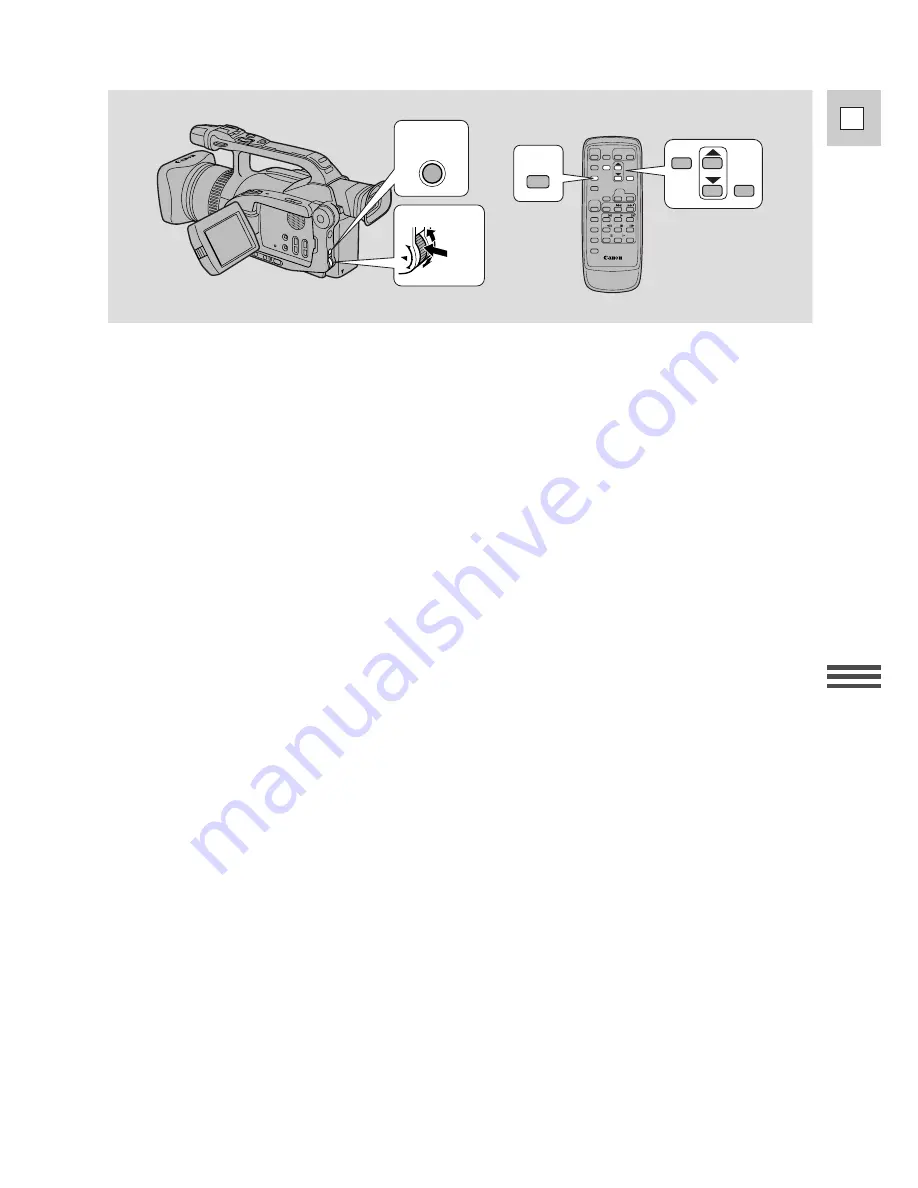
35
E
Using the Full
Rang
e of Features
1,5
2,4
3
TV
SCREEN
SET
MENU
MENU
You can also close the LCD panel with its screen facing up when you select items from the menus.
1. Press the MENU button to open the menu.
2. Turn the menu dial up or down to move the arrow up or down the display.
3. Press the menu dial in to select your chosen option from the menu.
• Your selected option remains on the screen and all other options are removed.
4. Turn the menu dial up or down to choose its setting.
5. Press the MENU button to close the menu.
Notes:
• You can only see eight options on the screen at one time. Pointers at the top/bottom of the screen
indicate that there are more options that you can scroll through.
• Unavailable functions appear in purple. (Factors such as recording program determine which functions
are available.)
• You may often find it convenient to use the wireless controller to move around the menus. Press its
MENU button to enter/leave the menu and use the arrow keys in place of turning the menu dial. Push
the SET button to select.
• Pushing the start/stop button or the PHOTO button will close the menu and start recording.
• You can display the menus on a connected TV screen using the wireless controller’s TV SCREEN
button. See p. 30 for TV hookup instructions.
• The camcorder will remember your chosen menu settings even if you slide the POWER switch to OFF.