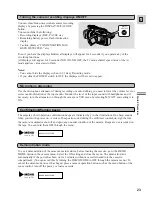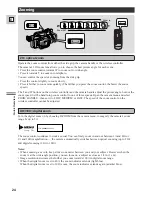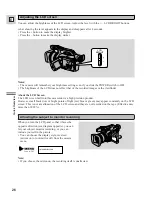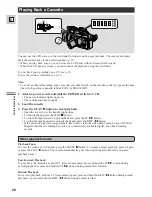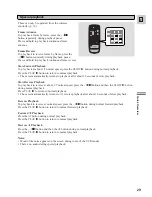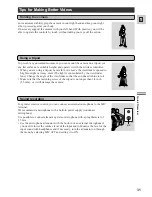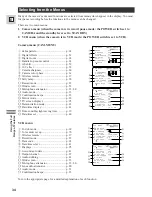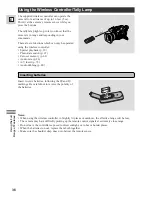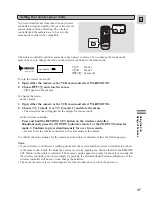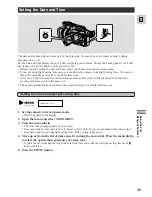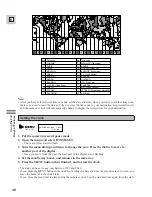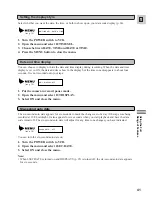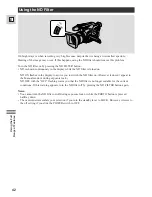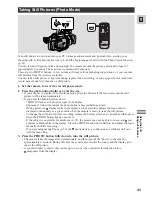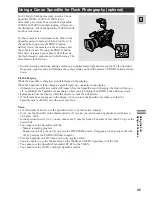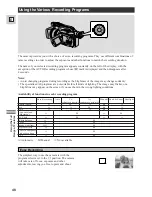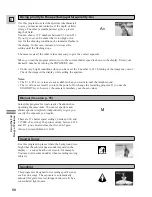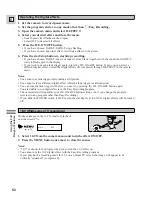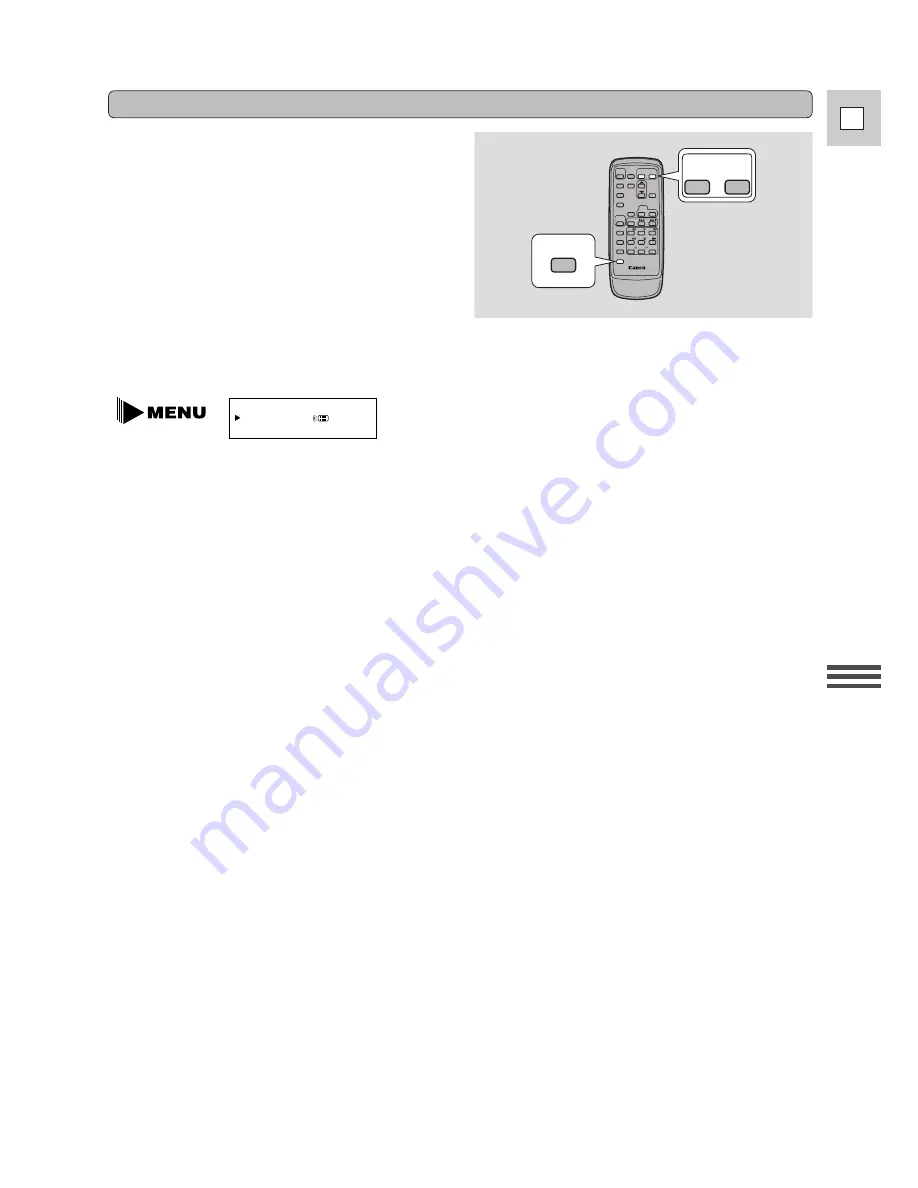
37
E
Using the Full
Rang
e of Features
To prevent interference from other Canon wireless
controllers being used nearby, there are two remote
sensor modes and an off setting. The wireless
controller and the camera have to be set to the
same mode in order to be compatible.
Setting the remote sensor mode
To turn the remote sensor off:
1. Open either the camera or the VCR menu and select WL.REMOTE.
2. Choose
OFF
B
and close the menu.
•
B
appears in the display.
To change the mode...
...on the camera:
1. Open either the camera or the VCR menu and select WL.REMOTE.
2. Choose
A
1
(mode 1) or
A
2
(mode 2) and close the menu.
• The selected mode will appear on the display for four seconds.
...on the wireless controller:
Press and hold the REMOTE SET button on the wireless controller.
Simultaneously press the ZOOM W button for mode 1 or the ZOOM T button for
mode 2. Continue to press simultaneously for over two seconds.
• Be sure to set the wireless controller to the same mode as the camera.
To confirm the mode settings for the camera and the wireless controller, follow the following steps.
Notes:
• If your wireless controller isn’t working, make sure the camera and the wireless controller are both set
to the same mode. Check the mode the camera is set to by pushing any button other than the REMOTE
SET button on the wireless controller. The camera’s mode appears in purple for about four seconds. Set
the wireless controller’s mode accordingly by pressing the aforementioned button combinations. If the
wireless controller still doesn’t work, change the batteries.
• The mode the camera is set to also appears for four seconds when you turn the power on.
A
1
: Mode 1
A
2
: Mode 2
OFF
B
: Sensor off
WL.REMOTE••• 1
(see p. 34)
The wireless controller and the camera have been preset to mode 1. If you change the mode on the
camera, be sure to change the mode on the wireless controller to the same mode.
REMOTE SET
ZOOM
W
T