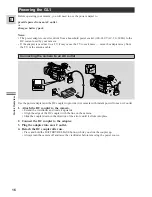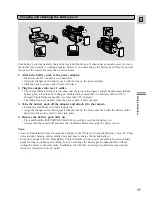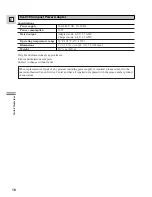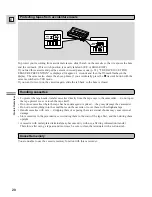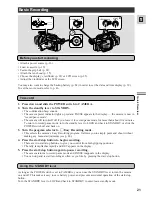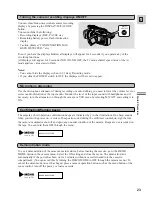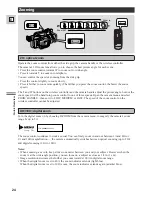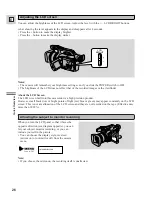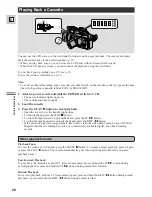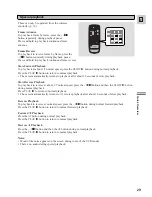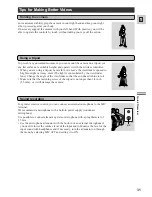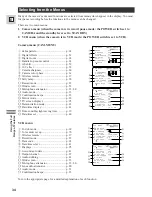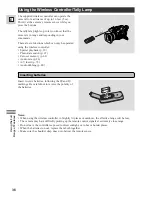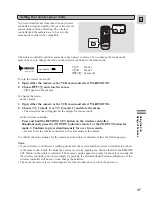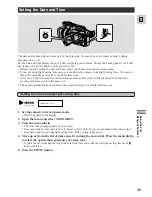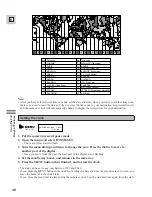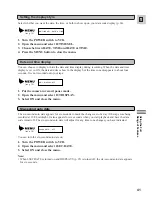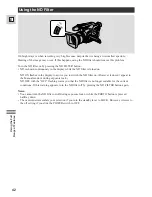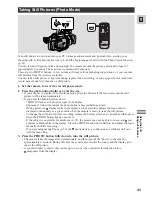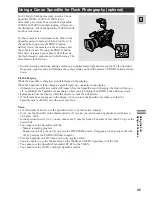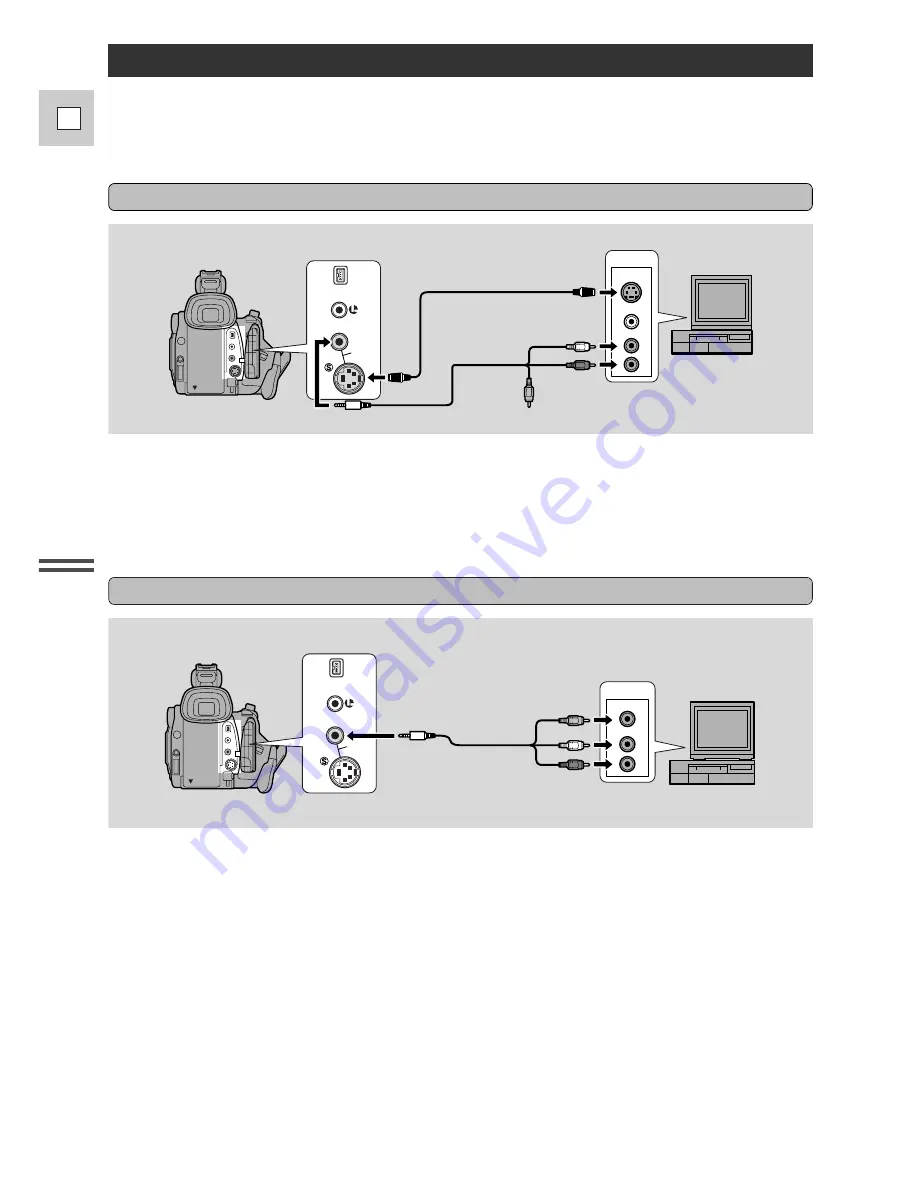
30
E
Quic
k Over
vie
w
If your TV (or VCR) has an S-video input terminal
Connections for Playback on a TV Screen
You can connect the camera to a TV or VCR in order to play back your recordings. You will need to
attach a power source to the camera (see p. 16).
See your TV or VCR instruction manual for further details.
A/V
VIDEO
S-VIDEO
INPUT
AUDIO
L
R
S-150 S-video Cable
STV-250N Stereo Video Cable
DV
IN/OUT
IN/
OUT
• Use the S-150 S-video Cable to connect the S-video terminal
d
. Use the STV-250N Stereo Video
Cable, to connect the AUDIO terminals. Connect the white plug to the white AUDIO terminal
L
(left).
Connect the red plug to the red AUDIO terminal
R
(right). Do not connect the yellow plug.
• Set the TV/VIDEO selector on the television to VIDEO.
• If you are connecting the camera to a VCR, set the input selector on the VCR to LINE.
If your TV (or VCR) has audio/video input terminals
A/V
VIDEO
INPUT
AUDIO
L
R
STV-250N Stereo Video Cable
DV
IN/OUT
IN/
OUT
• Connect the camera using the STV-250N Stereo Video Cable. Connect the white plug to the white audio
terminal
L
(left). Connect the red plug to the red audio terminal
R
(right). Connect the yellow plug to
the yellow video terminal
V
.
• Set the TV/VIDEO selector on the television to VIDEO.
• If you are connecting the camera to a VCR, set the input selector on the VCR to LINE.
Note:
• If you are going to use the TV as a monitor while you are shooting, remember to keep the TV volume
turned down as long as the camera’s audio terminals are connected. If the sound from the TV speakers
is picked up by the microphone, an unpleasant high-pitched squeal, called feedback may be produced.
If your TV is already hooked up to a VCR, you can connect the camera to the VCR instead of the TV.
Follow the instructions above.