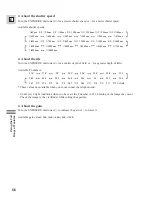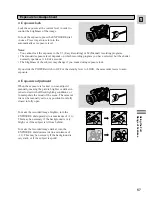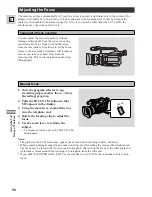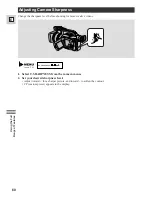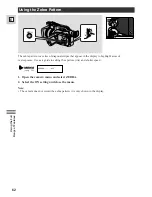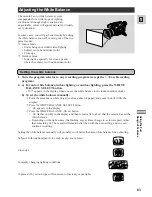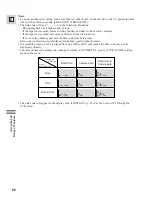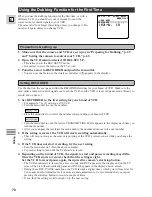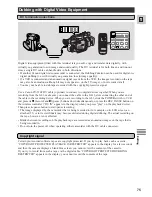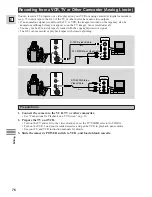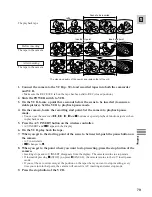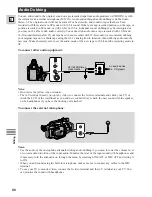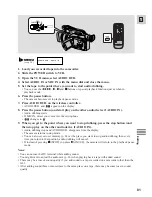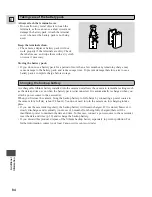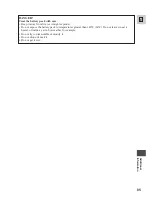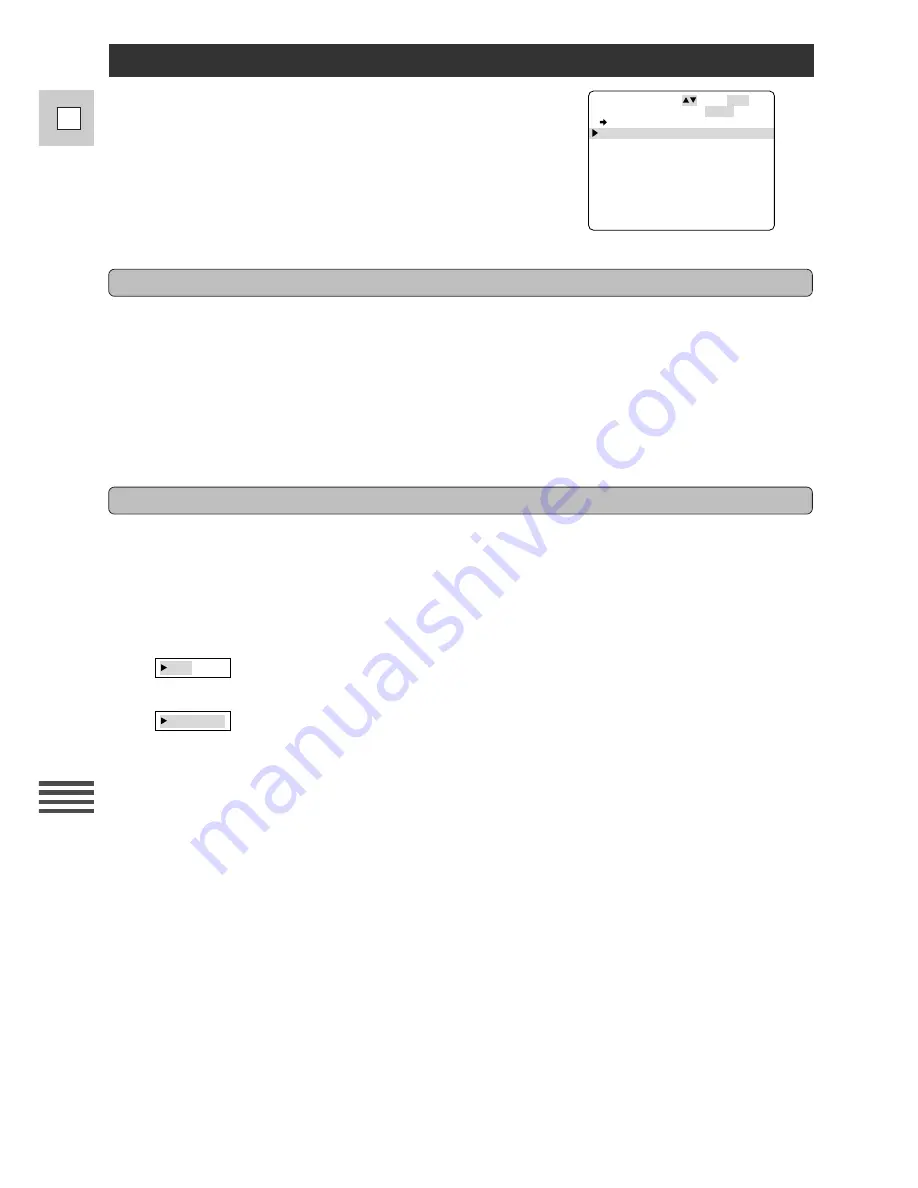
70
E
Editing
Using the Dubbing Function for the First Time
When you use the dubbing function for the first time, or with a
different VCR, you should set your camcorder to send the
correct remote control signals to your VCR.
The camera will not forget this setting unless you change it. Do
not alter it again unless you change VCR.
E
R C .
E T UP
S
SE L . SE T SE T
UC L
ME N
OS E
UB MODE
D
CU
D J
0 0 0
:
T N
- I
A
. . .
CU
D J
0 0 0
:
T
T
U
-O
A
. .
E
D
O
C
E
R
R
R
. .
. .
[
]
[ ]
–
Preparations & setting up
1. Make sure that the camera and VCR are set up as in “Preparing for Dubbing,” p. 69
and “Setting the camera to control your VCR,” p. 69.
2. Open the VCR menu and select
\
REC.SET UP.
• This takes you to the REC.SET UP menu.
• It is easiest to view the menu on the TV screen.
3. Point the arrow to RECORDER and push the menu dial.
• You are now unable to use the wireless controller (
B
appears in the display).
Setting RECORDER
Use the chart on the next page to find the RECORDER settings for your brand of VCR. Make sure the
camcorder’s infra-red control signals can reach the VCR, and the VCR is in record pause mode. (Ready to
record and on pause.)
1. Set RECORDER to the first setting for your brand of VCR.
• For example, 7-A if you have a JVC VCR.
• Turn the menu dial to scan the numbers.
• Press the menu dial in to select the number corresponding your brand of VCR.
• Turn the menu dial to scan the letters. TRANSMITTING DATA appears in the display each time you
turn the menu dial.
• After you scan past the last letter for each number, the number advances to the next number.
2. If the setting is correct, the VCR will start recording automatically.
• This will occur as long as the camera is pointing at the VCR’s remote sensor while you change the
setting.
3. If the VCR does not start recording, try the next setting.
• Turn the menu dial (to 7-B in the above example).
• Try each setting in turn until the VCR starts to record.
4. Depending on the brand of VCR, the signals to start and pause recording may differ.
Once the VCR starts to record, check that the setting is right.
Set the VCR to record pause again, then press the camera’s start/stop button.
• The VCR should start to record for a few seconds, and REC appears in the display and on the TV
screen. Then it will automatically pause and PAUSE appears in the display and on screen.
• During these REC, PAUSE operations, the VCR records a digital timer, which you will use later for
Cut-In and Cut-Out Adjustments. For more accurate adjustments, we recommend that you repeat
pressing the start/stop button to record a couple of times.
• If not, then the setting is still not right. Try the next setting.
[ 7] — [A]
[ 7] — [A]