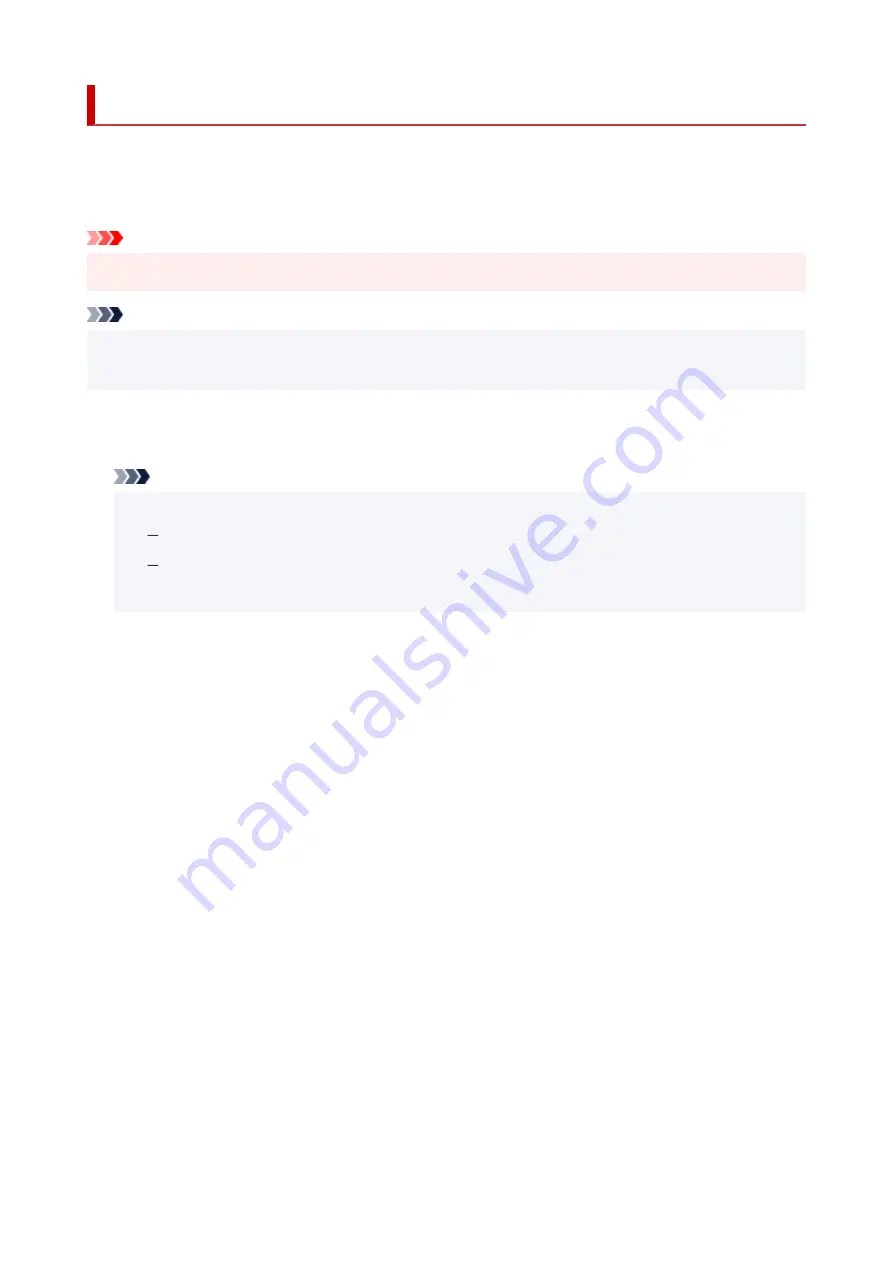
Firmware update
Select this menu from
Device settings
in
Setup menu
.
You can update the firmware of the printer, check the firmware version, or perform settings of a notification
screen, a DNS server and a proxy server.
Important
• When you use this function, make sure the printer is connected to the internet.
•
Note
• Only
Current version
is available when
Disable
is selected for
Wi-Fi enab./disable
of
Wi-Fi
in
LAN
•
settings
.
•
Install update
•
Performs the firmware update of the printer. Follow the on-screen instructions to perform update.
Note
• If the firmware update is not complete, check the following and take an appropriate action.
•
Check the network settings such as a wireless router.
If
Cannot connect to the server; try again
is displayed on the LCD, press the
OK
button and
try again after a while.
•
Current version
•
You can check the current firmware version.
•
Update notification
•
You can set the printer to display the firmware update information on the LCD when the firmware update
is available.
When
Idle/Power off
is selected, the printer informs you of the update during idle and the update
information also appears when you press the
ON
button.
•
Auto update setting
•
Select
ON
to automatically update the firmware to the latest version.
•
DNS server setup
•
Performs settings for a DNS server. Select
Auto setup
or
Manual setup
. If you select
Manual setup
,
follow the display on the LCD to perform settings.
•
Proxy server setup
•
Performs settings for a proxy server. Select
Use
or
Do not use
. If you select
Use
, follow the display on
the LCD to perform settings.
154
Содержание G540
Страница 1: ...G500 series Online Manual English...
Страница 7: ...4103 293 5100 294 5200 295 6000 296...
Страница 34: ...2 The password is specified automatically when the printer is turned on for the first time 34...
Страница 47: ...4 If message saying setup is completed appears press OK button 4 For macOS See Changing the Connection Mode 47...
Страница 53: ...Handling Paper Ink Tanks etc Loading Paper Refilling Ink Tanks 53...
Страница 54: ...Loading Paper Loading Plain Paper Photo Paper Loading Envelopes 54...
Страница 64: ...Note Do not load envelopes higher than the load limit mark F 8 Close feed slot cover gently 8 64...
Страница 66: ...Refilling Ink Tanks Refilling Ink Tanks Checking Ink Level Ink Tips 66...
Страница 77: ...Adjusting Print Head Position 77...
Страница 100: ...Safety Safety Precautions Regulatory Information WEEE EU EEA 100...
Страница 126: ...Main Components Front View Rear View Inside View Operation Panel 126...
Страница 130: ...G Print Head Holder The print head is pre installed 130...
Страница 141: ...Changing Printer Settings from Your Computer macOS Managing the Printer Power Changing the Printer Operation Mode 141...
Страница 151: ...IPsec settings Selecting Enable allows you to specify the IPsec settings 151...
Страница 163: ...Information in this manual is subject to change without notice 163...
Страница 173: ...3 To complete the removal of paper dust brush the paper in the other direction from top to 3 bottom 173...
Страница 188: ...Printing Using Canon Application Software Easy PhotoPrint Editor Guide 188...
Страница 189: ...Printing from Smartphone Tablet Printing from iPhone iPad iPod touch iOS 189...
Страница 198: ...Cannot Find Printer on Network Windows macOS Cannot Find Printer on Network 198...
Страница 202: ...See below Manually Solved Network Troubles 202...
Страница 222: ...Problems While Printing Scanning from Smartphone Tablet Cannot Print Scan from Smartphone Tablet 222...
Страница 247: ...Opening Remote UI for Maintenance 247...
Страница 268: ...A000 to ZZZZ B20B Note For information on how to deal with paper jams see What to Do When Paper Is Jammed 268...
















































