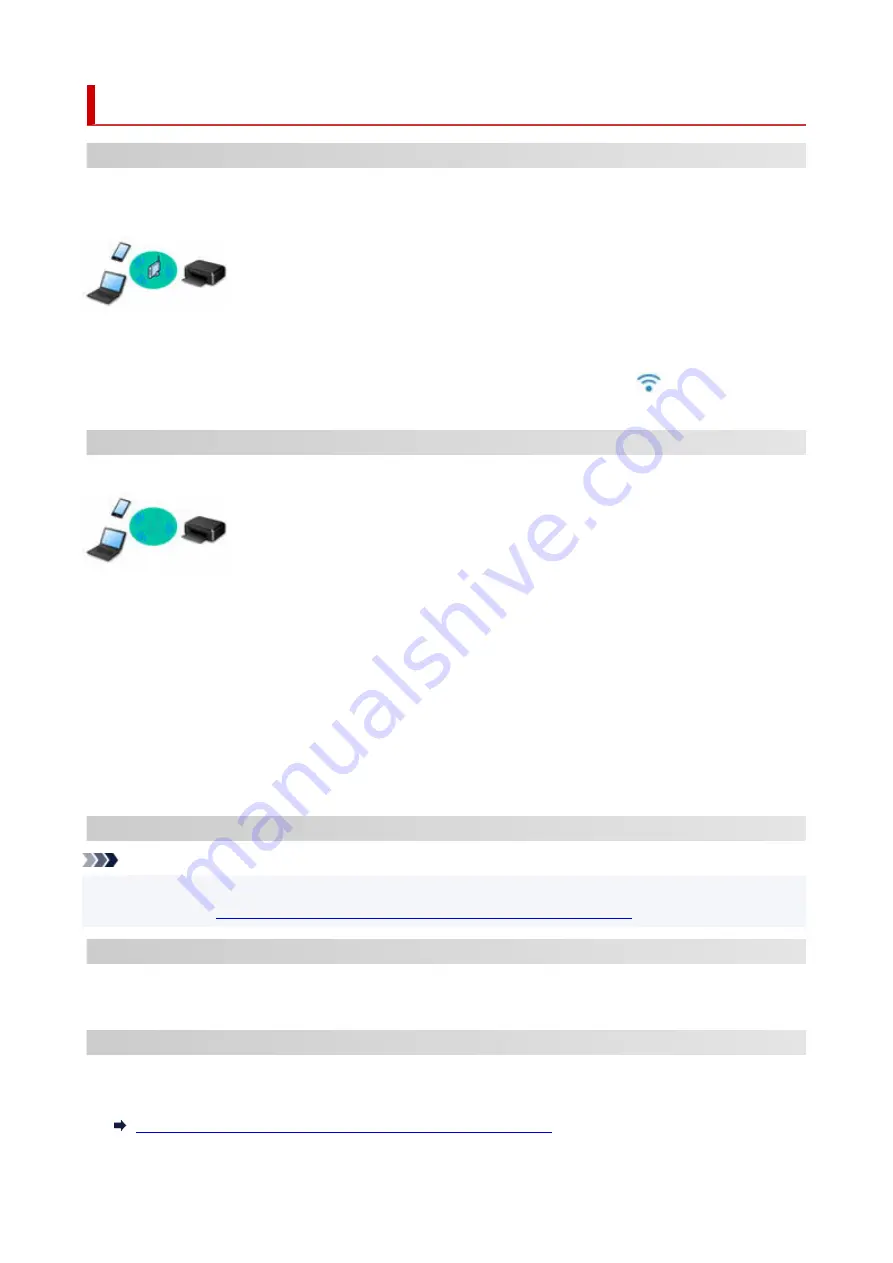
Easy Understanding Network Connections
What is Wireless Connection
Connect the printer and devices (e.g. computer/smartphone/tablet) using a wireless router.
If you have a wireless router, we recommend you use one for wireless connection.
• Connection methods vary depending on the wireless router type.
• You can change network settings such as the network name (SSID) and security protocol on the printer.
• When the connection between a device and a wireless router is completed and
(Wi-Fi icon) is
displayed in the device's screen, you can connect the device to the printer using the wireless router.
What is Wireless Direct Connection
Connect the printer and devices (e.g. computer/smartphone/tablet) without using a wireless router.
• While you are using the printer with Wireless Direct, Internet connection from the printer becomes
unavailable. In that case, web services for the printer cannot be used.
• If you connect a device connected to the Internet via a wireless router to the printer that is in the
Wireless Direct, the connection between the device and wireless router will be disabled. In that case,
the connection of the device may switch to a mobile data connection automatically depending on your
device. Transmission fees for connecting to the Internet using a mobile data connection apply.
• In the Wireless Direct, you can connect up to five devices at the same time. If you try to connect a sixth
device while five devices are already connected, an error will appear. If an error appears, disconnect a
device you do not use and configure settings again.
• Network settings such as the network name (SSID) and security protocol are specified automatically.
USB Connection (Reference)
Note
• You can connect the printer and computer using a USB cable (USB connection). Prepare a USB cable.
For details, see
Switching Printer's Connection to Network or Terminal Devices
.
Network Connection Settings/Setup
Perform connection setup for the printer and computer/smartphone/tablet.
For more on setup procedure, click here.
Changing Network Settings
See below for changing connection settings for the printer and computer/smartphone/tablet.
• To change network connection method:
Switching Printer's Connection to Network or Terminal Devices
40
Содержание G540
Страница 1: ...G500 series Online Manual English...
Страница 7: ...4103 293 5100 294 5200 295 6000 296...
Страница 34: ...2 The password is specified automatically when the printer is turned on for the first time 34...
Страница 47: ...4 If message saying setup is completed appears press OK button 4 For macOS See Changing the Connection Mode 47...
Страница 53: ...Handling Paper Ink Tanks etc Loading Paper Refilling Ink Tanks 53...
Страница 54: ...Loading Paper Loading Plain Paper Photo Paper Loading Envelopes 54...
Страница 64: ...Note Do not load envelopes higher than the load limit mark F 8 Close feed slot cover gently 8 64...
Страница 66: ...Refilling Ink Tanks Refilling Ink Tanks Checking Ink Level Ink Tips 66...
Страница 77: ...Adjusting Print Head Position 77...
Страница 100: ...Safety Safety Precautions Regulatory Information WEEE EU EEA 100...
Страница 126: ...Main Components Front View Rear View Inside View Operation Panel 126...
Страница 130: ...G Print Head Holder The print head is pre installed 130...
Страница 141: ...Changing Printer Settings from Your Computer macOS Managing the Printer Power Changing the Printer Operation Mode 141...
Страница 151: ...IPsec settings Selecting Enable allows you to specify the IPsec settings 151...
Страница 163: ...Information in this manual is subject to change without notice 163...
Страница 173: ...3 To complete the removal of paper dust brush the paper in the other direction from top to 3 bottom 173...
Страница 188: ...Printing Using Canon Application Software Easy PhotoPrint Editor Guide 188...
Страница 189: ...Printing from Smartphone Tablet Printing from iPhone iPad iPod touch iOS 189...
Страница 198: ...Cannot Find Printer on Network Windows macOS Cannot Find Printer on Network 198...
Страница 202: ...See below Manually Solved Network Troubles 202...
Страница 222: ...Problems While Printing Scanning from Smartphone Tablet Cannot Print Scan from Smartphone Tablet 222...
Страница 247: ...Opening Remote UI for Maintenance 247...
Страница 268: ...A000 to ZZZZ B20B Note For information on how to deal with paper jams see What to Do When Paper Is Jammed 268...
















































