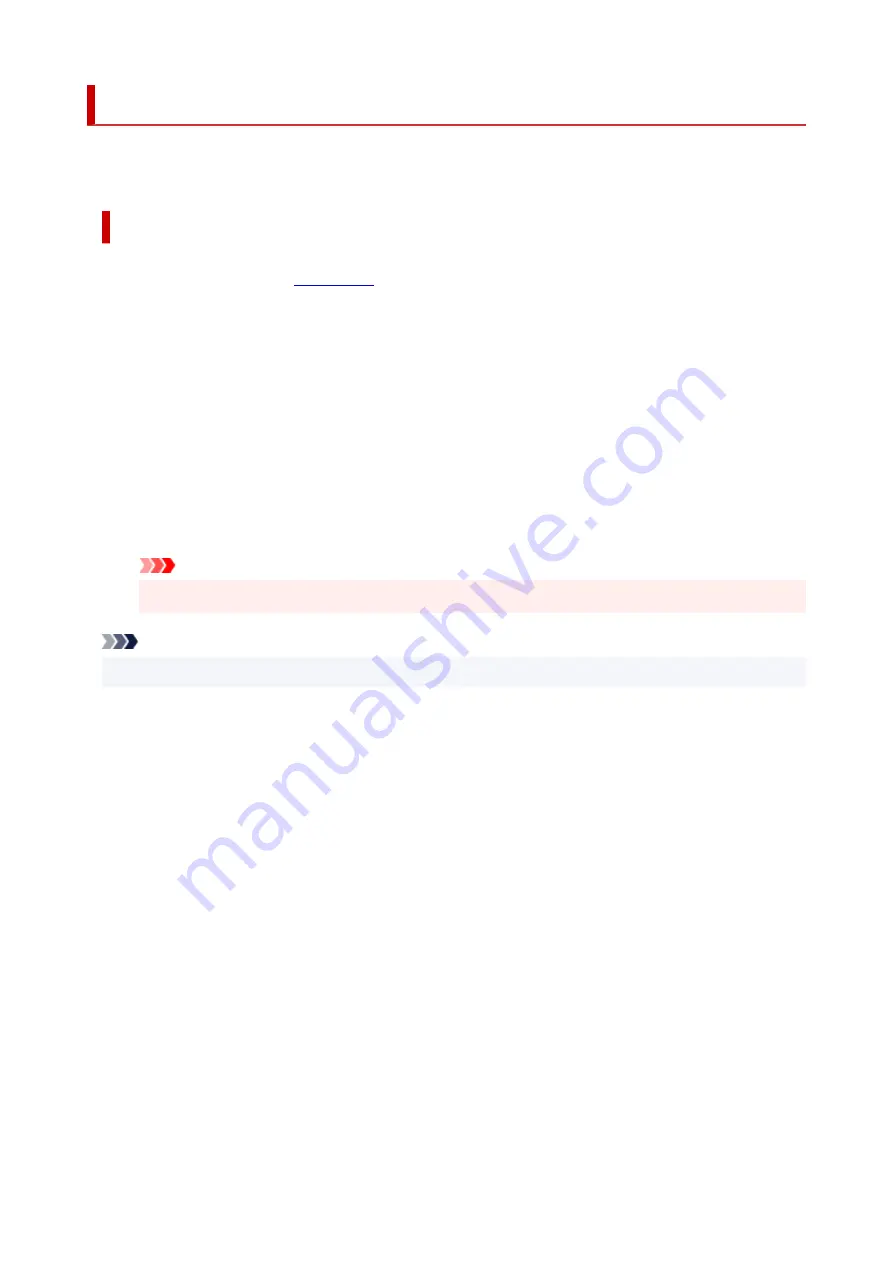
Adjusting Print Head Position
Any error in the print head installation position can cause color and line shifts. Adjusting the print head
position improves print results.
Print Head Alignment - Auto
1.
Select
Utilities
1.
2.
Click
Print Head Alignment - Auto
2.
A message appears.
3.
Load paper in printer
3.
Load two sheets of A4 size or Letter size plain paper into the rear tray.
4.
Run head position adjustment
4.
Check that the printer power is on, and then click
Yes
.
Head alignment starts. Proceed with the operations in accordance with the messages on the screen.
Important
• Do not open the top cover while printing is in progress; otherwise, printing will stop.
Note
• You can print and check the current settings by clicking on
Print the head alignment value
.
88
Содержание G540
Страница 1: ...G500 series Online Manual English...
Страница 7: ...4103 293 5100 294 5200 295 6000 296...
Страница 34: ...2 The password is specified automatically when the printer is turned on for the first time 34...
Страница 47: ...4 If message saying setup is completed appears press OK button 4 For macOS See Changing the Connection Mode 47...
Страница 53: ...Handling Paper Ink Tanks etc Loading Paper Refilling Ink Tanks 53...
Страница 54: ...Loading Paper Loading Plain Paper Photo Paper Loading Envelopes 54...
Страница 64: ...Note Do not load envelopes higher than the load limit mark F 8 Close feed slot cover gently 8 64...
Страница 66: ...Refilling Ink Tanks Refilling Ink Tanks Checking Ink Level Ink Tips 66...
Страница 77: ...Adjusting Print Head Position 77...
Страница 100: ...Safety Safety Precautions Regulatory Information WEEE EU EEA 100...
Страница 126: ...Main Components Front View Rear View Inside View Operation Panel 126...
Страница 130: ...G Print Head Holder The print head is pre installed 130...
Страница 141: ...Changing Printer Settings from Your Computer macOS Managing the Printer Power Changing the Printer Operation Mode 141...
Страница 151: ...IPsec settings Selecting Enable allows you to specify the IPsec settings 151...
Страница 163: ...Information in this manual is subject to change without notice 163...
Страница 173: ...3 To complete the removal of paper dust brush the paper in the other direction from top to 3 bottom 173...
Страница 188: ...Printing Using Canon Application Software Easy PhotoPrint Editor Guide 188...
Страница 189: ...Printing from Smartphone Tablet Printing from iPhone iPad iPod touch iOS 189...
Страница 198: ...Cannot Find Printer on Network Windows macOS Cannot Find Printer on Network 198...
Страница 202: ...See below Manually Solved Network Troubles 202...
Страница 222: ...Problems While Printing Scanning from Smartphone Tablet Cannot Print Scan from Smartphone Tablet 222...
Страница 247: ...Opening Remote UI for Maintenance 247...
Страница 268: ...A000 to ZZZZ B20B Note For information on how to deal with paper jams see What to Do When Paper Is Jammed 268...
















































