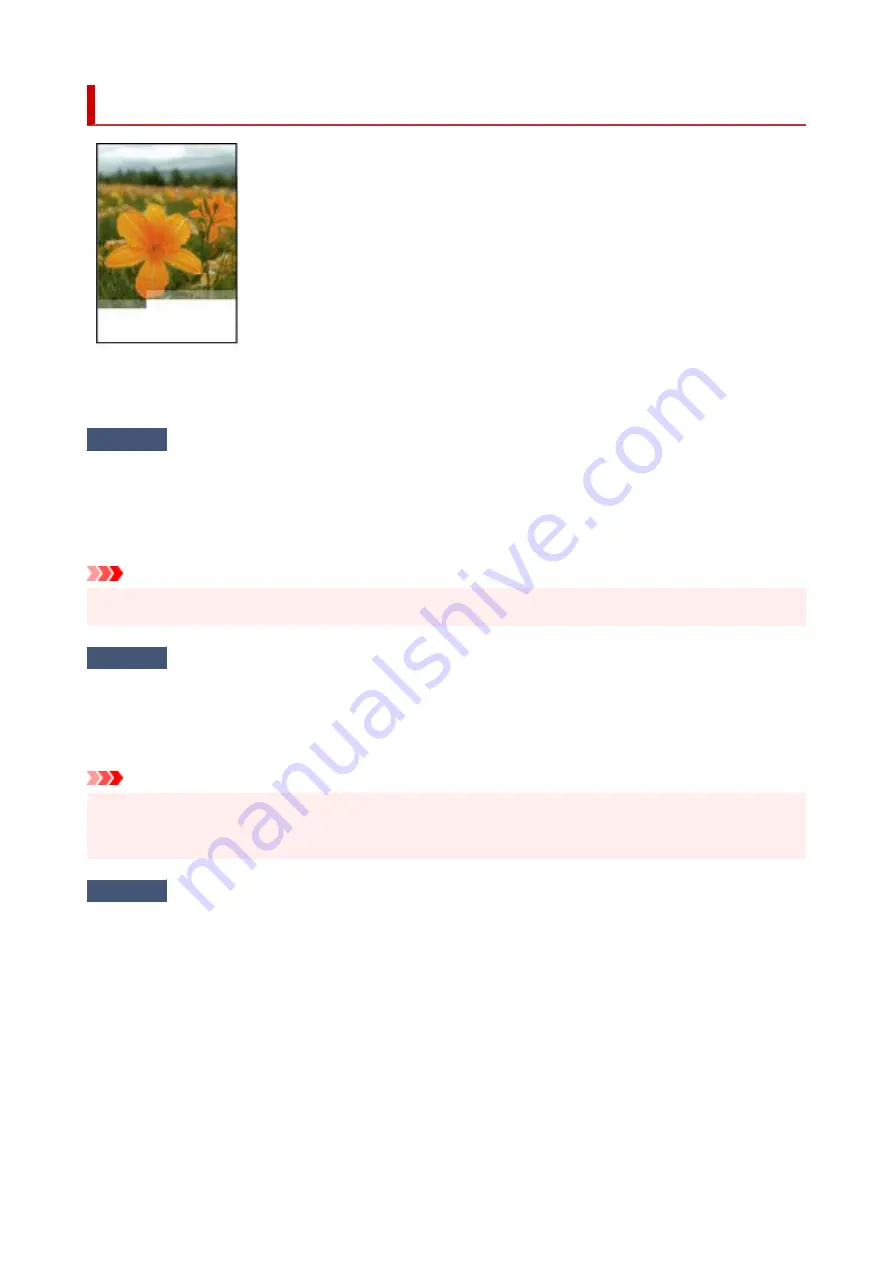
Images Incomplete/Cannot Complete Printing
If the printing of photos, images, stops in the middle of printing and cannot be printed to the end, check the
following items.
Check1
Select setting not to compress printing data. (Windows)
If you select the setting not to compress the printing data with an application software you are using, the printing
result may be improved.
Click
Print Options
on
Page Setup
sheet of the printer driver. Select the
Do not allow application software to
compress print data
check box and click
OK
.
Important
• Clear the check box once printing is complete.
•
Check2
Are you trying to print a large data file? (Windows)
If you are trying to print a large data file, printing may not be performed properly due to missing print data.
Select
On
for
Prevention of Print Data Loss
on the
Print Options
dialog box of the printer driver.
For details, refer to Page Setup Tab Description.
Important
• Selecting
On
for
Prevention of Print Data Loss
may reduce print quality.
•
• After printing is completed, select
Off
for
Prevention of Print Data Loss
.
•
Check3
Your hard disk may not have sufficient free space to store job.
Delete unnecessary files to free up disk space.
249
Содержание G540
Страница 1: ...G500 series Online Manual English...
Страница 7: ...4103 293 5100 294 5200 295 6000 296...
Страница 34: ...2 The password is specified automatically when the printer is turned on for the first time 34...
Страница 47: ...4 If message saying setup is completed appears press OK button 4 For macOS See Changing the Connection Mode 47...
Страница 53: ...Handling Paper Ink Tanks etc Loading Paper Refilling Ink Tanks 53...
Страница 54: ...Loading Paper Loading Plain Paper Photo Paper Loading Envelopes 54...
Страница 64: ...Note Do not load envelopes higher than the load limit mark F 8 Close feed slot cover gently 8 64...
Страница 66: ...Refilling Ink Tanks Refilling Ink Tanks Checking Ink Level Ink Tips 66...
Страница 77: ...Adjusting Print Head Position 77...
Страница 100: ...Safety Safety Precautions Regulatory Information WEEE EU EEA 100...
Страница 126: ...Main Components Front View Rear View Inside View Operation Panel 126...
Страница 130: ...G Print Head Holder The print head is pre installed 130...
Страница 141: ...Changing Printer Settings from Your Computer macOS Managing the Printer Power Changing the Printer Operation Mode 141...
Страница 151: ...IPsec settings Selecting Enable allows you to specify the IPsec settings 151...
Страница 163: ...Information in this manual is subject to change without notice 163...
Страница 173: ...3 To complete the removal of paper dust brush the paper in the other direction from top to 3 bottom 173...
Страница 188: ...Printing Using Canon Application Software Easy PhotoPrint Editor Guide 188...
Страница 189: ...Printing from Smartphone Tablet Printing from iPhone iPad iPod touch iOS 189...
Страница 198: ...Cannot Find Printer on Network Windows macOS Cannot Find Printer on Network 198...
Страница 202: ...See below Manually Solved Network Troubles 202...
Страница 222: ...Problems While Printing Scanning from Smartphone Tablet Cannot Print Scan from Smartphone Tablet 222...
Страница 247: ...Opening Remote UI for Maintenance 247...
Страница 268: ...A000 to ZZZZ B20B Note For information on how to deal with paper jams see What to Do When Paper Is Jammed 268...
















































