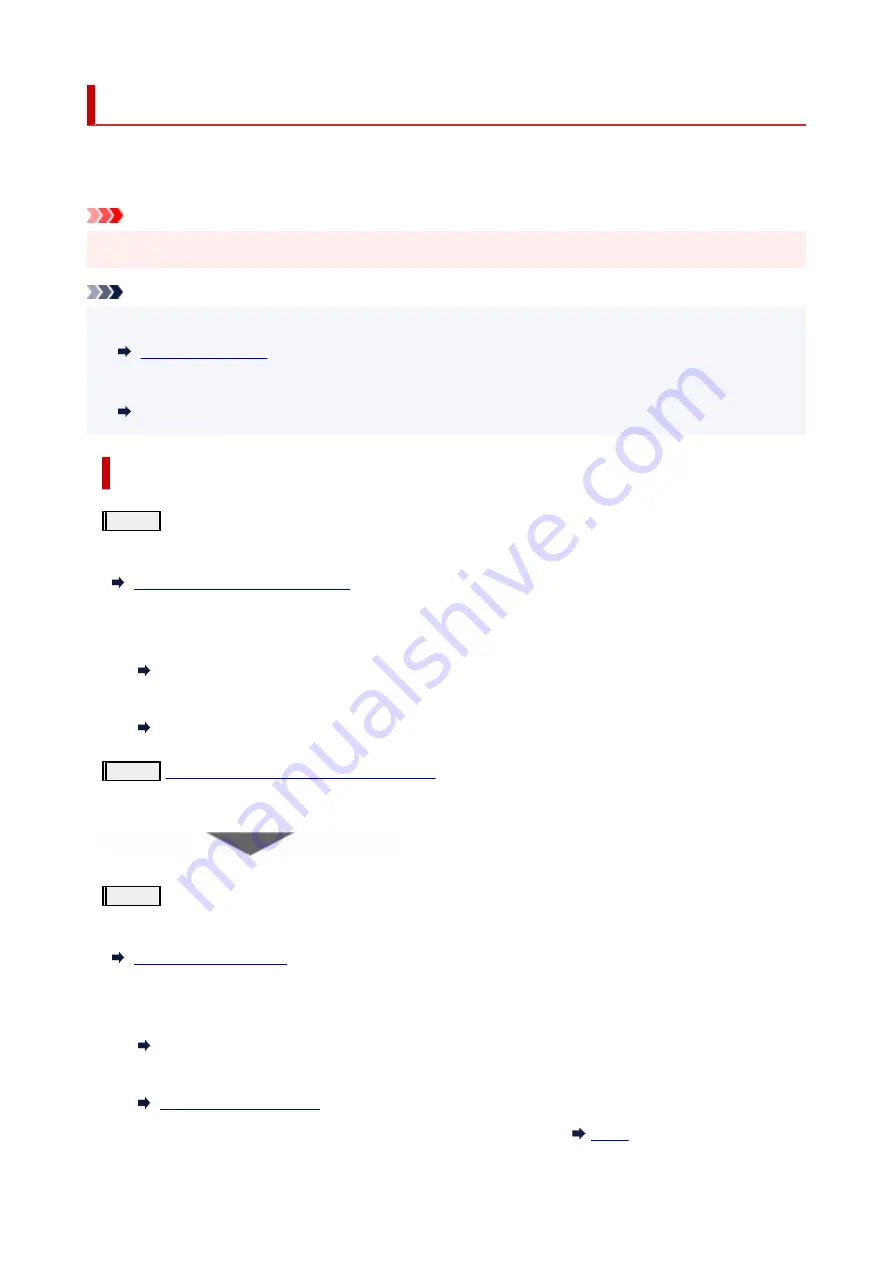
Maintenance Procedure
If print results are blurred, colors are not printed correctly, or print results are unsatisfactory (e.g. misaligned
printed ruled lines), perform the maintenance procedure below.
Important
• Do not rinse or wipe the print head. This can cause trouble with the print head.
•
Note
• Check if ink remains in the ink tanks.
•
• For Windows, increasing the print quality in the printer driver settings may improve the print result.
•
Changing the Print Quality and Correcting Image Data
When the Print Results Are Blurred or Uneven:
Step1
Print the nozzle check pattern.
From the printer
Printing the Nozzle Check Pattern
From the computer
• For Windows:
•
Printing a Nozzle Check Pattern
• For macOS:
•
Printing a Nozzle Check Pattern
Step2
Examine the nozzle check pattern
If there are horizontal streaks in the pattern:
Step3
Clean the print head.
From the printer
From the computer
• For Windows:
•
Cleaning the Print Heads
• For macOS:
•
After cleaning the print head, print and examine the nozzle check pattern:
75
Содержание G540
Страница 1: ...G500 series Online Manual English...
Страница 7: ...4103 293 5100 294 5200 295 6000 296...
Страница 34: ...2 The password is specified automatically when the printer is turned on for the first time 34...
Страница 47: ...4 If message saying setup is completed appears press OK button 4 For macOS See Changing the Connection Mode 47...
Страница 53: ...Handling Paper Ink Tanks etc Loading Paper Refilling Ink Tanks 53...
Страница 54: ...Loading Paper Loading Plain Paper Photo Paper Loading Envelopes 54...
Страница 64: ...Note Do not load envelopes higher than the load limit mark F 8 Close feed slot cover gently 8 64...
Страница 66: ...Refilling Ink Tanks Refilling Ink Tanks Checking Ink Level Ink Tips 66...
Страница 77: ...Adjusting Print Head Position 77...
Страница 100: ...Safety Safety Precautions Regulatory Information WEEE EU EEA 100...
Страница 126: ...Main Components Front View Rear View Inside View Operation Panel 126...
Страница 130: ...G Print Head Holder The print head is pre installed 130...
Страница 141: ...Changing Printer Settings from Your Computer macOS Managing the Printer Power Changing the Printer Operation Mode 141...
Страница 151: ...IPsec settings Selecting Enable allows you to specify the IPsec settings 151...
Страница 163: ...Information in this manual is subject to change without notice 163...
Страница 173: ...3 To complete the removal of paper dust brush the paper in the other direction from top to 3 bottom 173...
Страница 188: ...Printing Using Canon Application Software Easy PhotoPrint Editor Guide 188...
Страница 189: ...Printing from Smartphone Tablet Printing from iPhone iPad iPod touch iOS 189...
Страница 198: ...Cannot Find Printer on Network Windows macOS Cannot Find Printer on Network 198...
Страница 202: ...See below Manually Solved Network Troubles 202...
Страница 222: ...Problems While Printing Scanning from Smartphone Tablet Cannot Print Scan from Smartphone Tablet 222...
Страница 247: ...Opening Remote UI for Maintenance 247...
Страница 268: ...A000 to ZZZZ B20B Note For information on how to deal with paper jams see What to Do When Paper Is Jammed 268...






























