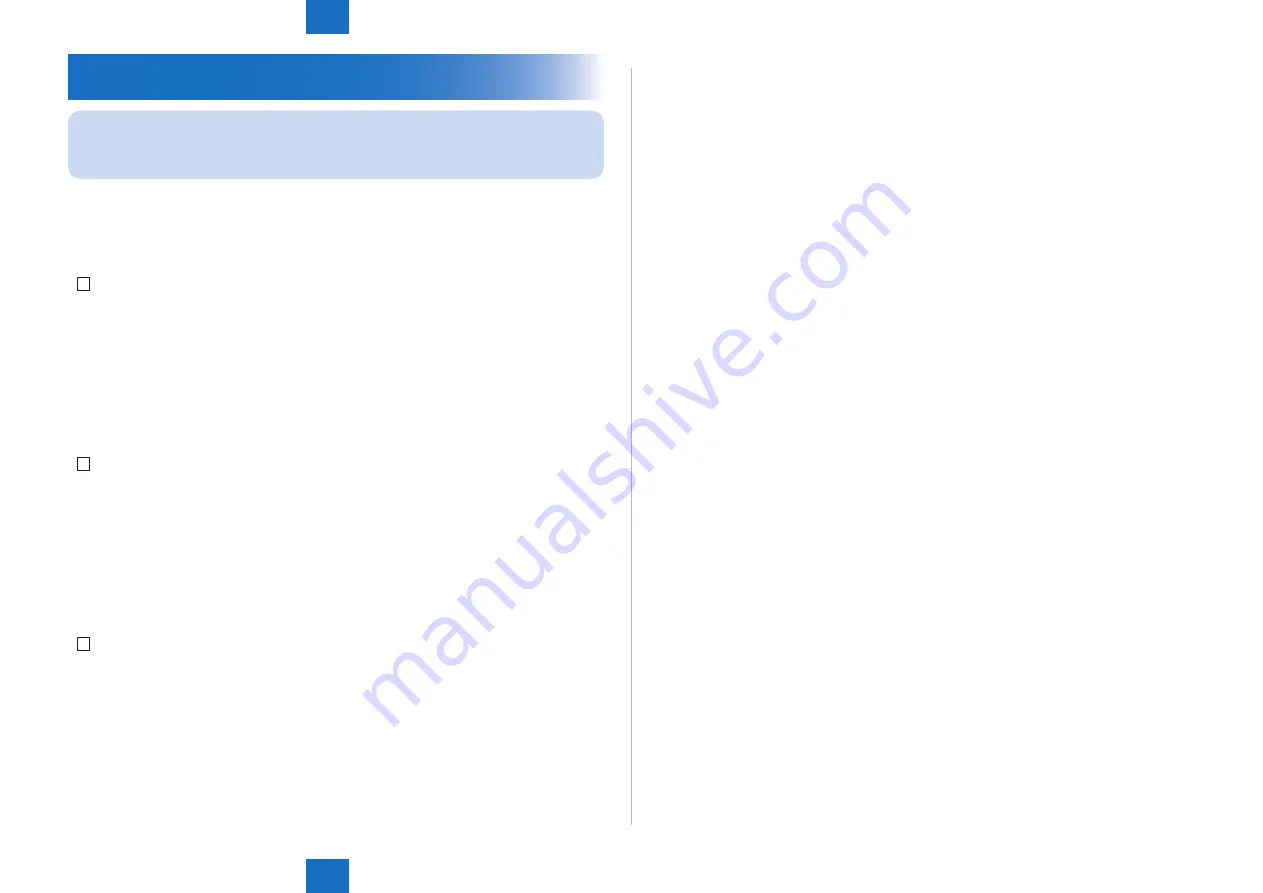
6
6
6-18
6-18
Installation > Performing Auto Adjust Gradation
Installation > Performing Auto Adjust Gradation
Performing Auto Adjust Gradation
NOTE:
When changing from printer model to copier mode, execute "Performing Auto Adjust
Gradation".
"Plain Paper", "Heavy Paper 1/Heavy Paper 2" and "Heavy Paper 3/Heavy Paper 4" in
accordance with the following procedures.
●
In case of Plain Paper
1) Clean the glass surface of Copyboard Glass on the host machine.
2) Load A3, A4, 11x17 or LTR paper to the cassette. (Refer to the cassette setting.)
3) Select [Settings/Registration] > [Adjustment/Maintenance] > [Adjust Image Quolity] > [Aut
Adjust Gradation] > [Full Adjust].
4) Select the pickup source of a test print and press [OK].
5) Follow the below UI and perform the operation.
●
In case of Heavy1/Heavy2
1) Clean the glass surface of Copyboard Glass on the host machine.
2) Set heavy papers in a cassette, and select the heavy paper paper Settings screen.
3) Select [Settings/Registration] > [Adjustment/Maintenance] > [Adjust Image Quolity] > [Aut
Adjust Gradation] > [Heavy1/Heavy2] > [Full Adjust].
4) Select the pickup source of a test print and press [OK].
5) Follow the below UI and perform the operation.
●
In case of Heavy3/Heavy4
1) Set heavy papers in a Multi Tray , select paper size and then select heavy paper.
2) Select [Settings/Registration] > [Adjustment/Maintenance] > [Adjust Image Quolity] > [Aut
Adjust Gradation] > [Heavy3/Heavy4] > [Full Adjust].
3) Select the pickup source of a test print and press [OK].
4) Follow the below UI and perform the operation.
Содержание F-1
Страница 14: ...2 2 Technology Technology Basic configuration Controls Service Work ...
Страница 72: ...3 3 Periodic Servicing Periodic Servicing Periodic Servicing List ...
Страница 135: ...5 5 Adjustments Adjustments Overview Adjustment Method ...
Страница 175: ...Appendix Service Tools General Circuit Diagram ...




















