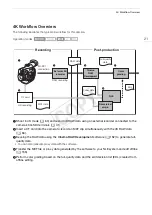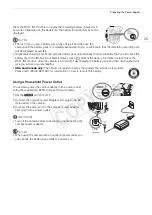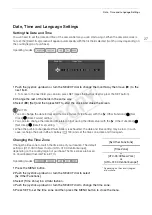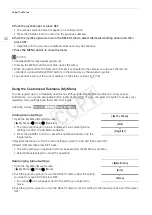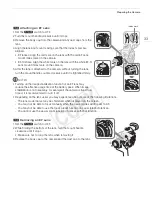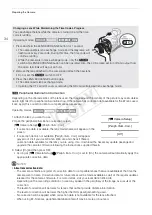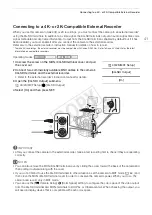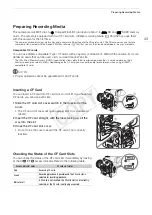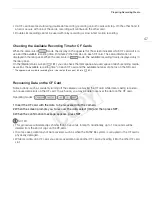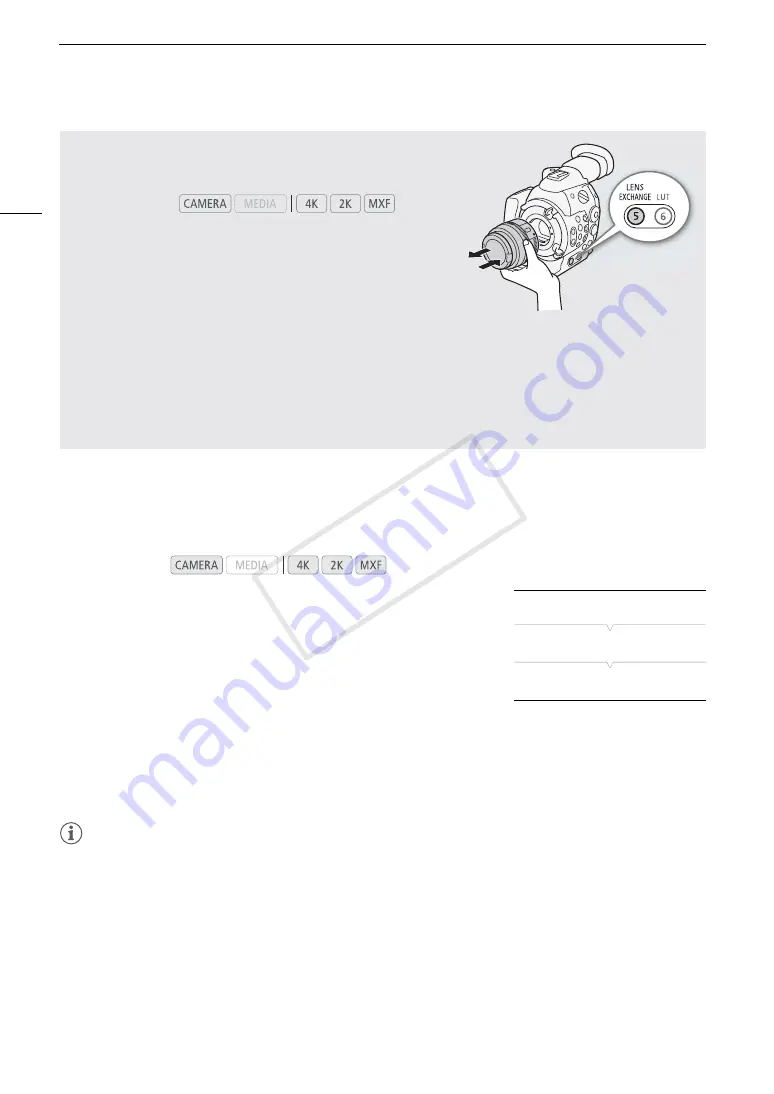
Preparing the Camera
34
2
Peripheral Illumination Correction
Depending on the characteristics of the lens used, the image around the corners of the picture may seem darker
due to light fall-off or peripheral illumination drop. If the camera has correction data available for the EF lens used,
it can apply this correction data to compensate as necessary.
1 Attach the lens you want to use.
2 Open the peripheral illumination correction screen.
[
~
Camera Setup]
>
[Periph. Illum. Corr.]
• If correction data is available, the lens model name will appear on the
screen.
• If correction data is not available, [Periph. Illum. Corr.] will appear
grayed out. Visit your local Canon Web site and check if there is
correction data available for the lens you are using. If so, download the necessary update package and
upgrade the camera’s firmware following the instructions supplied therein.
3 Select [On] and then press SET.
• As long as [
~
Camera Setup]
>
[Periph. Illum. Corr.] is set to [On], the camera will automatically apply the
appropriate correction data.
NOTES
• About lens correction data:
- The camera contains a register of correction data for compatible lenses that were available at the time the
camera went on sale. Correction data for future lenses will be made available as part of the regular updates
released for the camera’s firmware. For more details, visit your local Canon Web site.
- Depending on the recording conditions, noise may appear in the periphery of the image as a result of the
correction.
- The level of correction will be lower for lenses that cannot provide distance information.
- The level of correction will be lower the higher the ISO speed/gain setting used.
- No correction will be applied when correction data is not available for the lens attached.
- When using EF-S lenses, peripheral illumination fall-off may be more pronounced.
Operating modes:
Changing a Lens While Maintaining the Time Code’s Progress
You can change the lens while the camera is turned on and the time
code is running.
1 Press and hold the LENS EXCHANGE button for 1 second.
• The camera enters lens exchange mode and the tally lamp will
flash twice every 2 seconds. During this time, the time code will
continue running.
• While the camera is in lens exchange mode, only the
Q
switch and LENS EXCHANGE button can be operated. Also, the LCD screen will turn off and output from
the video terminals will be put on hold.
2 Remove the lens attached to the camera and attach the new lens.
• Do not set the
Q
switch to OFF.
3 Press the LENS EXCHANGE button again.
• The camera exits lens exchange mode.
• Opening the CF card slot cover or removing the SD card will also exit lens exchange mode.
Operating modes:
[
~
Camera Setup]
[Periph. Illum. Corr.]
[Off]
COP
Y
Содержание EOS C500
Страница 1: ...Instruction Manual Digital Cinema Camera PUB DIE 0441 001 COPY ...
Страница 10: ...10 Optional Accessories 198 Specifications 201 Index 207 COPY ...
Страница 126: ...Saving and Loading Camera Settings 126 COPY ...
Страница 140: ...MXF Clip Operations 140 COPY ...
Страница 166: ...Photo Operations 166 COPY ...
Страница 206: ...Specifications 206 COPY ...