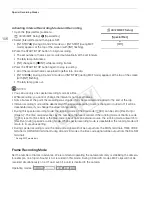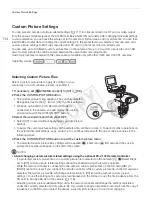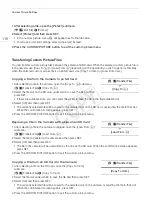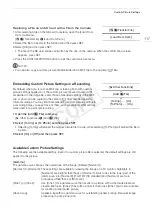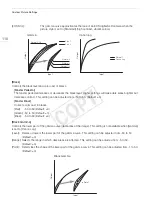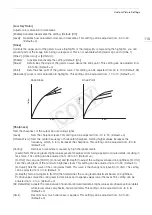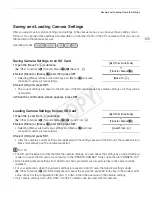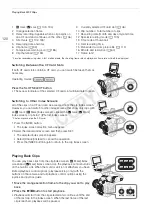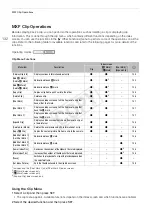117
Custom Picture Settings
Replacing a File on an SD Card with a File in the Camera
1 After selecting a file on the SD card to replace, open the [Load From
Cam.] submenu.
[
+ /
Transfer File]
>
[Load From Cam.]
2 Select the file to transfer to the SD card and then press SET.
3 Select [OK] and then press SET.
• The file on the SD card will be overwritten by the one on the camera. When the confirmation screen
appears, press SET.
4 Press the CUSTOM PICTURE button to exit the custom picture menu.
NOTES
• You can also copy a custom picture file embedded in an MXF clip to the camera (
A
Embedding Custom Picture Settings in a Recording
By default, when you record an MXF clip or take a photo with custom
picture settings applied to it, the custom picture file used to record it is
embedded in the image file. Later, those embedded settings in the MXF
clip or photo can be copied to the camera (
A
164) and be applied to
future recordings. You may find that embedding custom picture settings in
a recording helps you keep track of them, such as verifying what settings
were used for a particular recording.
1 Open the [Add
/
File] submenu.
[
w
Other Functions]
>
[Add
/
File]
2 Select [To Clip] or [To Photo] and then press SET.
• Selecting [To Clip] will embed the custom picture file in a clip, while selecting [To Photo] will embed the file in
a photo.
3 Select [On] or [Off] and then press SET.
Available Custom Picture Settings
The following are the available settings. Even if no custom picture file is selected, the default settings are still
applied to the picture.
[Gamma]
The gamma curve changes the overall look of the image. (Default: [Normal 1]).
[Normal 1] to [Normal 4]: These settings are suitable for viewing the image on a TV monitor. Highlights in
[Normal 2] are brighter than those of [Normal 1]. Dark tones in the lower part of the
gamma curve for [Normal 3] (ITU-R BT.709 standard) and [Normal 4] are more
pronounced than those of [Normal 2].
[Cine 1] or [Cine 2]:
Use [Cine 1] for a gamma curve that results in a picture with a cinema-like feel and
cinema-like tones. [Cine 2] has softer contrasts than does [Cine 1] but is also suitable
for creating a cinema-like picture.
[Canon Log]:
Applies a logarithmic gamma curve for outstanding dynamic range. Requires image
processing in post-production.
[
+ /
Transfer File]
[Load From Cam.]
[
w
Other Functions]
[Add
/
File]
[To Clip] … [On]
[To Photo] … [On]
COP
Y
Содержание EOS C500
Страница 1: ...Instruction Manual Digital Cinema Camera PUB DIE 0441 001 COPY ...
Страница 10: ...10 Optional Accessories 198 Specifications 201 Index 207 COPY ...
Страница 126: ...Saving and Loading Camera Settings 126 COPY ...
Страница 140: ...MXF Clip Operations 140 COPY ...
Страница 166: ...Photo Operations 166 COPY ...
Страница 206: ...Specifications 206 COPY ...