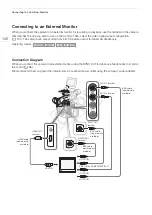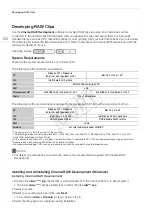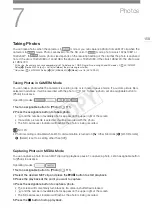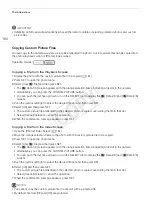155
Saving MXF Clips to a Computer
Saving MXF Clips to a Computer
Use
Canon XF Utility
to save clips or one of the Canon XF plugins* to import clips into non-linear editing (NLE)
software.
Canon XF Utility
and the Canon XF plugins are available for free download from your local Canon Web
site. Refer to the Web site for the system requirements and the latest information about the software and plugins.
For details about using the software, refer to the respective instruction manual (PDF file).
* Plugins are available for NLE software by Avid and Apple.
Canon XF Utility
: Browser for transferring clips to a computer and playing back, checking and
managing clips.
Plugins for non-linear editing (NLE) software: The plugins allow you to transfer clips from a computer
or a CF card (connected via USB reader to a computer) to the NLE software. The following plugins are
available.
-
Canon XF Plugin for Avid Media Access
(Windows or Mac OS)
-
Canon XF Plugin 64 for Avid Media Access
(Windows or Mac OS)
-
Canon XF Plugin for Final Cut Pro
(Mac OS)
-
Canon XF Plugin for Final Cut Pro X
(Mac OS)
Installing Canon XF Utility (Windows)
The following procedures apply to computers running Windows 7. The procedures may be different for other
versions. For details see the Help modules of the operating system.
1 Double-click the file that you downloaded from the Canon Web site, to decompress it.
• The file is
xuw-*****.zip
(for Canon XF Utility) or
xpmw-*****.zip
(for Canon XF Plugin for Avid Media Access
and Canon XF Plugin 64 for Avid Media Access).
• The rest of the explanation refers only to Canon XF Utility but the procedure is similar for the Canon XF
plugins.
• The folder
xuw-*****
will be created that contains the file
xuw***.exe
.
2 Double-click
xuw***.exe
.
3 Follow the onscreen instructions to select your area (continent), country/region and language.
• Available options will vary depending on your country/region.
4 After the message appears prompting you to exit other applications, exit other applications and then
click
OK
.
• The software’s license agreement appears.
5 Read the license agreement and click
Yes
to begin the installation.
• If you do not select
Yes
, you cannot install the software.
• When the installation has completed,
Installation has completed successfully
appears.
6 Click
Next
and then click
Finish
.
Uninstalling Canon XF Utility (Windows)
1 From the
Start
menu, select
All Programs
>
Canon Utilities
>
Canon XF Utility
>
Uninstall Canon XF
Utility
.
• A confirmation screen appears.
2 Click
Yes
to begin uninstalling the software.
• When the software has been uninstalled,
The software has been successfully uninstalled
appears.
Operating modes:
COP
Y
Содержание EOS C500
Страница 1: ...Instruction Manual Digital Cinema Camera PUB DIE 0441 001 COPY ...
Страница 10: ...10 Optional Accessories 198 Specifications 201 Index 207 COPY ...
Страница 126: ...Saving and Loading Camera Settings 126 COPY ...
Страница 140: ...MXF Clip Operations 140 COPY ...
Страница 166: ...Photo Operations 166 COPY ...
Страница 206: ...Specifications 206 COPY ...