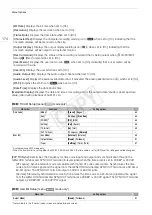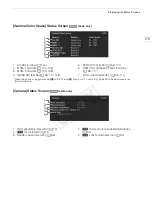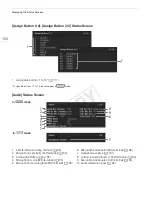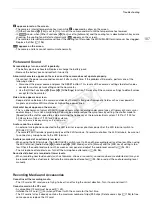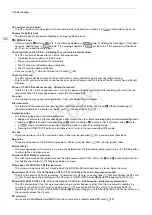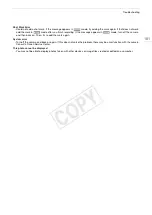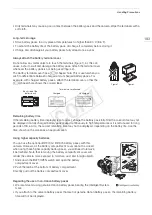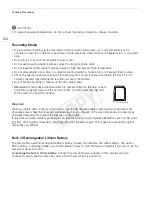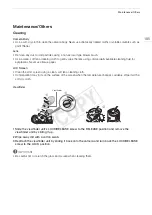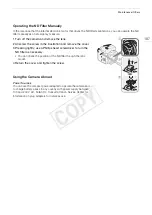Troubleshooting
188
Cannot record on the SD card.
- Initialize the SD card (
A
45) when you use it with the camera for the first time.
- The LOCK switch on the SD card is set to prevent accidental erasure. Change the position of the LOCK switch.
- The SD card is full. Delete some photos (
A
162) to free some space or replace the SD card.
- The folder and file numbers have reached their maximum value. Set the [Other Functions]
>
[Photo Numbering]
setting to [Reset] and insert a new SD card.
Recording to and playing back from a CF card is slow.
- This may occur as video is recorded/deleted over time. Save your clips (
A
155) and initialize the CF card (
A
45).
The optional RC-V100 Remote Controller or commercially available remote control does not work.
- Make sure that the [Other Settings]
>
[REMOTE Term.] setting is set to [RC-V100] when using the optional RC-V100
Remote Controller or [Standard] when using a commercially available remote control.
- When [Camera Setup]
>
[CINEMA Locked] is set to [On] or a custom picture file is not selected, custom picture
settings cannot be adjusted using the RC-V100. Set [CINEMA Locked] to [Off] or select a custom picture file ([C1] to
[C9]) (
A
114).
- Turn off the camera, reconnect the remote controller and then turn the camera back on again.
Connections with External Devices
Video is not recorded on an external recorder.
- Make sure the camera is connected to the external recorder correctly (
A
41).
- Check the external recorder’s instruction manual to make sure that the external recorder is set to receive the signal
being output by the camera.
Video noise appears on a nearby TV screen.
- When using the camera in a room where a TV is located, keep a distance between the compact power adapter and the
power or antenna cables of the TV.
Playback looks fine on the camera but there is no image on the external monitor.
- The camera is not connected correctly to the external monitor. Make sure you are using the correct connection
(
A
146).
- The video input on the external monitor is not set to the video terminal to which you connected the camera. Select the
correct video input.
The camera is connected using a commercially available HDMI cable, but there is no picture or sound from the
external monitor.
- Disconnect the HDMI cable and then restore the connection or turn the camera off and then on again.
List of Messages
Refer to this section if a message appears on the screen. The messages in this section appear in alphabetical
order. For error messages related to the optional WFT-E6 Wireless File Transmitter refer to the
Troubleshooting
section of the ‘WFT-E6 Wireless File Transmitter - Guide for Canon Camcorders’ (
A
34).
Accessing CF A/CF B Do not remove
- You opened the CF card slot cover while the camera was accessing the CF card. Close the CF card slot cover.
Camera
Q
Lens communication error. Clean the lens’s contacts and reattach the lens.
- The camera cannot communicate with the lens. Remove the lens while making sure that dust does not accumulate on
the lens or enter the camera. Then, wipe the lens mount and lens contacts with a soft cloth.
Cannot acquire battery information
- Battery information can be displayed only for batteries bearing the Intelligent System mark.
Cannot communicate with the battery pack. Continue using this battery pack?
- You attached a battery pack that does not bear the Intelligent System mark.
- If you are using a battery pack that bears the Intelligent System mark, there may be a problem with the camera or
battery pack. Consult a Canon Service Center.
Cannot play back
- The file control information is corrupted or there was a decoder error. Turn off the camera and back on again. If this
does not solve the problem, consult a Canon Service Center.
• Corrupted file control information cannot be recovered. CF cards or clips with corrupt file control information cannot
be read by the Canon XF Utility software or associated plugins.
COP
Y
Содержание EOS C500
Страница 1: ...Instruction Manual Digital Cinema Camera PUB DIE 0441 001 COPY ...
Страница 10: ...10 Optional Accessories 198 Specifications 201 Index 207 COPY ...
Страница 126: ...Saving and Loading Camera Settings 126 COPY ...
Страница 140: ...MXF Clip Operations 140 COPY ...
Страница 166: ...Photo Operations 166 COPY ...
Страница 206: ...Specifications 206 COPY ...