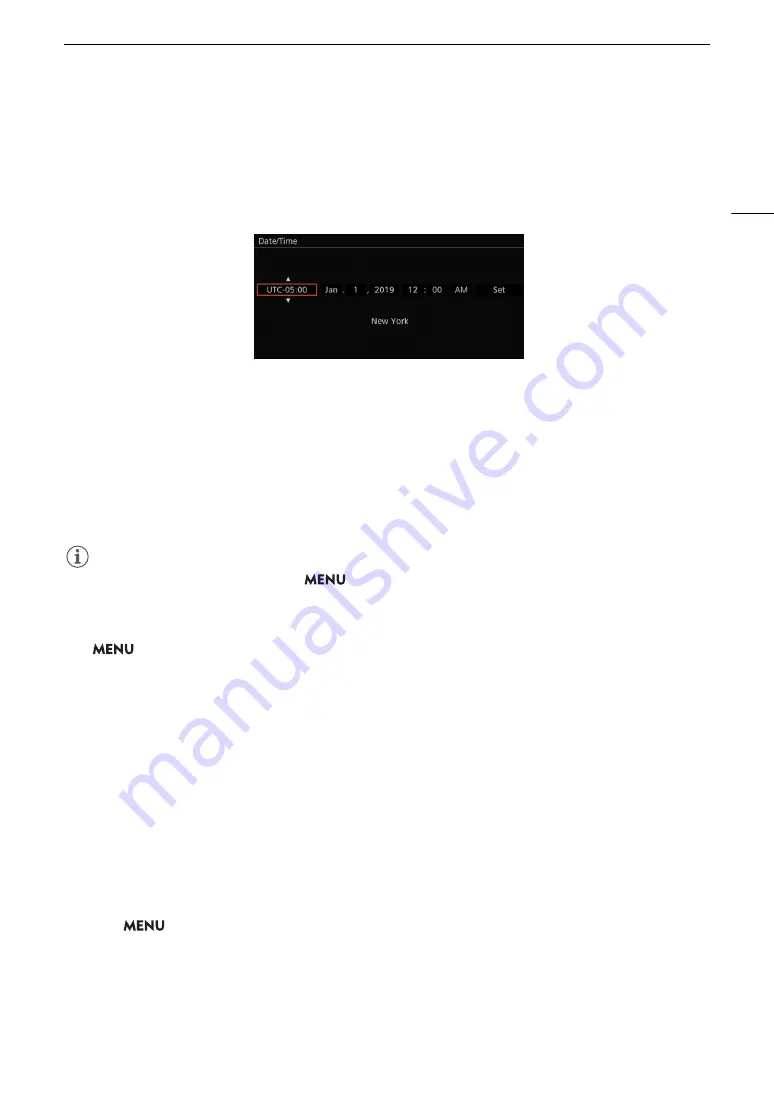
33
Date, Time and Language Settings
Date, Time and Language Settings
Setting the Date and Time
You will need to set the date and time on the camera before you can start using it. The [Date/Time] screen will
appear automatically when the camera’s clock is not set.
1 Select the desired time zone and move to the next field.
• Joystick: Push the joystick up/down to make the selection and then press SET (press the joystick itself).
Dial: Turn the SELECT dial to make the selection and then press the SET button.
• You can also push the joystick left/right to move between the fields.
• The default time zone is [UTC-05:00] (New York) or [UTC+01:00] (Central Europe), depending on the
country/region of purchase. Time zones are based on Coordinated Universal Time (UTC).
2 Change the rest of the fields in the same way.
3 Select [Set] and then press SET.
NOTES
• You can display the date/time with the
> [
¢
Monitoring Setup] > [Custom Display 2] (CAMERA
mode) or [Custom Display] (MEDIA mode) > [Date/Time] setting.
• With the following settings, you can change the time zone, date and time also after the initial setup. You can
also change the date format and clock format (12 or 24 hours).
-
> [
B
System Setup] > [Time Zone], [Date/Time] and [Date Format]
• When you do not use the camera for about 3 months, the built-in backup battery may be depleted completely
and the date and time setting may be lost. In such case, recharge the built-in backup battery (
A
the time zone, date and time again.
• Using the optional GP-E2 GPS Receiver, you can have the camera adjust settings automatically according to
the UTC date/time information received from the GPS signal (
A
Changing the Language
The camera’s default language is English. You can change it to German, Spanish, French, Italian, Polish,
Portuguese, Russian, Ukrainian, Simplified Chinese, Korean or Japanese. Please note that some settings and
screens will be displayed in English, regardless of the language setting.
Refer to
Selecting an Option from the Menu
(
A
34) for details on how to navigate the menu to complete this
procedure.
1 Select
> [
B
System Setup] > [Language
H
] .
2 Select the desired language and press the MENU button to close the menu.
Содержание EOS C300 Mark III
Страница 1: ...Digital Cinema Camera Instruction Manual PUB DIE 0549 000B Firmware ver 1 0 1 1 ver 1 0 3 1 ...
Страница 4: ...4 ...
Страница 24: ...4K and Higher Resolutions Workflow Overview 24 ...
Страница 50: ...Adjusting the Black Balance 50 ...
Страница 122: ...Using the Optional RC V100 Remote Controller 122 ...
Страница 136: ...Saving and Loading Menu Settings 136 ...
Страница 146: ...Clip Photo Operations 146 ...
















































