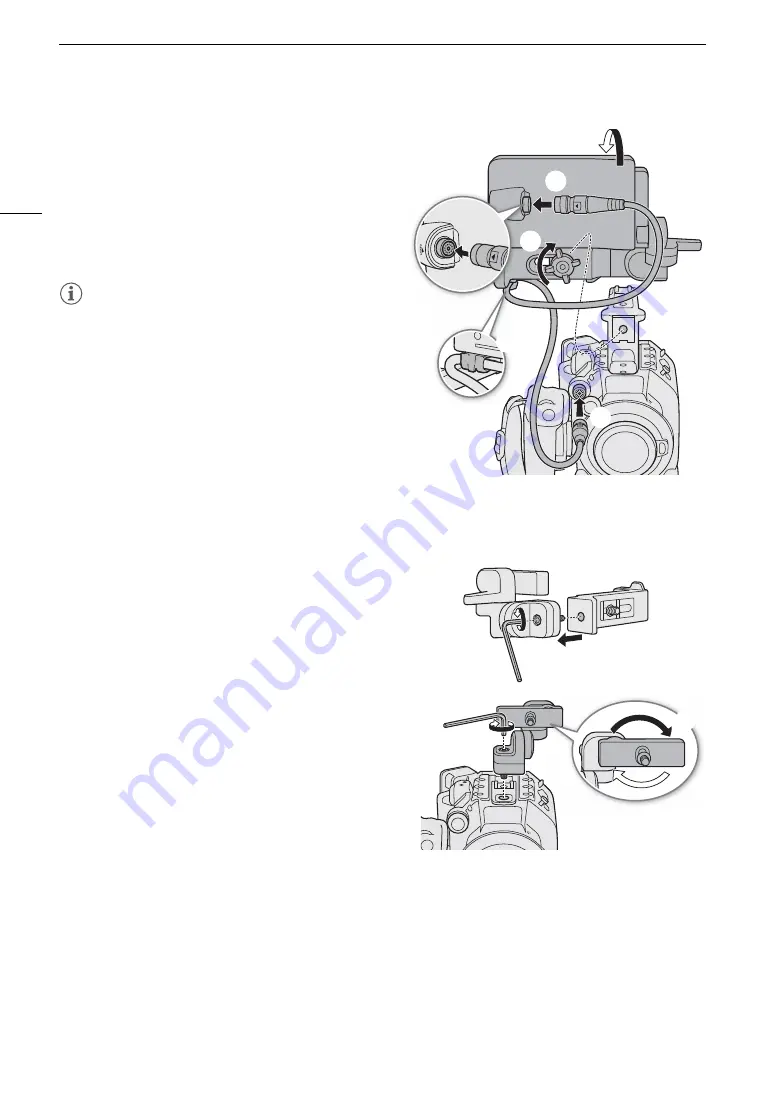
Preparing the Handle Unit and LCD Monitor
30
6 Connect the LCD monitor to the camera’s VIDEO
terminal using the supplied UN-5 Unit Cable.
• Align the
Í
marks on the cable’s plugs and
terminals.
7 Put the cable through the LCD attachment unit’s cable
clamp.
• If necessary, adjust the position of the cable so that it
does not get in the picture or obstruct the view.
NOTES
• Depending on the situation, the screws may become
loose. If necessary, use the supplied hex wrench for
0.64 cm, 1/4" screws to tighten them.
Attaching the LCD Monitor to the Camera
For this procedure, left and right directions are given as seen from the front of the camera (user facing the lens
mount).
1 Turn off the camera.
• If the handle unit is attached to the camera, remove it.
2 On the LCD attachment unit, remove the base 2 fixation
bolt to separate base 1 from base 2.
• Use the supplied hex wrench for 0.64 cm, 1/4" screws.
3 Attach the LCD attachment unit’s base 2 to the camera’s
top accessory mount so the pivots are on the right side.
• Use the same hex wrench and bolt to secure it firmly.
4 Rotate pivot B 90 degrees toward the back of the camera
(the side with the battery compartment) and rotate the
LCD monitor mount 180 degrees to the right.
5 Attach the LCD monitor to the LCD monitor mount.
• Align the
Í
marks on the monitor and monitor mount.
• Tighten the LCD monitor fixation bolt using the
supplied hex wrench for 0.64 cm, 1/4" screws.
6 Rotate the LCD monitor 90 degrees right and then
90 degrees down so it is vertical and facing the back of
the camera.
Содержание EOS C300 Mark III
Страница 1: ...Digital Cinema Camera Instruction Manual PUB DIE 0549 000B Firmware ver 1 0 1 1 ver 1 0 3 1 ...
Страница 4: ...4 ...
Страница 24: ...4K and Higher Resolutions Workflow Overview 24 ...
Страница 50: ...Adjusting the Black Balance 50 ...
Страница 122: ...Using the Optional RC V100 Remote Controller 122 ...
Страница 136: ...Saving and Loading Menu Settings 136 ...
Страница 146: ...Clip Photo Operations 146 ...






























