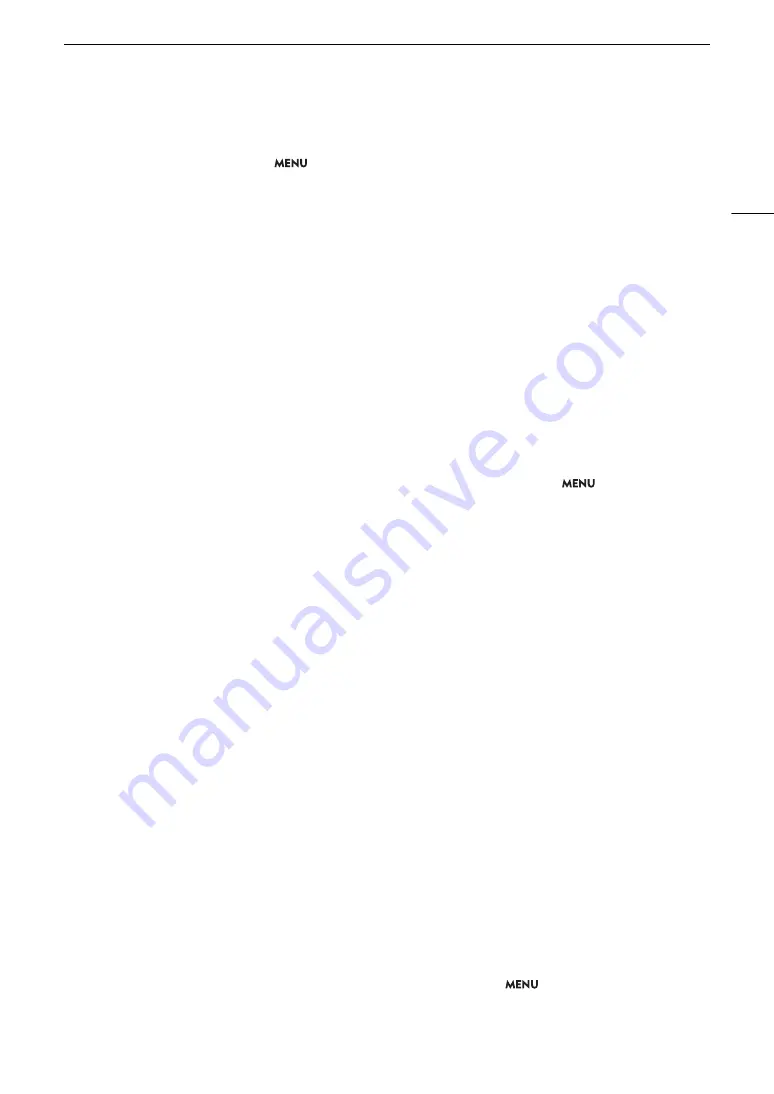
215
Troubleshooting
Abnormal characters appear on the screen and the camera does not operate properly.
- Remove all the cards and disconnect the power source. After a moment, reconnect the power and reinsert the cards.
If the problem still persists, use the
>
[
B
System Setup]
>
[Reset]
>
[All Settings] function. This resets all the
camera’s settings to default values, except for the hour meter.
Video noise appears on screen.
- Keep a distance between the camera and devices that emit strong electromagnetic fields such as near powerful
magnets and motors, MRI machines or high-voltage power lines.
Horizontal bands appear on the screen.
- This is a phenomenon typical of CMOS image sensors when recording under some types of fluorescent, mercury or
sodium lamps. This is not a malfunction. You may be able to reduce the symptoms by setting the shutter speed mode
to [Speed] and the shutter speed to a value matching the frequency of the local electrical system: 1/50* or 1/100 for
50 Hz systems, 1/60 or 1/120 for 60 Hz systems.
*May not be available depending on the frame rate.
Audio cannot be recorded.
- The INPUT switch (audio source selection) is set to AES/EBU but an analog audio source is connected, or it is set to
one of the other positions and a digital audio source is connected. Set the audio related switches correctly according
to the audio source you wish to use (
A
- When using the INPUT 1/INPUT 2 terminals, make sure you are using an XLR connector. When using the MIC terminal,
make sure you are using a condenser microphone with a
∅
3.5 mm stereo mini plug.
- The external microphone connected to the INPUT 1/INPUT 2 terminal requires phantom power. Set the corresponding
INPUT 1/INPUT 2 audio input selection switch to MIC+48V (
A
- The external microphone connected to the MIC terminal is not turned on or its battery is depleted. Alternatively, an
external microphone compatible with plug-in power is connected to the MIC terminal but
> [
¡
Audio Setup]
> [MIC Power] is set to [Off].
Audio is recorded at an extremely low level.
- When using the INPUT 1/INPUT 2 terminals or MIC terminal: The audio level switch for CH1 or CH2 is set to M, and
the recording level is set too low. Check the audio level meter on the screen and adjust the audio level correctly
(
A
105).
- The microphone attenuator is on. Turn off the microphone attenuator (
A
Sound is distorted or is recorded at lower levels.
- When recording near loud sounds (such as fireworks, shows or concerts), sound may become distorted or it may not
be recorded at the actual levels. Activate the microphone attenuator (
A
107), or adjust the audio recording level
manually.
Cards and Accessories
Cannot insert the card.
- The card you are trying to insert is not facing the correct direction. Turn it over and insert it.
Cannot record on the CFexpress card.
- A compatible card must be used (
A
- Initialize the card (
A
46) when you use it with the camera for the first time.
- The card is full or it already contains the maximum number of clips (999 clips). Delete recordings (
A
145) to free some
space or replace the card.
- The clip number has reached its maximum value. Save your recordings and initialize the card (
A
clips (
A
Cannot record on the SD card.
- A compatible card must be used (
A
- Initialize the card (
A
46) when you use it with the camera for the first time.
- The LOCK switch on the SD card is set to prevent accidental erasure. Change the position of the LOCK switch.
- The card is full or it already contains the maximum number of clips (999 clips). Delete recordings (
A
145) to free some
space or replace the card.
- The folder and file numbers for photos have reached their maximum value. Set
>
[
Æ
Recording/Media Setup]
>
[Photo Numbering] to [Reset] and insert a new card.
Содержание EOS C300 Mark III
Страница 1: ...Digital Cinema Camera Instruction Manual PUB DIE 0549 000B Firmware ver 1 0 1 1 ver 1 0 3 1 ...
Страница 4: ...4 ...
Страница 24: ...4K and Higher Resolutions Workflow Overview 24 ...
Страница 50: ...Adjusting the Black Balance 50 ...
Страница 122: ...Using the Optional RC V100 Remote Controller 122 ...
Страница 136: ...Saving and Loading Menu Settings 136 ...
Страница 146: ...Clip Photo Operations 146 ...
















































