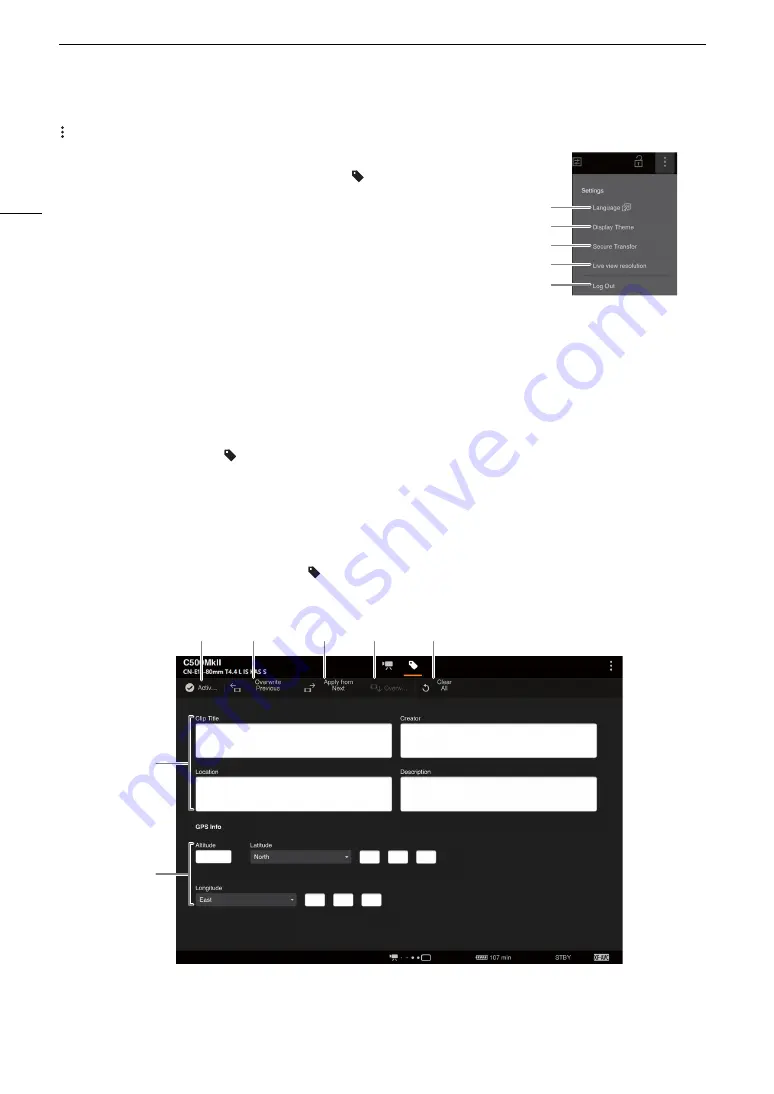
Browser Remote: Controlling the Camera from a Network Device
186
Browser Remote Settings Tab
1
Language selection
Changes the language used for controls in the [ ] (metadata input) screen
and for error messages. Still, most of the application’s controls emulate
physical buttons on the camera and appear in English only, regardless of
the language selected.
2
Display style
Touch to select the background color of the Browser Remote screens.
3
Secured connection
Touch to download the certificate required to use a secure HTTPS
connection.
4
Live view resolution
Select [Large] (higher resolution) or [Small] (lower resolution) depending on the quality of the connection.
5
Log out
Touch to log out from the Browser Remote application.
The Metadata Screen [
] ([Full]/[Meta] user only)
Using Browser Remote you can create, edit and transfer to the camera a metadata profile that can be
embedded with the recorded clips. This metadata profile includes the user memo information (clip title, creator,
location and description), as well as GPS information. For details, refer to
Using Metadata
(
A
112).
To open the metadata screen, touch the [
] icon at the top of the Browser Remote screen.
• This step is not necessary when logging in with the user name and password of the [Meta] user.
1
User memo information
2
GPS information
1
2
3
4
5
4
5
6
7
3
2
1
Содержание EOS C300 Mark III
Страница 1: ...Digital Cinema Camera Instruction Manual PUB DIE 0549 000B Firmware ver 1 0 1 1 ver 1 0 3 1 ...
Страница 4: ...4 ...
Страница 24: ...4K and Higher Resolutions Workflow Overview 24 ...
Страница 50: ...Adjusting the Black Balance 50 ...
Страница 122: ...Using the Optional RC V100 Remote Controller 122 ...
Страница 136: ...Saving and Loading Menu Settings 136 ...
Страница 146: ...Clip Photo Operations 146 ...






























