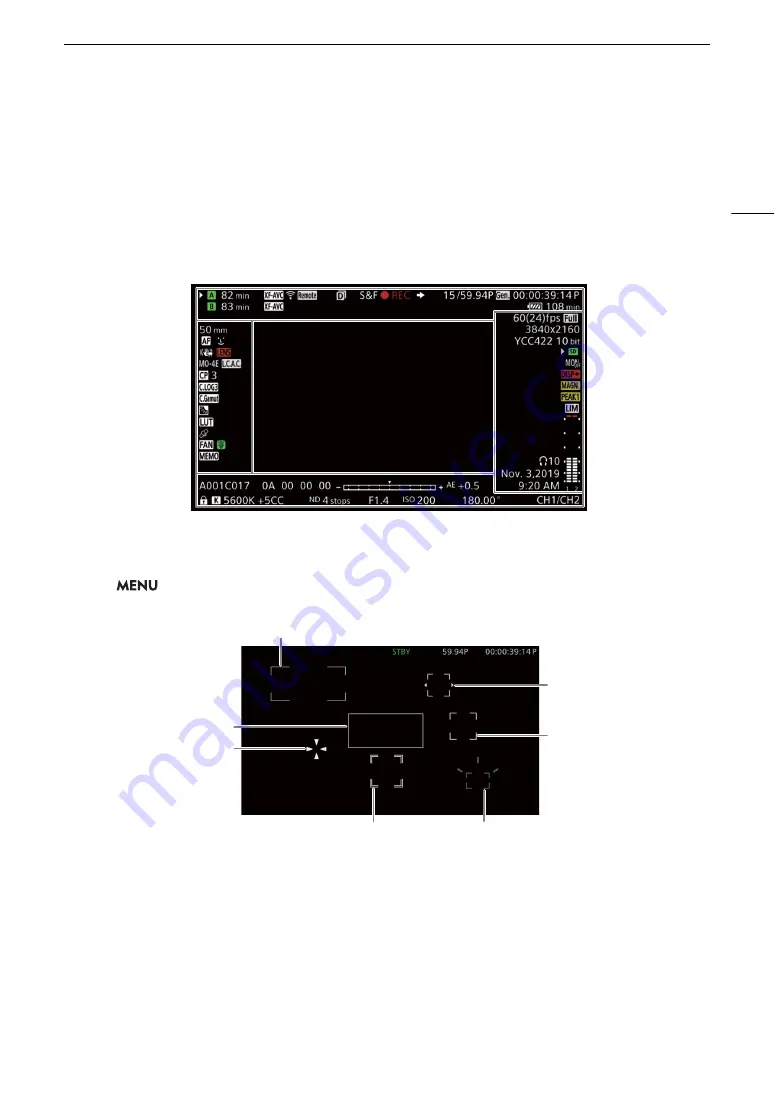
53
Recording Video and Photos
Onscreen Displays
Refer to this section for an explanation of the various screen displays that appear in CAMERA mode. You can
use the custom display function (
A
195) to turn off individual onscreen displays if they are not required. The
menu item that controls each display is given in the following tables (1: indicates a menu item under [Custom
Display 1] and 2: indicates a menu item under [Custom Display 2]).
The position of some icons and onscreen displays may change depending on the display level settings. The
following screenshot and tables describe the onscreen displays at display level 1 with the [All Displays] setting
(
A
57).
AF frames
Depending on the focus function used you may see some of the following AF frames. You can also hide them
with the
> [
¢
Monitoring Setup] > [Custom Display 1] > [Focus Mode] setting.
Continuous AF frame – always in white (
A
AF-Boosted MF frame – in yellow: manual adjustment range; in white: automatic adjustment range (
A
One-shot AF frame (
A
84)
Face AF: Main subject (
A
Face AF:
Only one face detected or faces
other than the main subject
Tracking: Subject selection (
A
88)
Tracking: During tracking
Focus frame with focus guide (
A
Содержание EOS C300 Mark III
Страница 1: ...Digital Cinema Camera Instruction Manual PUB DIE 0549 000B Firmware ver 1 0 1 1 ver 1 0 3 1 ...
Страница 4: ...4 ...
Страница 24: ...4K and Higher Resolutions Workflow Overview 24 ...
Страница 50: ...Adjusting the Black Balance 50 ...
Страница 122: ...Using the Optional RC V100 Remote Controller 122 ...
Страница 136: ...Saving and Loading Menu Settings 136 ...
Страница 146: ...Clip Photo Operations 146 ...
















































