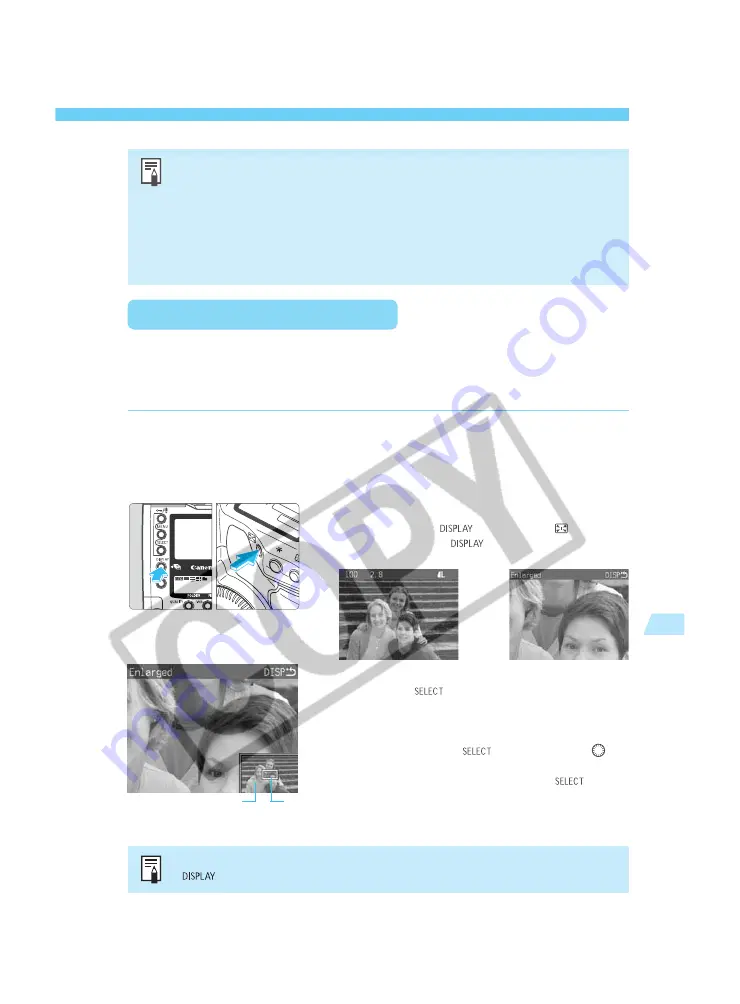
117
Playback Images
7
Playback Images
•
If you playback images and then go away without operating or turning off the
camera, the LCD monitor will turn off automatically after half of the auto power-off
time elapses. If the auto power-off function has been disabled, the image display
will turn off automatically after 15 minutes.
•
You can playback all the images in the current folder. To playback images in
another folder, you must first select that folder (see step
1
on page 55).
•
In any display format, you can protect the image (
→
p.119) or create a sound
recording(
→
p.121).
P.Fn-30
Enlarging the image
When P.Fn-30’s “Enlargement mode” is ON, you can view an enlarged portion of the image.
For details, see “EOS DIGITAL Software User’s Manual.”
To enable this feature, set P.Fn-30 to ON for both shooting and playback. If P.Fn-30 is not ON
during shooting, the image cannot be enlarged on the LCD monitor.
Playback the image and select the
image to be enlarged.
(
→
p.116)
•
The image to be enlarged can be in any display
format.
1
Enlarging the image.
•
Hold down the <
>, then press <
>. Be sure
to hold down the <
> button first.
s
The image will be enlarged.
2
Scroll around the image.
•
Press the <
> button.
s
In the bottom right corner, the little box in the
reference image shows where you are currently
viewing.
•
While pressing the <
>button, turn the <
>
dial to scroll around the image to see another
magnified portion. Then let go of the <
>
button.
s
The portion within the little box will be enlarged on
the LCD monitor.
3
While one image is enlarged, you cannot switch to another image. Press the
<
> button to cancel the image enlargement, then proceed from step
1
.
➡
Box
Reference image
Содержание EOS-1
Страница 80: ...80 ...
Страница 152: ...152 ...
















































