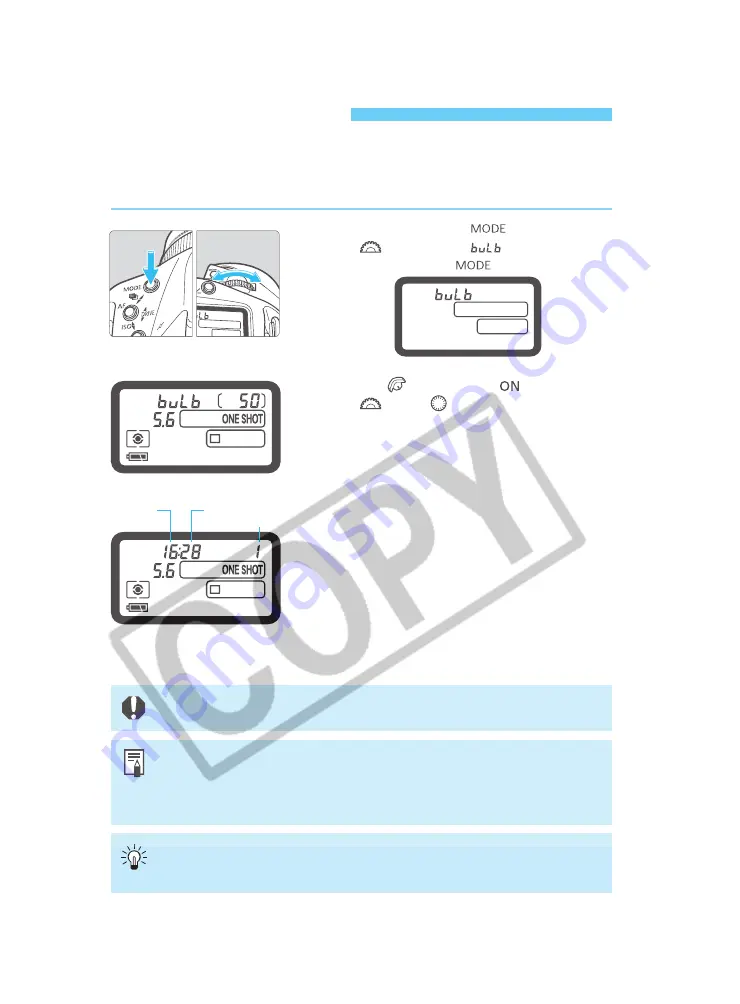
102
Bulb Exposures
•
Bulb exposures may result in rough-looking images due to picture noise. How-
ever, picture noise can be reduced with menu (noise reduction for bulb expo-
sures). (
→
p.129)
•
With a fully charged battery, a single bulb exposure can last as long as about 2.5
hours.
By connecting Remote Switch RS-80N3 or Timer Remote Controller TC-80N3 (both
optional) to the camera's remote control terminal, you need not keep pressing the
shutter button with your finger during bulb exposures.
If the exposure is 1 sec. or longer, the resulting image may look somewhat grainy or
rough due to picture noise.
When bulb is set, the shutter is open during the time you keep pressing the shutter button
completely. Bulb is useful when a long exposure is necessary for capturing night scenes,
fireworks, the night sky, etc.
While pressing the <
> button, turn
the <
> dial until “
” is displayed.
Then release the <
> button.
1
Set the <
> switch to <
>, then turn
the <
> (or <
>) dial to set the
desired aperture.
2
Start the bulb exposure.
s
The elapsed exposure time will be displayed on the
LCD panel.
•
The bulb exposure will continue while you keep
pressing the shutter button fully.
3
Minutes
Seconds
Hours
Содержание EOS-1
Страница 80: ...80 ...
Страница 152: ...152 ...















































