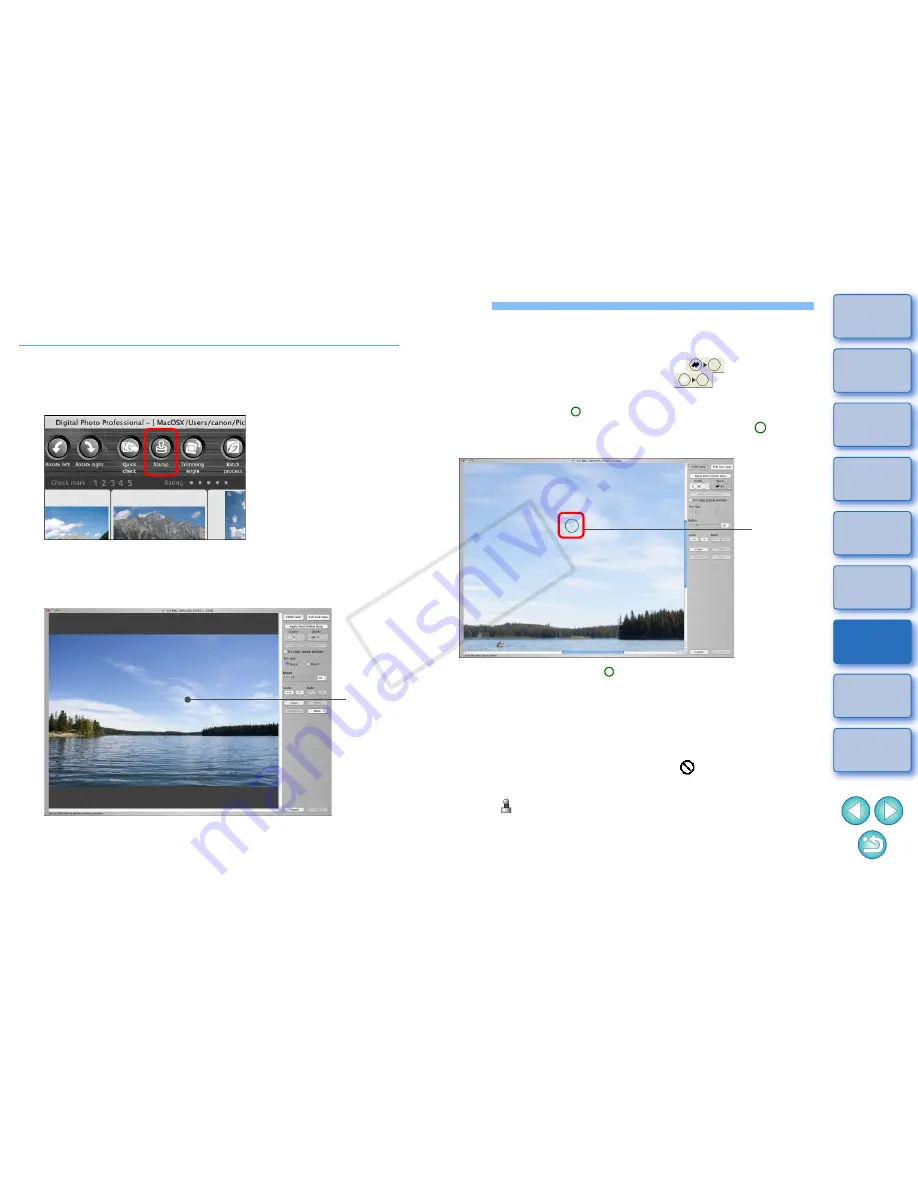
116
1
2
3
4
5
Introduction
Contents at
a Glance
Basic
Operation
Advanced
Operation
Advanced
Image Editing
and Printing
Editing
JPEG/TIFF
Images
Index
Processing
Large Numbers
of Images
Reference
Manually Erasing Dust (Repair Function)
You can erase dust spots in an image by selecting them one by one.
1
In the main window, select the image you want to
erase dust spots.
2
Click the [Stamp] button.
The copy stamp window appears.
3
When the image has redrawn itself, double-click the
point from where dust is to be erased.
The display changes to 100% view.
The display position can be changed by dragging.
Double-
click
4
Click the button that matches the dust spots to be
erased.
If the dust spot is dark in color, click the [
] button, and if
the dust spot is light in color, click the [
] button.
When you move the cursor over the image, the dust erasure
range appears as [ ].
5
Place the dust spot to be erased within the [ ] and
click.
The dust spot within the [ ] is erased.
Click on another part of the image to continue erasing dust spots
in the image.
To erase dust in another part of the image, click the button
clicked in step 4 again to cancel dust erasure processing and
perform the operation again from step 3.
When the dust spot cannot be erased, [ ] is displayed.
6
Click the [OK] button to return to the main window.
The [
] mark
(p.126)
is displayed on an image from which dust
spots have been erased.
Click
COP
Y
Содержание EOC-1DX
Страница 27: ...27 Nomenclature Battery Pack LP E4N Protective cover Battery release handle Contacts Lock lever COPY ...
Страница 64: ...COPY ...
Страница 284: ...COPY ...
Страница 404: ...404 MEMO COPY ...
Страница 405: ...405 MEMO COPY ...
Страница 406: ...406 MEMO COPY ...
Страница 407: ...407 MEMO COPY ...
Страница 408: ...408 MEMO COPY ...






























