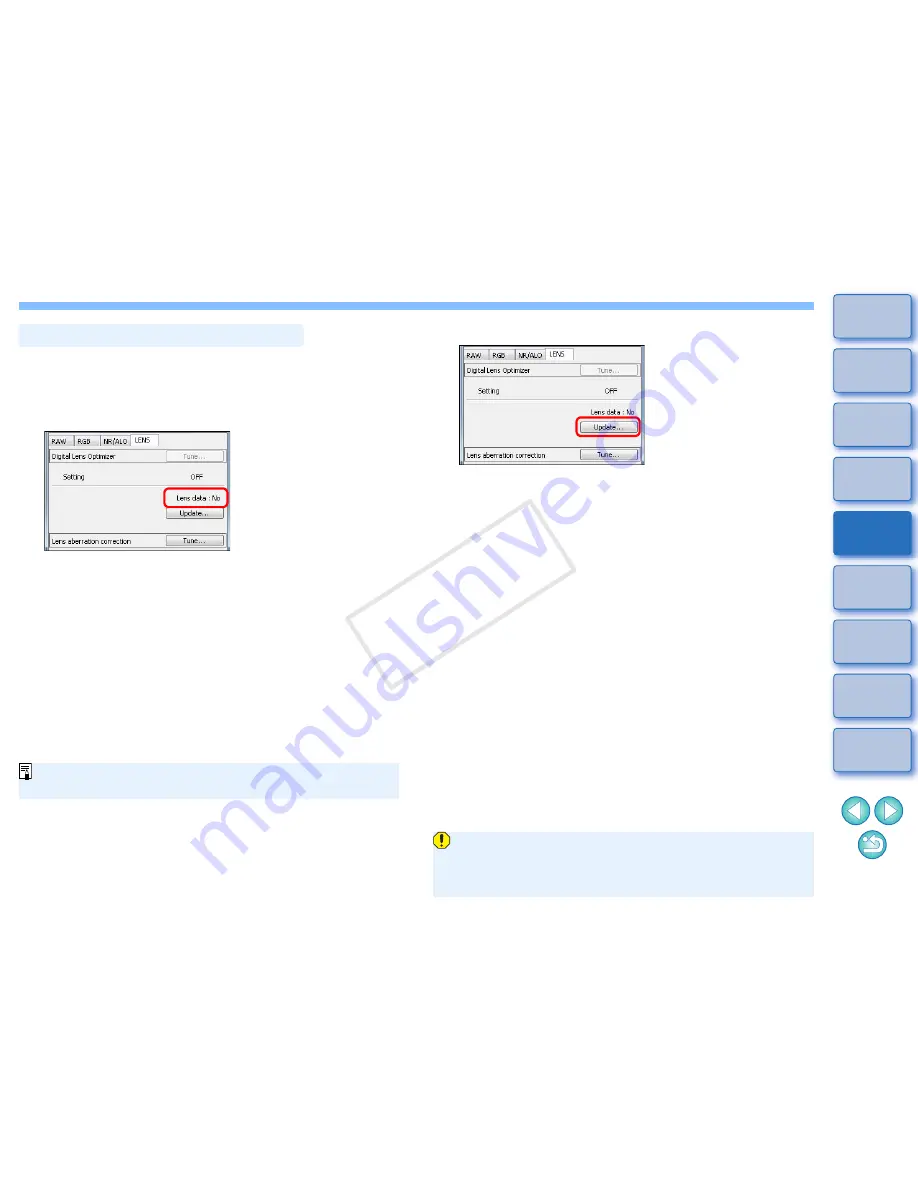
70
1
2
3
4
5
Introduction
Contents at
a Glance
Basic
Operation
Advanced
Operation
Advanced
Image Editing
and Printing
Editing
JPEG/TIFF
Images
Index
Processing
Large Numbers
of Images
Reference
1
In the tool palette, select the [LENS] tab sheet, and
check the status of [Lens data] for [Digital Lens
Optimizer].
[Not Available] is displayed for an image shot with a non-
compatible camera or lens, or for a non-compatible image such
as a JPEG, TIFF, S-RAW, or M-RAW image. The function cannot
be used for these images.
If [No] is displayed, proceed to step
2
. To use the function, you
need to download [Lens data] for the lens used when shooting
the image. It is recommended that you check the lens used when
shooting the image beforehand. The lens used can be checked
using the [Info] button in the toolbar on the main window
(p.23)
.
You can also check it with the menu that appears when you right-
click with the mouse on an image.
If [Yes] is displayed, proceed to step
4
.
Before you click the [Update] button in step 2, Lens data [No] may
be displayed instead of [Not Available] for non-compatible images.
Using the Digital Lens Optimizer
2
Click the [Update] button.
The [Add or Remove lens data] window appears.
To use this function, an environment with Internet access
(subscription to a provider, browser software installed and an in-
place line connection) is required.
An administrator-level privilege is required for this operation.
COP
Y
Содержание EOC-1DX
Страница 27: ...27 Nomenclature Battery Pack LP E4N Protective cover Battery release handle Contacts Lock lever COPY ...
Страница 64: ...COPY ...
Страница 284: ...COPY ...
Страница 404: ...404 MEMO COPY ...
Страница 405: ...405 MEMO COPY ...
Страница 406: ...406 MEMO COPY ...
Страница 407: ...407 MEMO COPY ...
Страница 408: ...408 MEMO COPY ...






























