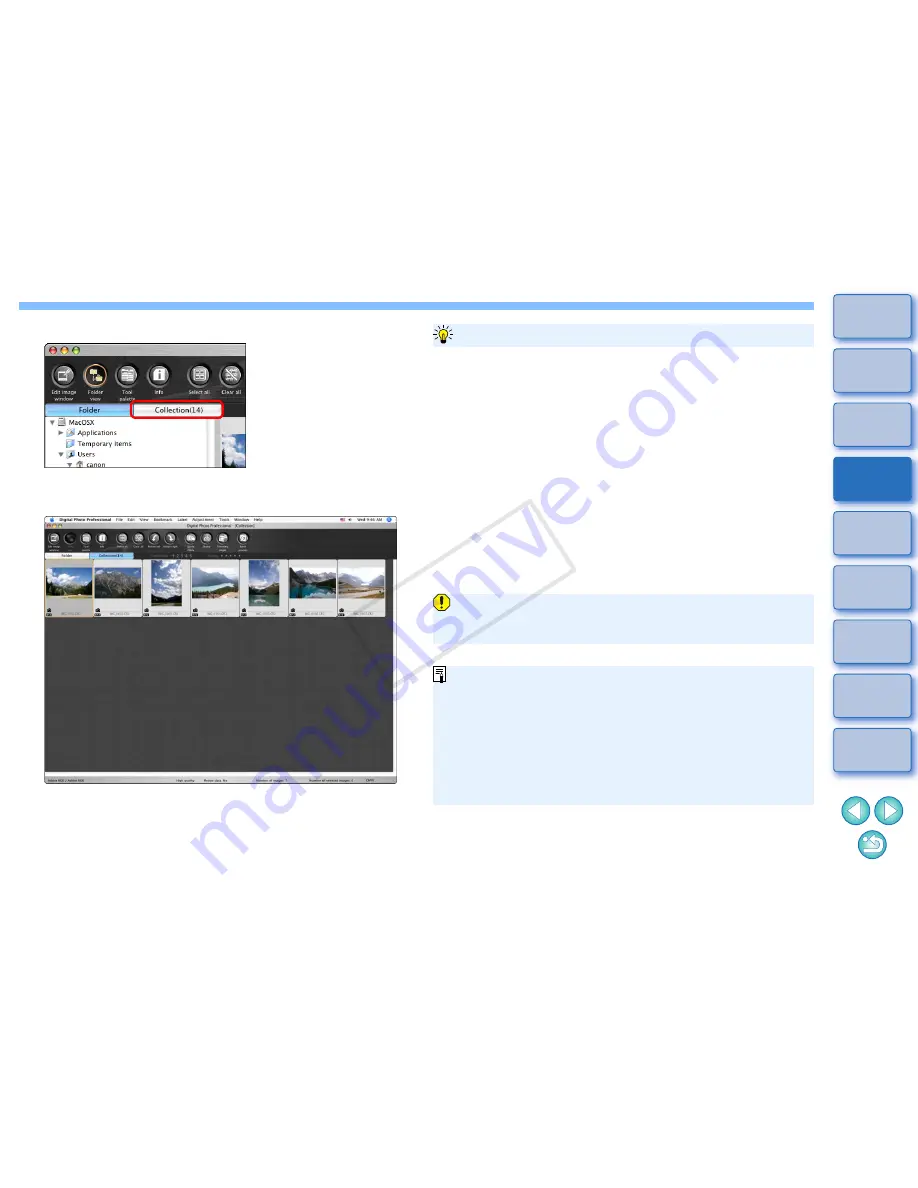
37
1
2
3
4
5
Introduction
Contents at
a Glance
Basic
Operation
Advanced
Operation
Advanced
Image Editing
and Printing
Editing
JPEG/TIFF
Images
Index
Processing
Large Numbers
of Images
Reference
2
Select the [Collection] tab sheet.
The selected images are displayed in the [Collection] window.
3
Check displayed images in the [Collection] window.
4
Edit the images.
You can now edit the images displayed in the [Collection]
window.
Images displayed in the [Collection] window are retained in the
[Collection] window even after exiting DPP.
Removing randomly selected images
Select the images to be removed in the [Collection] window and then
select [Remove from collection] in the [File] menu. (You can also remove
images from the [Collection] window by selecting the images, clicking on
the image while holding down the <control> key, and selecting [Remove
from collection] from the menu that appears.)
Note that even if you remove an image from the [Collection] window, the
original image remains unaffected.
Removing all images
Select [Clear collection] in the [File] menu. (You can also remove all
images from the [Collection] window by clicking while holding down the
<control> key, and selecting [Clear collection] from the menu that
appears.)
Note that even if you remove all images from the [Collection] window,
the original images remain unaffected.
To remove images from the [Collection] window
Modifications to the image are applied to the original image
Modifications made to images added to the [Collection] window are
all applied to the original image.
You can arrange images displayed in the [Collection] window the
same way as in the [Folder] window
(p.20, p.21)
. You can
maintain the order of rearranged images even after quitting DPP
by checkmarking [Retain sort order] on the [View settings] tab
sheet in the [Preferences]
(p.91)
.
You cannot use the following functions in the [Collection] window.
• Starting of EOS Utility
(p.7)
, or synchronizing of folders with
EOS Utility
• Batch change the file name of images
(p.101)
COP
Y
Содержание EOC-1DX
Страница 27: ...27 Nomenclature Battery Pack LP E4N Protective cover Battery release handle Contacts Lock lever COPY ...
Страница 64: ...COPY ...
Страница 284: ...COPY ...
Страница 404: ...404 MEMO COPY ...
Страница 405: ...405 MEMO COPY ...
Страница 406: ...406 MEMO COPY ...
Страница 407: ...407 MEMO COPY ...
Страница 408: ...408 MEMO COPY ...






























