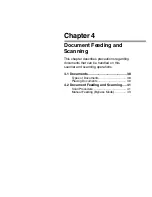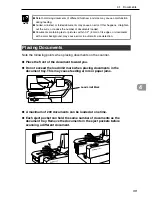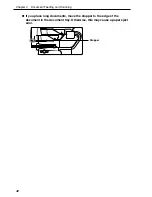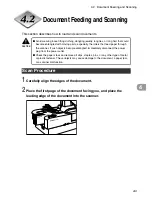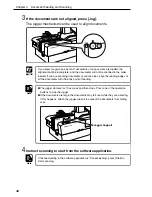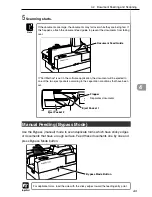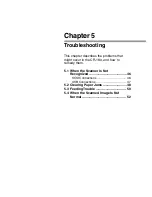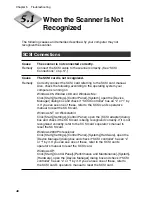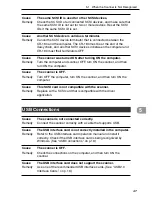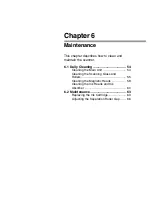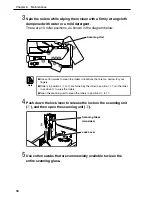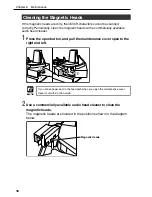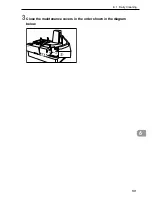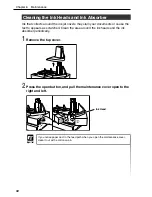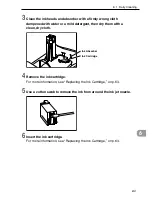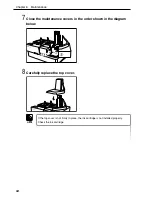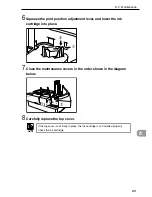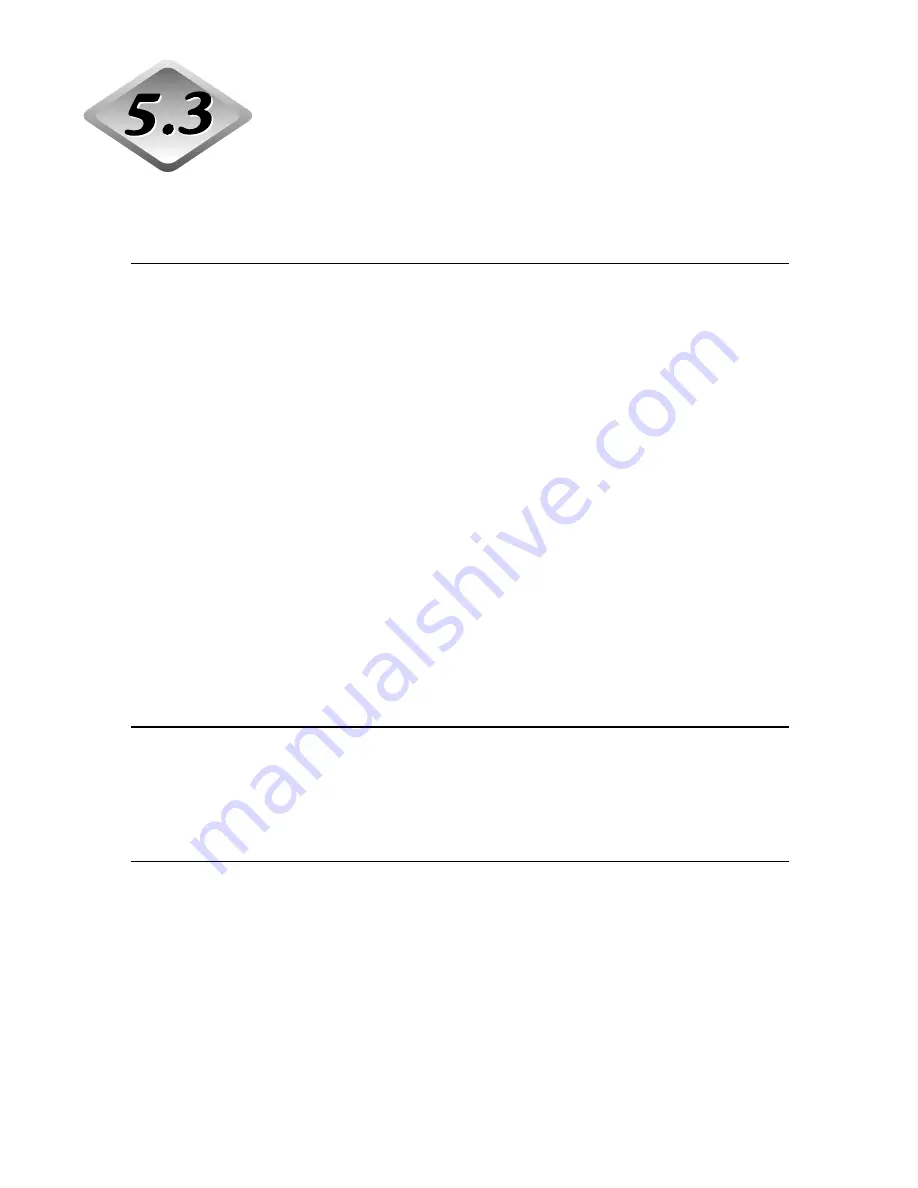
50
Chapter 5
Troubleshooting
Feeding Trouble
If the document is not fed properly or the detection functions do not work properly,
remedy the problem by checking the following conditions.
Condition
A paper jam has occurred.
Cause and Remedy
• Check to make sure that the size and thickness of the
document are within the supported range of the scanner,
and if the quality of the paper is appropriate.
For cautions on handling documents, see “Documents,”
on p.38.
• Documents with rough surfaces may cause a paper feed
error to occur.
Scan one sheet at a time in the Bypass (manual) mode.
(See “Manual Feeding (Bypass Mode),” on p.43.)
• Dirty or worn rollers inside the scanner may cause a
paper jam.
Clean the rollers if they are dirty. (See “Cleaning the
Scanning Glass and Rollers,” on p.55.) Worn rollers
must be replaced. Contact your dealer or Canon service
representative.
• The separation roller gap is too wide. Adjust the
separation roller gap. (See “Adjusting the Separation
Roller Gap,” on p.66.)
Condition
A double feed error occurred even though documents
are not being double fed.
Cause and Remedy
A double feed error may occur when documents with
different thicknesses are mixed. Turn off the double feed
detection mode, if this happens.
Содержание CR-180
Страница 2: ......
Страница 4: ......
Страница 8: ...4 Specifications 67 Scanner Specifications 67 Exterior Dimensions 68 Index 69 ...
Страница 40: ...36 ...
Страница 48: ......
Страница 63: ...59 6 6 1 Daily Cleaning 3 Close the maintenance covers in the order shown in the diagram below ...
Страница 75: ......
Страница 76: ......