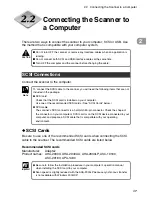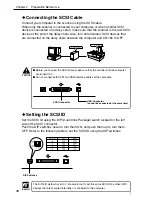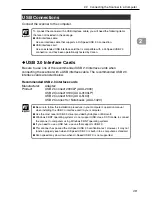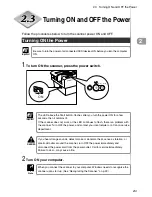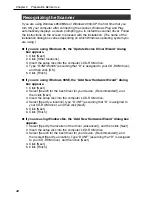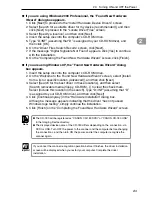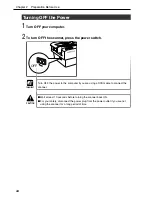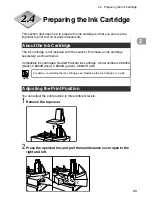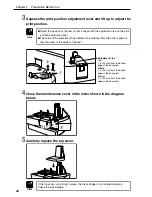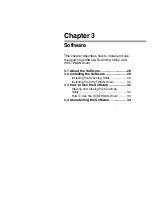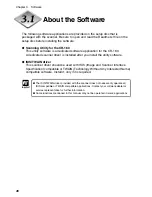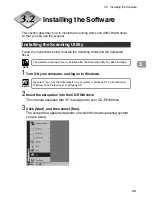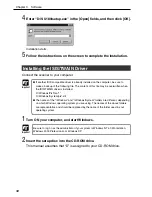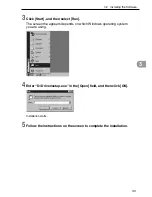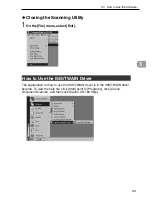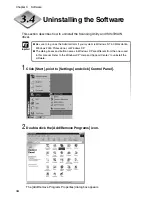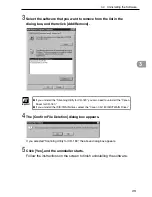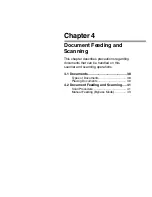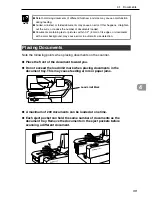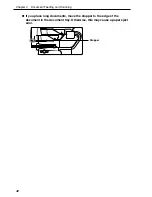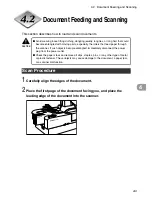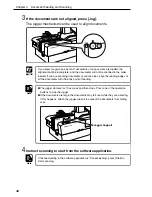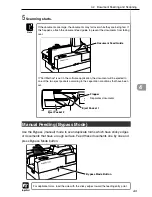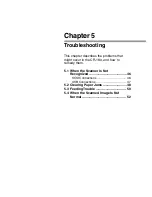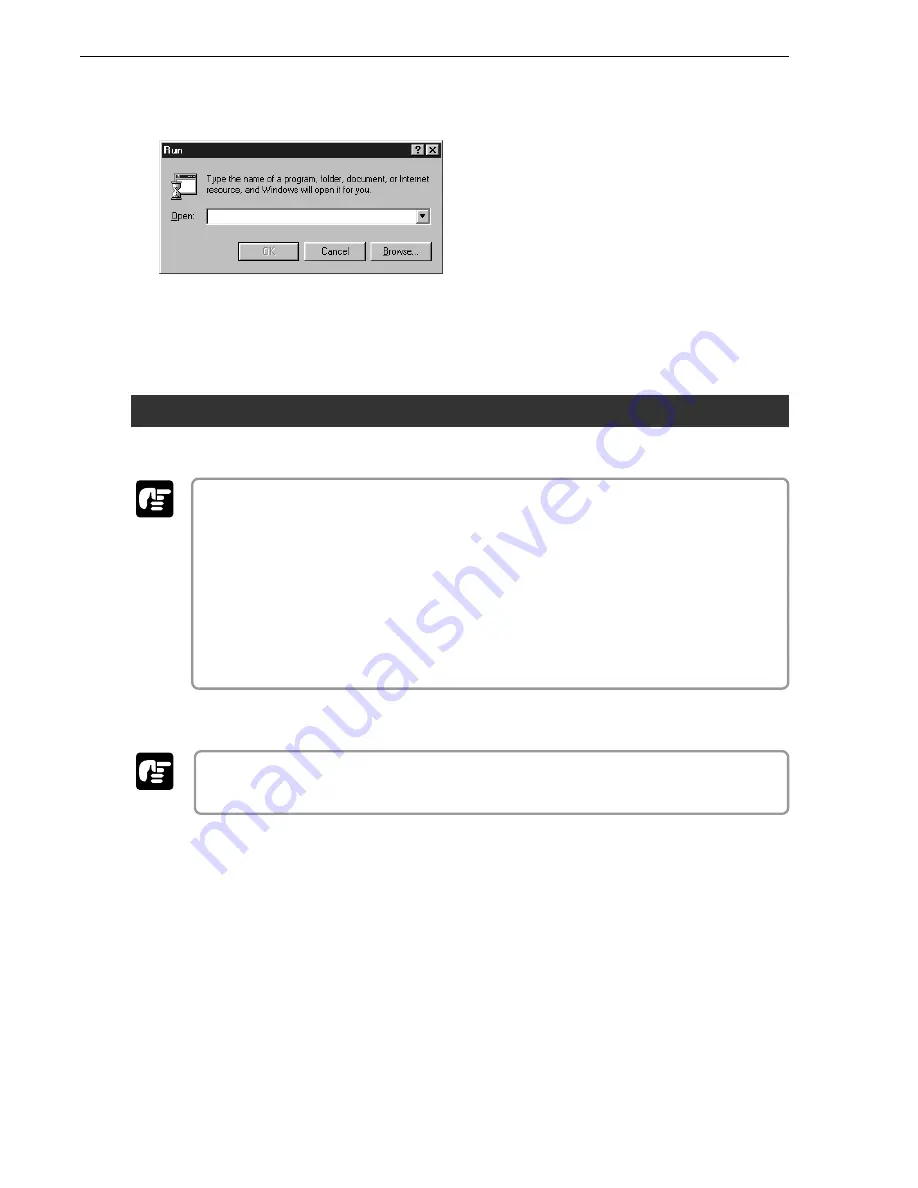
30
Chapter 3
Software
4
Enter “D:\SU180\setup.exe” in the [Open] fields, and then click [OK].
Installation starts.
5
Follow the instructions on the screen to complete the installation.
Installing the ISIS/TWAIN Driver
Connect the scanner to your computer.
●
If another ISIS compatible driver is already installed on the computer, be sure to
make a backup of the following file. The content of this file may be overwritten when
the ISIS/TWAIN driver is installed.
C:\Windows\PixTran\*.*
C:\Windows\System\pix*.dll
●
The names of the “\Windows” and “\Windows\System” folders are different, depending
on which Windows operating system you are using. The names of the above folders
are representative and should be replaced by the name of the folder used in your
operating system.
1
Turn ON your computer, and start Windows.
Be sure to log on as the administrator if your system is Windows NT 4.0 Workstation,
Windows 2000 Professional, or Windows XP.
2
Insert the setup disc into the CD-ROM drive.
This manual assumes that “D” is assigned to your CD-ROM drive.
Important
Important
Содержание CR-180
Страница 2: ......
Страница 4: ......
Страница 8: ...4 Specifications 67 Scanner Specifications 67 Exterior Dimensions 68 Index 69 ...
Страница 40: ...36 ...
Страница 48: ......
Страница 63: ...59 6 6 1 Daily Cleaning 3 Close the maintenance covers in the order shown in the diagram below ...
Страница 75: ......
Страница 76: ......