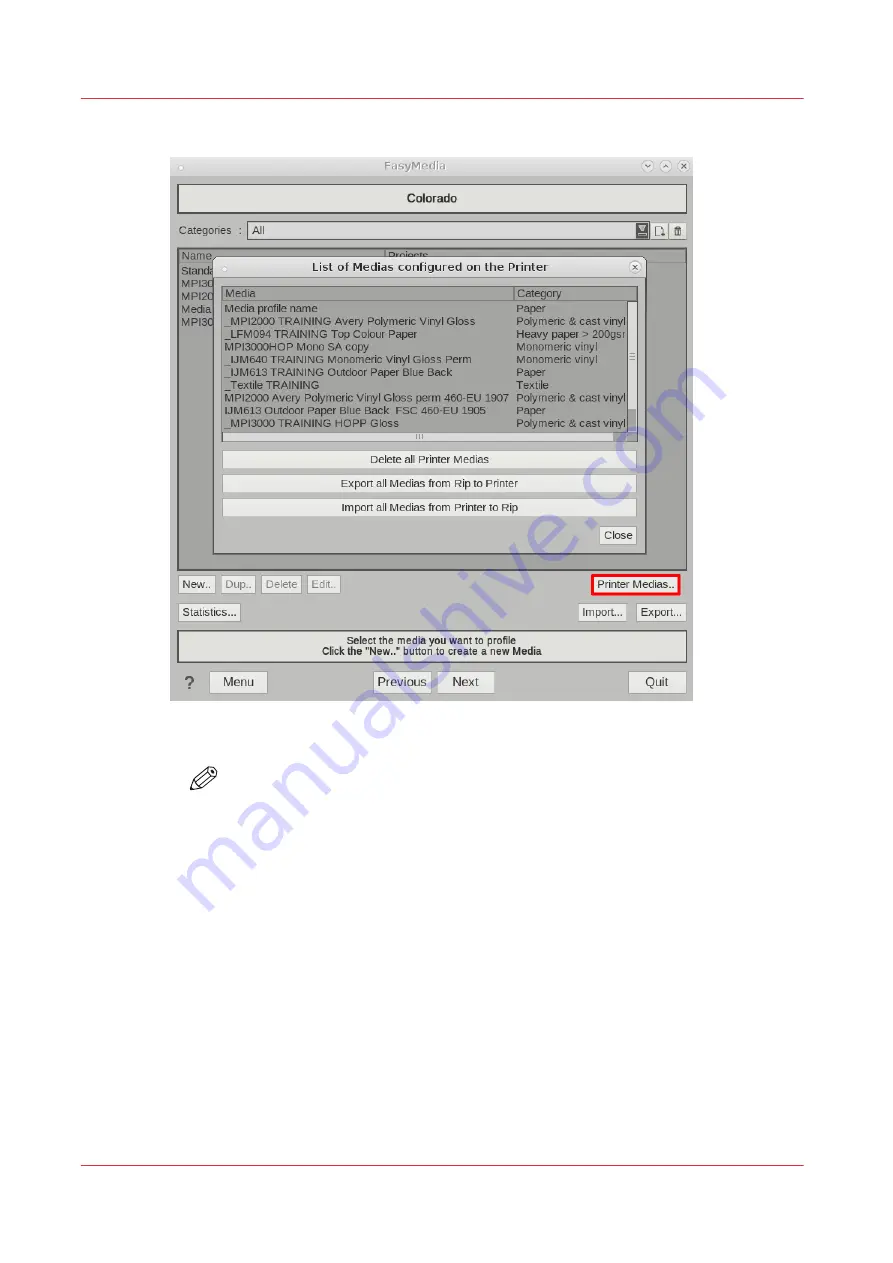
1.
Click on [Printer Medias]. A new window opens with all the media types known in the printer.
2.
Click on [Delete all Printer Medias] to delete all the media types on the printer.
NOTE
All media types on the printer are deleted, this also includes media types added via
other RIPs.
7.
To sync media types:
1.
Click on [Export all Medias from Rip to Printer] to sync the media types of the RIP with the
printer.
They are removed from the list on the operator panel under, [Media]
→
[Media type].
Sync and delete media types in Caldera
62
Chapter 4 - Handle the media
Содержание Colorado 1650
Страница 1: ...Colorado 1650 Extended operation guide 2020 2022 Canon Production Printing ...
Страница 9: ...Chapter 1 Introduction ...
Страница 17: ...Chapter 2 Safety information ...
Страница 28: ...Safety System 28 Chapter 2 Safety information ...
Страница 29: ...Chapter 3 Explore the system ...
Страница 36: ...The components of the printer top cover open 36 Chapter 3 Explore the system ...
Страница 37: ...Chapter 4 Handle the media ...
Страница 81: ...FLXfinish in the RIP Chapter 4 Handle the media 81 ...
Страница 162: ...Unload a media roll from the drawer 162 Chapter 4 Handle the media ...
Страница 163: ...Chapter 5 Print a job ...
Страница 172: ...Use the PRISMAsync Remote Control app 172 Chapter 5 Print a job ...
Страница 173: ...Chapter 6 Maintain the system ...
Страница 254: ...6 Unscrew the six green screws of both mirror boxes manually Clean the mirrors 254 Chapter 6 Maintain the system ...
Страница 263: ...Chapter 7 Improve quality ...
Страница 273: ...Chapter 8 Configure the network and security settings ...
Страница 304: ...Enable system installation from USB 304 Chapter 8 Configure the network and security settings ...
Страница 305: ...Chapter 9 Troubleshooting and support ...
Страница 369: ...Chapter 10 Regulation Notices ...
Страница 383: ......






























