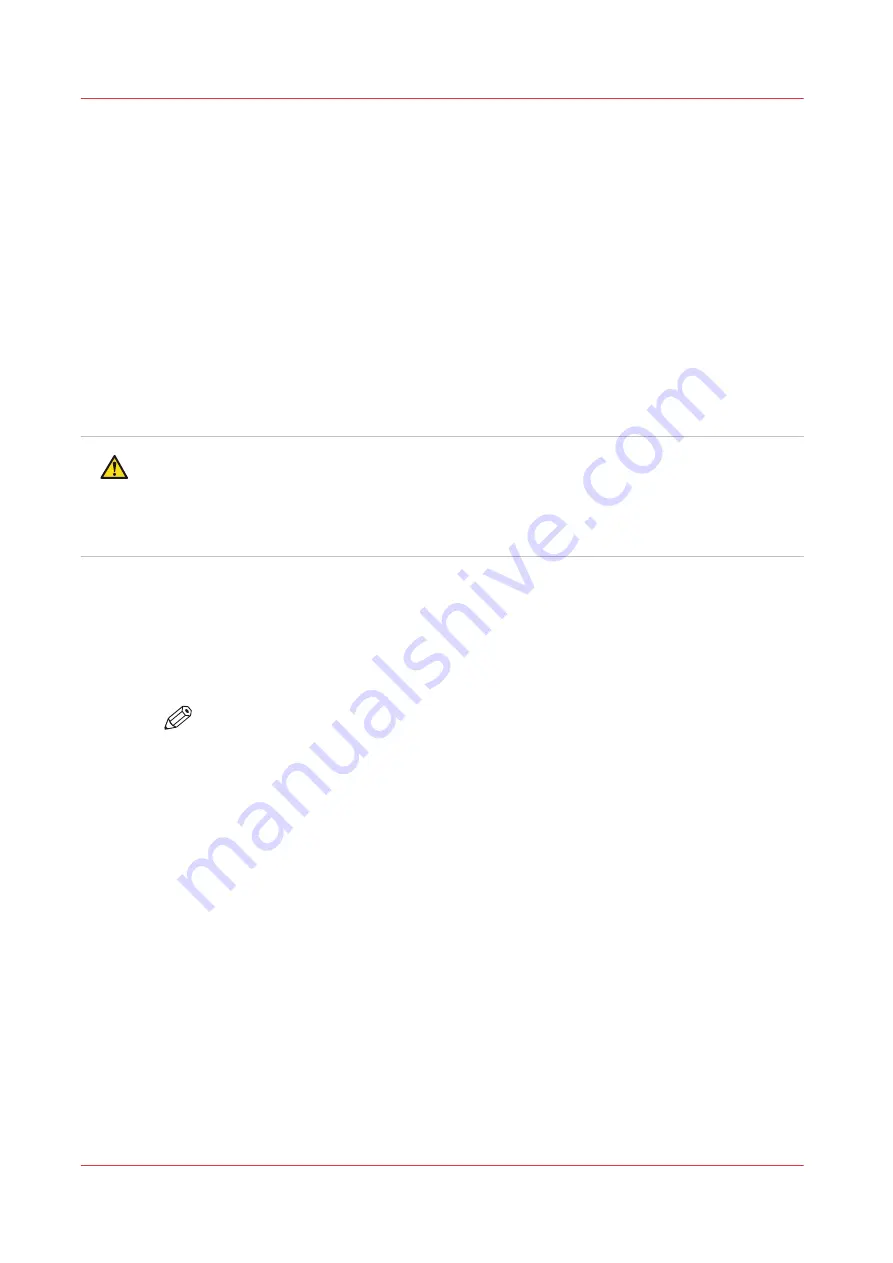
Print and wind with a locked tension bar
Introduction
Winding media with a locked tension bar is only used for stiff media, in order to prevent media
transportation issues.
Before you begin
• The use of the tension bar is set in the media type configuration in the RIP software. For
winding with a locked tension bar, you must select [locked tension bar] under [Winding
tension]. For more information, see
Change the media settings on page 65
• Make sure you have placed a take-up roll core on the roll winder. For more information, see
Load a take-up roll core onto the roll winder on page 120
.
• Make sure you have tape ready.
• The printer is ready to print.
CAUTION
• Do not position the tension bar when there is no media present. Keep your fingers away
because the tension bar can fall down.
• The winder has an emergency stopping device; It is located on the winder. Activating this
emergency stopping device stops all winder motion.
Procedure
1.
On the operator panel tap on the [Output] icon.
2.
Tap on [Output configuration].
3.
Make sure [Wind the output] is set to [Yes].
NOTE
Make sure you set the output configuration in time, as you cannot change the
configuration once the media has passed the clamp.
Print and wind with a locked tension bar
132
Chapter 4 - Handle the media
Содержание Colorado 1650
Страница 1: ...Colorado 1650 Extended operation guide 2020 2022 Canon Production Printing ...
Страница 9: ...Chapter 1 Introduction ...
Страница 17: ...Chapter 2 Safety information ...
Страница 28: ...Safety System 28 Chapter 2 Safety information ...
Страница 29: ...Chapter 3 Explore the system ...
Страница 36: ...The components of the printer top cover open 36 Chapter 3 Explore the system ...
Страница 37: ...Chapter 4 Handle the media ...
Страница 81: ...FLXfinish in the RIP Chapter 4 Handle the media 81 ...
Страница 162: ...Unload a media roll from the drawer 162 Chapter 4 Handle the media ...
Страница 163: ...Chapter 5 Print a job ...
Страница 172: ...Use the PRISMAsync Remote Control app 172 Chapter 5 Print a job ...
Страница 173: ...Chapter 6 Maintain the system ...
Страница 254: ...6 Unscrew the six green screws of both mirror boxes manually Clean the mirrors 254 Chapter 6 Maintain the system ...
Страница 263: ...Chapter 7 Improve quality ...
Страница 273: ...Chapter 8 Configure the network and security settings ...
Страница 304: ...Enable system installation from USB 304 Chapter 8 Configure the network and security settings ...
Страница 305: ...Chapter 9 Troubleshooting and support ...
Страница 369: ...Chapter 10 Regulation Notices ...
Страница 383: ......






























