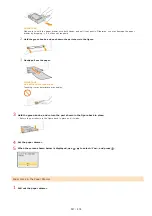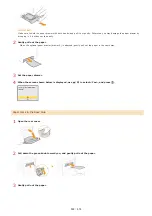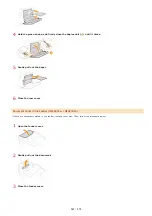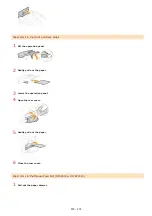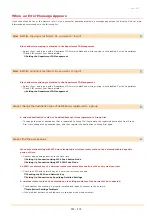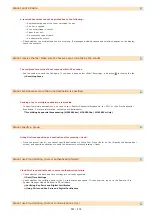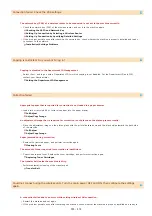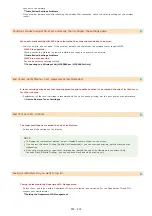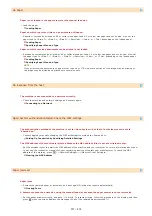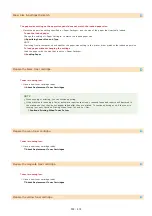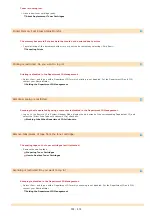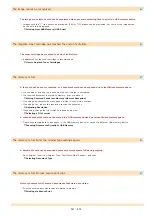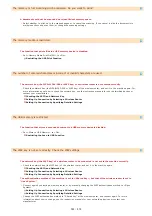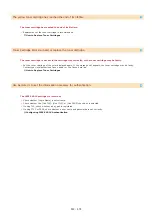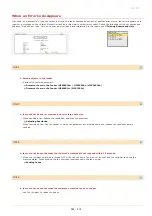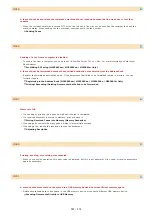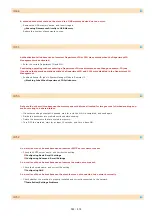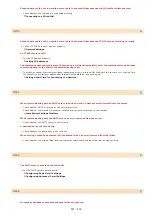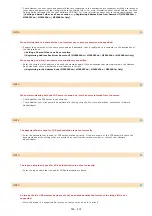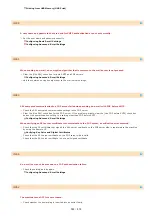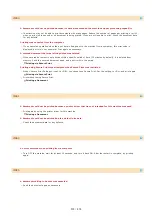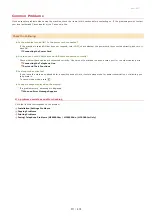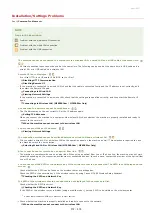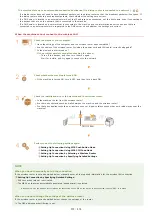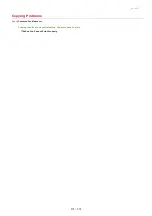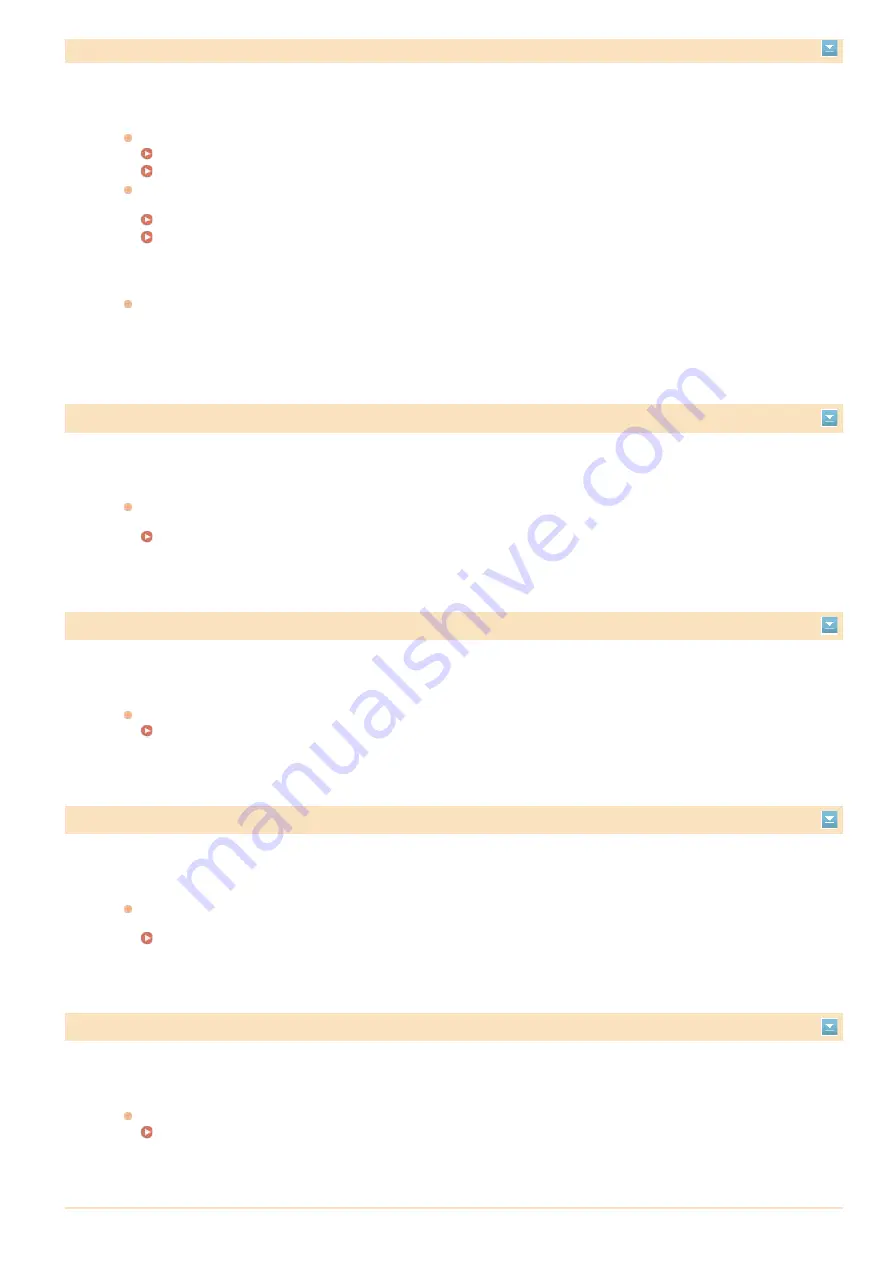
Shared Key authentication failed. Check the WEP settings.
The network key (the WEP key) of a wireless router to be connected is not set to the machine correctly.
Check the network key (the WEP key) of the wireless router, and set it to the machine again.
Checking the SSID and Network Key
Setting Up Connection by Specifying Detailed Settings
Connect again by selecting a wireless router or by manually changing the WEP authentication method to <Open
System>.
Setting Up Connection by Selecting a Wireless Router
Setting Up Connection by Specifying Detailed Settings
The authentication method of the machine is set to <Shared Key>, but that of the wireless router is set to
"Open System."
Change the WEP authentication method to "Shared Key" at the wireless router, and connect again. For more
information about how to change, see the instruction manuals for your networking devices or contact your
manufacturer.
Specifying and registering new destinations is restricted.
Only destinations that are registered in the Address Book can be specified to send a fax or e-mail.
To enter a new destination with the operation panel, or add or edit it in the Address Book, you need to set <Restrict
New Destinations> to <Off>. For more information, contact your Administrator.
Limiting Available Destinations
The black toner cartridge has reached the end of its lifetime
The toner cartridge has reached the end of its lifetime.
Replacement of the toner cartridge is recommended.
How to Replace Toner Cartridges
The computer is restricted.
Scanning that is operated on the operation panel is disabled in the Department ID Management.
Log on to the Remote UI in System Manager Mode, display the edit screen of the corresponding Department ID, and
select the [Allow Scan Jobs with Unknown IDs] check box.
Blocking Jobs When Department ID Is Unknown
The cyan toner cartridge has reached the end of its lifetime
The toner cartridge has reached the end of its lifetime.
Replacement of the toner cartridge is recommended.
How to Replace Toner Cartridges
㻡㻢㻜㻌㻛㻌㻢㻣㻢
Содержание Color imageCLASS MF8580Cdw
Страница 1: ......
Страница 19: ...Step 9 Configuring Initial Settings for Fax Functions MF8580Cdw MF8550Cdn MF8280Cw Only...
Страница 46: ...Continue to Selecting the Receive Mode LINKS Sending Faxes...
Страница 48: ...LINKS Receiving Faxes...
Страница 76: ...Paper...
Страница 87: ...Select the paper type and press LINKS Loading Paper in the Manual Feed Slot Paper 2...
Страница 106: ...the hook...
Страница 113: ...LINKS Basic Copy Operations...
Страница 118: ...LINKS Basic Copy Operations Adjusting Color Balance Adjusting Sharpness...
Страница 148: ...LINKS Sending Faxes Sending Faxes to Multiple Destinations Simultaneously Sequential Broadcast...
Страница 162: ...LINKS Receiving Faxes Checking Status and Log for Sent and Received Documents...
Страница 169: ...LINKS Receiving Faxes...
Страница 174: ...Attach a cover sheet to the document as necessary Attaching Cover Sheets to PC Faxes Click OK to send the document 4 5...
Страница 183: ...To specify multiple destinations repeat steps 3 and 4...
Страница 188: ......
Страница 199: ...LINKS Printing a Document...
Страница 201: ...LINKS Printing a Document Printing Multiple Pages onto One Sheet Printing Booklet MF8580Cdw MF8550Cdn MF8540Cdn Only...
Страница 206: ...Gutter check box and specify the margin width in Booklet Gutter LINKS Printing a Document...
Страница 210: ...LINKS Printing a Document Printing Borders Printing Dates and Page Numbers...
Страница 212: ...LINKS Printing a Document NOTE For more information click Help on the printer driver screen...
Страница 242: ...Follow the on screen instructions to register the machine LINKS Printing with Google Cloud Print 6...
Страница 269: ...Configuring Scan Settings in ScanGear MF...
Страница 283: ...LINKS Configuring Scan Settings in Simple Mode Scanning Using MF Toolbox Scanning Using an Application...
Страница 287: ......
Страница 332: ...LINKS Connecting to a Wireless LAN MF8580Cdw MF8280Cw Only...
Страница 341: ...LINKS Setting IPv6 Addresses Viewing Network Settings Configuring WINS...
Страница 353: ...LINKS Setting Up Print Server...
Страница 372: ...LINKS Changing the Maximum Transmission Unit Setting a Wait Time for Connecting to a Network...
Страница 378: ...LINKS Setting IPv4 Address Setting IPv6 Addresses Viewing Network Settings...
Страница 413: ...LINKS Specifying IP Addresses for Firewall Rules...
Страница 455: ......
Страница 471: ...Turn OFF the machine wait for at least 10 seconds and turn it back on LINKS Remote UI Screens Setting Menu List...
Страница 495: ...Yellow 17 Levels Magenta 17 Levels Cyan 17 Levels Black 17 Levels...
Страница 651: ...The installation begins Wait a moment This process may take some time Click Exit Click Next Exit 6 7...
Страница 655: ...Click Uninstall Uninstall begins Wait a moment This process may take some time Click Exit Click Back Exit 4 5 6...
Страница 656: ......
Страница 669: ......
Страница 677: ......
Страница 687: ...5 Read the License Agreement and click Yes 6 Click Next...
Страница 705: ...4 Read the License Agreement and click Continue 5 Click Agree 6 When the following screen appears click Continue...
Страница 717: ...8 Check that this machine is added to the Printer Fax or Print Scan dialog box 9 Close the dialog box...
Страница 726: ...The icon is added to the printer folder...
Страница 731: ......
Страница 733: ......
Страница 735: ...When User Account Control appears Click Yes or Continue 4 Click Delete 5 Click Yes 6 Click Exit...