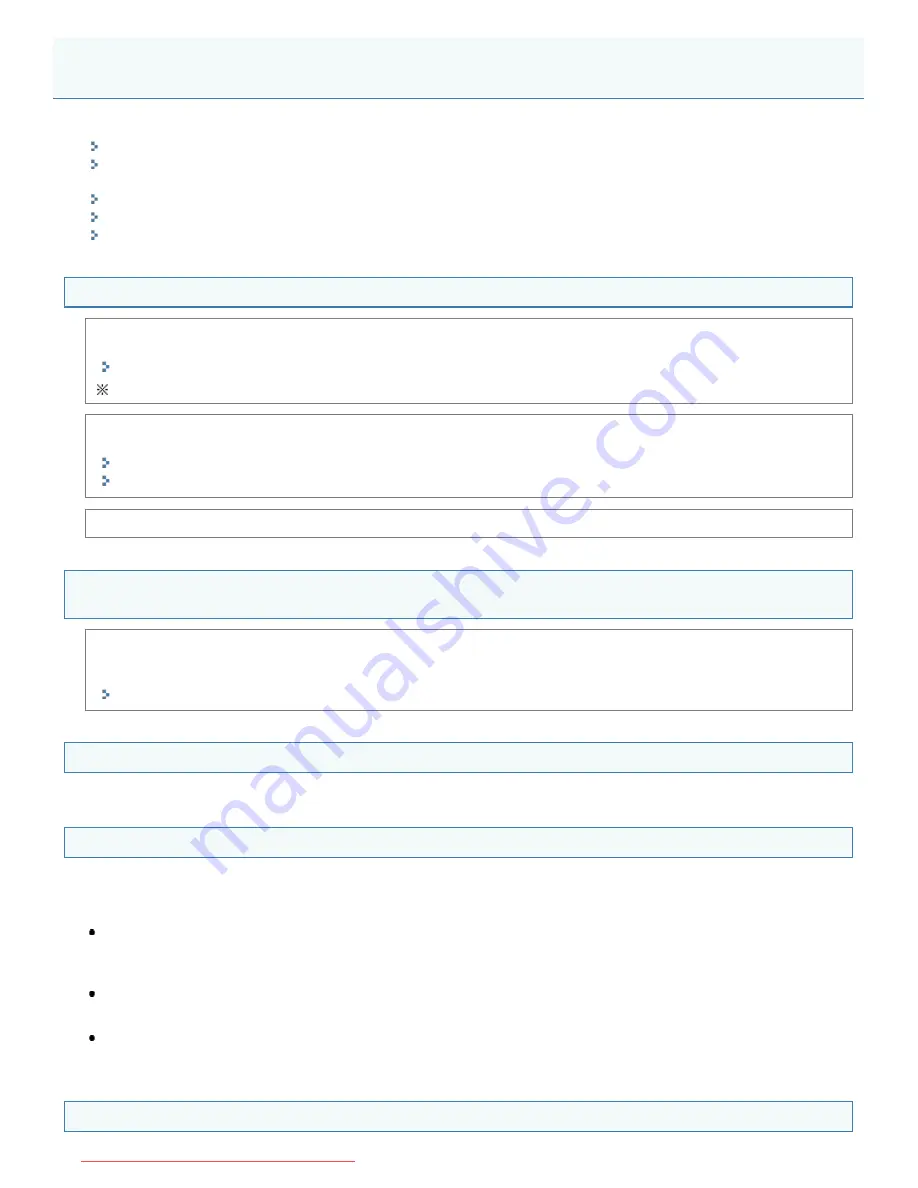
0AWU-012
See the following sections:
"Cannot Install the Software."
"Applications Installed from the User Software CD-ROM Supplied with the Machine Are Not Properly Registered in the
MF Toolbox."
"It Takes Too Long to Uninstall the Drivers (Windows XP)."
"The [Canon] Folder Remains in the Start Menu After the Software Has Been Uninstalled."
"Cannot Use the Software After Upgrading the Operating System."
Cannot Install the Software.
When you are in an IPv6 environment, the CD-ROM setup screen may not appear, and you cannot install the MF
drivers. Install the drivers using the WSD port.
"Installing the MF Drivers on the WSD Network (For Windows)"
You may not be able to use the scan function over an IPv6 connection.
Follow the on-screen instructions to install the software. If an error occurs during the installation, uninstall the software,
restart your computer, and install it again.
"Uninstalling the Software"
"Installing the MF Drivers and MF Toolbox"
Quit all running applications and install the software again.
Applications Installed from the User Software CD-ROM Supplied with the Machine Are Not
Properly Registered in the MF Toolbox.
Applications are automatically registered to the MF Toolbox once they have been installed. They are not, however, if
installed while the MF Toolbox is open. To access these applications from the toolbox, you need to manually register
them to the toolbox.
"Using the MF Toolbox"
It Takes Too Long to Uninstall the Drivers (Windows XP).
Quit all running applications (including anti-virus applications) before uninstalling the software.
The [Canon] Folder Remains in the Start Menu After the Software Has Been Uninstalled.
Uninstall the MF Toolbox first before uninstalling the MF drivers. If you uninstall the MF drivers first, the [Canon] folder may
remain after the MF Toolbox has been uninstalled.
Follow the steps in the procedure below to remove the folder.
For Windows XP
Right-click the [Start] menu and open Windows Explorer. From [All Users], select [Start Menu] -> [Programs] and delete
the [Canon] folder.
For Windows Vista
Right-click the [Start] menu and select [Explore All Users]. From [Programs] in [Start Menu], delete the [Canon] folder.
For Windows 7
Delete the [Canon] folder in [All Programs] under the [Start] menu.
Cannot Use the Software After Upgrading the Operating System.
Troubleshooting
㻢㻠㻌㻛㻌㻣㻠
Downloaded from ManualsPrinter.com Manuals
Содержание Color imageCLASS MF8580Cdw
Страница 1: ...Downloaded from ManualsPrinter com Manuals...
Страница 46: ...Continue to Selecting the Receive Mode LINKS Sending Faxes Downloaded from ManualsPrinter com Manuals...
Страница 48: ...LINKS Receiving Faxes Downloaded from ManualsPrinter com Manuals...
Страница 76: ...Paper Downloaded from ManualsPrinter com Manuals...
Страница 106: ...the hook Downloaded from ManualsPrinter com Manuals...
Страница 113: ...LINKS Basic Copy Operations Downloaded from ManualsPrinter com Manuals...
Страница 118: ...LINKS Basic Copy Operations Adjusting Color Balance Adjusting Sharpness Downloaded from ManualsPrinter com Manuals...
Страница 162: ...LINKS Receiving Faxes Checking Status and Log for Sent and Received Documents Downloaded from ManualsPrinter com Manuals...
Страница 169: ...LINKS Receiving Faxes Downloaded from ManualsPrinter com Manuals...
Страница 183: ...To specify multiple destinations repeat steps 3 and 4 Downloaded from ManualsPrinter com Manuals...
Страница 188: ...Downloaded from ManualsPrinter com Manuals...
Страница 199: ...LINKS Printing a Document Downloaded from ManualsPrinter com Manuals...
Страница 210: ...LINKS Printing a Document Printing Borders Printing Dates and Page Numbers Downloaded from ManualsPrinter com Manuals...
Страница 269: ...Configuring Scan Settings in ScanGear MF Downloaded from ManualsPrinter com Manuals...
Страница 287: ...Downloaded from ManualsPrinter com Manuals...
Страница 332: ...LINKS Connecting to a Wireless LAN MF8580Cdw MF8280Cw Only Downloaded from ManualsPrinter com Manuals...
Страница 341: ...LINKS Setting IPv6 Addresses Viewing Network Settings Configuring WINS Downloaded from ManualsPrinter com Manuals...
Страница 353: ...LINKS Setting Up Print Server Downloaded from ManualsPrinter com Manuals...
Страница 378: ...LINKS Setting IPv4 Address Setting IPv6 Addresses Viewing Network Settings Downloaded from ManualsPrinter com Manuals...
Страница 413: ...LINKS Specifying IP Addresses for Firewall Rules Downloaded from ManualsPrinter com Manuals...
Страница 455: ...Downloaded from ManualsPrinter com Manuals...
Страница 495: ...Yellow 17 Levels Magenta 17 Levels Cyan 17 Levels Black 17 Levels Downloaded from ManualsPrinter com Manuals...
Страница 656: ...Downloaded from ManualsPrinter com Manuals...
Страница 669: ...Downloaded from ManualsPrinter com Manuals...
Страница 677: ...Downloaded from ManualsPrinter com Manuals...
Страница 687: ...5 Read the License Agreement and click Yes 6 Click Next Downloaded from ManualsPrinter com Manuals...
Страница 726: ...The icon is added to the printer folder Downloaded from ManualsPrinter com Manuals...
Страница 731: ...Downloaded from ManualsPrinter com Manuals...
Страница 733: ...Downloaded from ManualsPrinter com Manuals...

























